Sony VAIO VPCF12 Series User Manual
Page 166
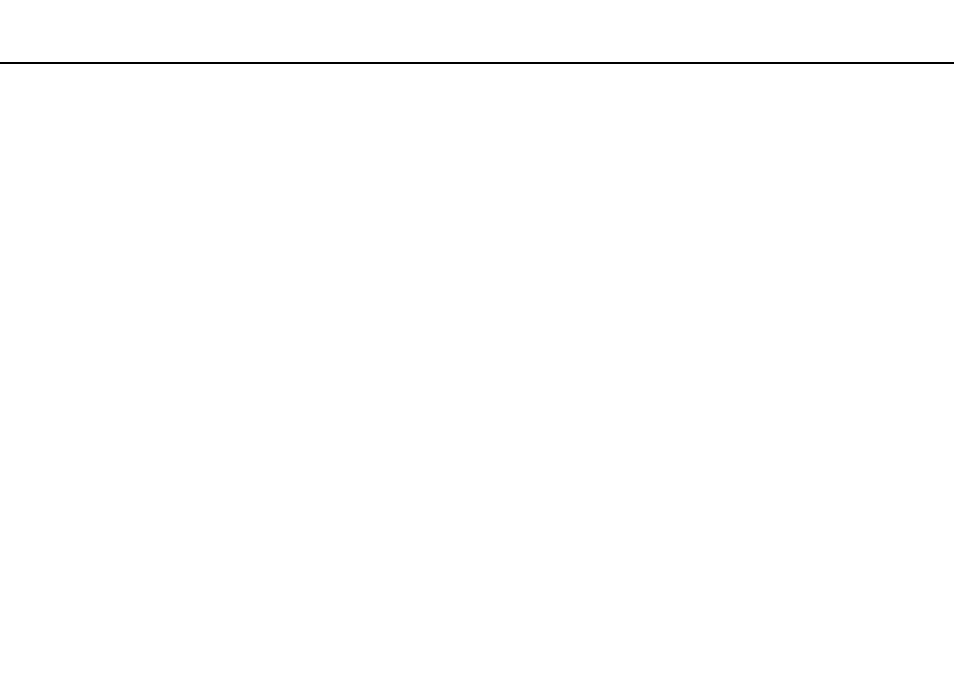
166
Troubleshooting >
Audio/Video
How do I output the Dolby Digital or DTS sound through an S/PDIF-compatible device?
To output the Dolby Digital or DTS sound from a disc through an S/PDIF-compatible device connected to your computer,
follow these steps:
1
Click Start and Control Panel.
2
Click Hardware and Sound.
3
Click Manage audio devices under Sound.
4
On the Playback tab, select the optical out icon and click Properties.
5
Click the Supported Formats tab.
6
Click to select the DTS Audio and Dolby Digital check boxes.
7
Click OK.
!
If the Dolby Digital or DTS output is connected to a device that does not support it, the device will not play any sound. In such a case, cancel the DTS
Audio and Dolby Digital check boxes.
Why do sound interruptions and/or dropped frames occur when I play high-definition
videos, such as those recorded with the AVCHD digital video camcorder?
Playing high-definition videos requires substantial hardware resources, such as CPU, GPU, or system memory performance
on your computer. During the video playback, some operations and/or functions may become unavailable, and sound
interruptions, dropped frames, and playback failure may occur depending on the configuration of your computer.
- VPCF12LGX VPCF121GX VPCF12HFX VPCF12YFX VPCF12FFX VPCF12MGX VPCF12PGX VPCF1290X VPCF123FX VPCF12GFX VPCF12CFX VPCF12DFX VPCF12JFX VPCF12LFX VPCF12KFX VPCF12VGX VPCF125FX VPCF12THX VPCF121FX VPCF122FX VPCF127FX VPCF12SGX VPCF12RGX VPCF12ZFX VPCF12XHX VPCF12QGX VPCF12BFX VPCF126FM VPCF12NGX VPCF12AFM VPCF12UGX
