Table 3-2, Eliteview program toolbar -11 – SMC Networks EliteView 6.20 User Manual
Page 33
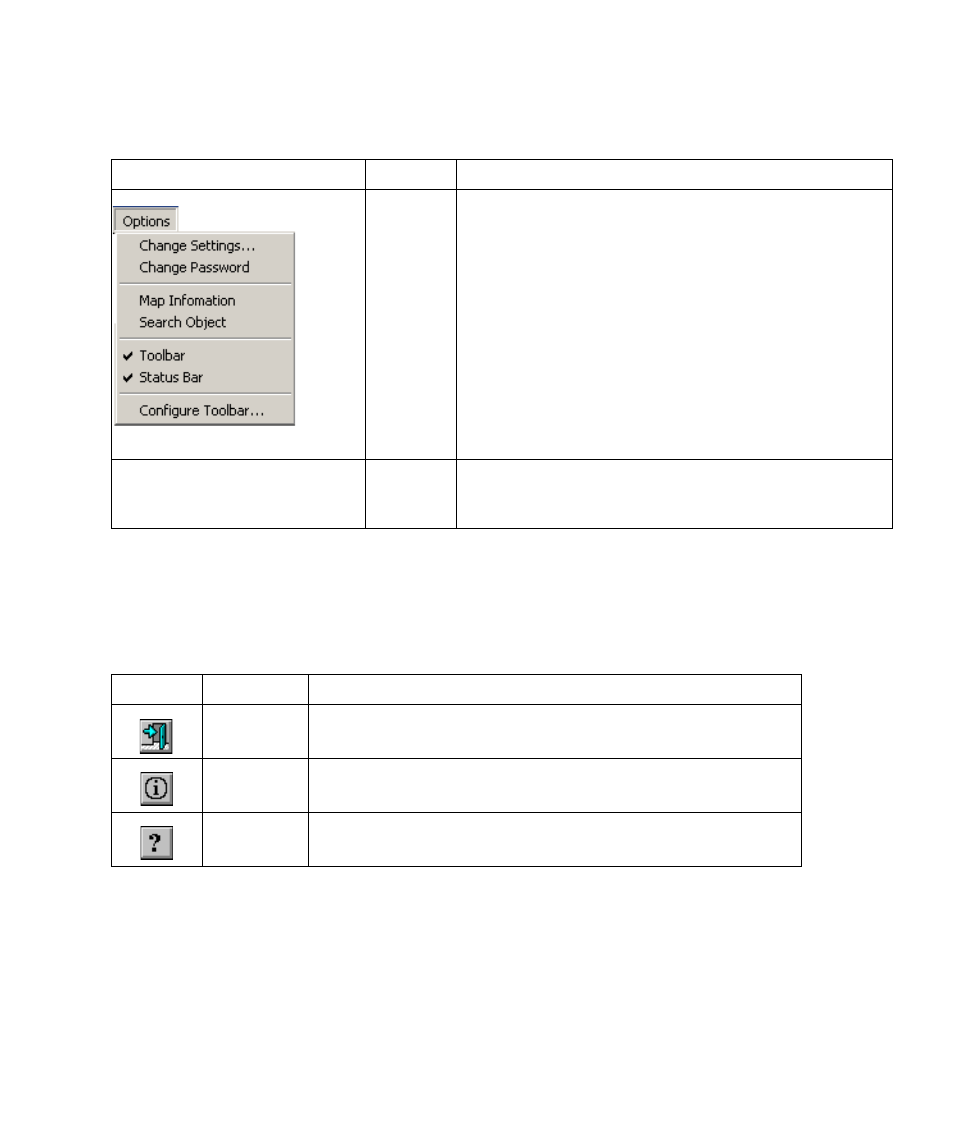
S
TARTING
E
LITE
V
IEW
3-11
Many of the items included in the menu bar are also provided in the toolbar. The following table describes a few of
the buttons found in the main EliteView program. The other buttons, which are used for creating network maps,
are described in the following chapter.
Options
• Change Settings – Allows you to define the default map, SNMP
community, polling interval, default timeout, default retries, and
whether or not to save the desktop when EliteView is closed.
• Change Password – Changes the password required to display
the map.
• Map Information – Displays all user-defined parameters for each
device included in the current map.
• Search Object – Searches for a network device by address or label
(the later of which must be defined in the network map).
• Toolbar & Status Bar – toggle buttons to display or hide these
items.
• Config Toolbar – Utility used to specify toolbar layout.
(not shown here)
Floating
By clicking anywhere in the background of the EliteView program
you can open a menu that includes various functions relevant to the
current module.
Table 3-2 EliteView Program Toolbar
Button
Label
Description
Exit
Shuts down the main EliteView program and all subordinate modules.
About
Displays the version number for this module.
Help
Provides on-line help for this module.
Table 3-1 EliteView Program Menu Definitions
Menu
Label
Description
