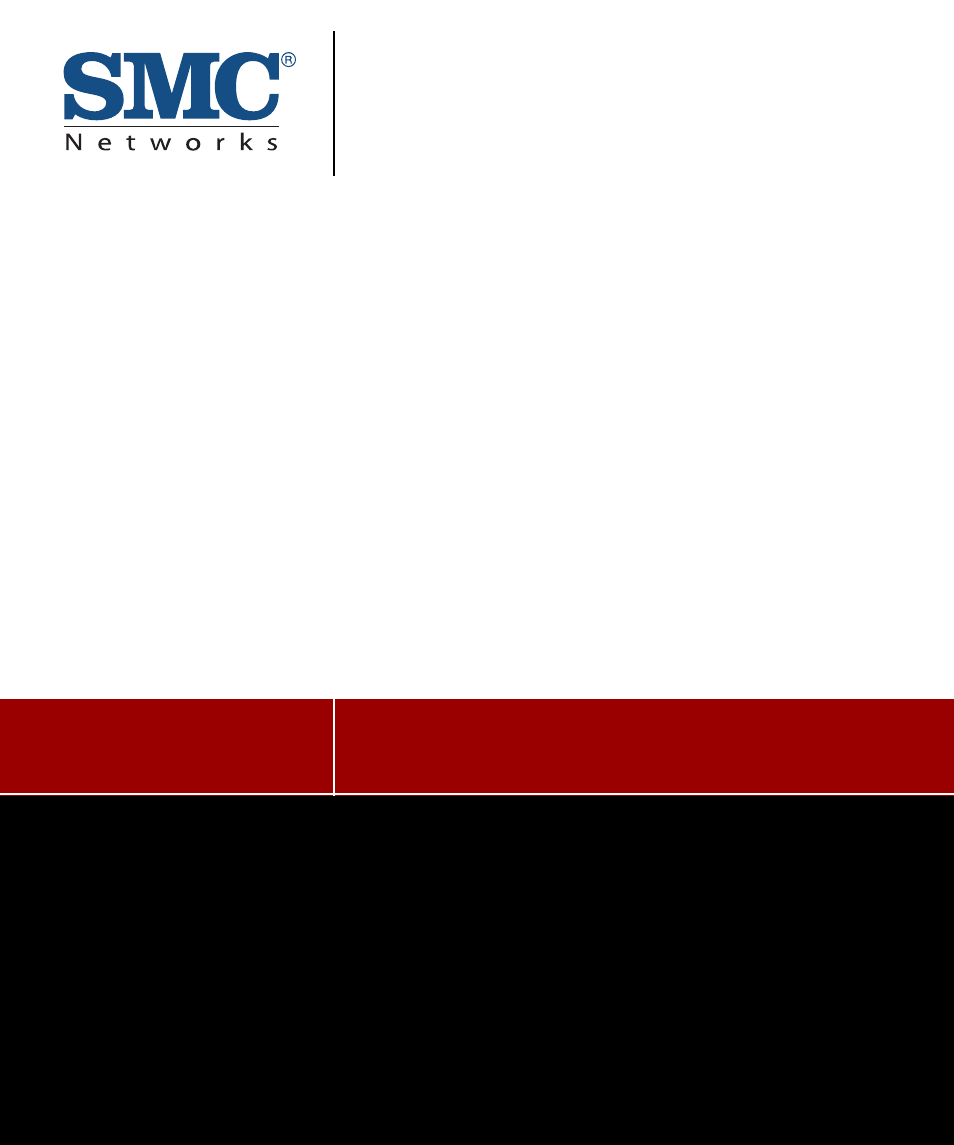SMC Networks EliteView 6.20 User Manual
Management guide
Table of contents
Document Outline
- Chapter 1 Introduction
- Chapter 2 Installation
- Chapter 3 Getting Started
- Chapter 4 Defining the Network Configuration
- Chapter 5 Network Tools
- Setting Addresses with the BOOTP Server
- Default Information
- Probing Devices with the Alive Test
- Downloading Files with the TFTP Server
- Telneting to Other Computers on the Network
- Where You Are (WUR)
- Batch Upgrade
- Backup
- File Menu Commands
- Utilities Menu Commands
- Broadcast
- Click Broadcast from the Utilities menu to transmit a query message and wait for responses from the local network. Broadcast
- is also useful for gathering global responses form Ethernet nodes located on different networks. When you click Broadcast the Backup application does the following:
- The user can then select a device, then drag and drop them to the Backup List.
- Search
- If you are only interested in a specific range of stations or need to search for stations that are difficult to reach or to find IP nodes on other networks, use the Search command. Click Search from the Utilities menu to open the Search Range...
- The user can then select a device, then drag and drop them to the Backup List.
- Backup
- To backup the configuration file of the devices, click Backup from the Utilities menu (or the Backup icon) to download the configuration file from the devices added to the Backup List. Backup will process devices in turn. If operation is fail...
- Start Schedule
- Select a device from the Backup List and click Start Schedule to start the download schedule for that devices configuration file.
- Stop Schedule
- Click Stop Schedule to stop the download schedule for that devices configuration file.
- Options Menu Commands
- Community
- Backup will Check and search for devices within the specified communities. To include any communities other than “private”, add the appropriate name to the Community dialog box, you can include all the communities defined for your network in ...
- To automatically discover devices in a community:
- Click menu Community from the Options menu to display a list of community strings.
- To add or modify a community string, click on an entry in the list and edit the entry in the Edit field. Click OK to continue or Cancel to abandon the new entry.
- Click Broadcast or Search from the Utilities menu to begin searching for devices.
- (Note: the Community Strings has to Input read-write privilege for Set Request)
- Setup
- Chapter 6 SNMP MIB Management
- Chapter 7 Collecting Data with Log Manager
- Chapter 8 Managing Events
- Chapter 9 Using RMON
- Appendix A Typical EliteView Applications
- Appendix B Customizing EliteView
- EliteView’s Initialization Files
- Inside the NETMGR.INI File
- Inside the TRAP.INI File
- Appendix C SNMP Environment
- Appendix D Technical References
- Appendix E Performance Tips
- Appendix F Specifications
- Appendix G CodeBase 6.0 DLL Sub-License Agreement
- Appendix H Troubleshooting
- Appendix I Error Messages
- Appendix J Product Support Services
- Glossary
- Index