Ready to co, Urgent, Select stamp – Sharp AR-507 User Manual
Page 69: Text stamp
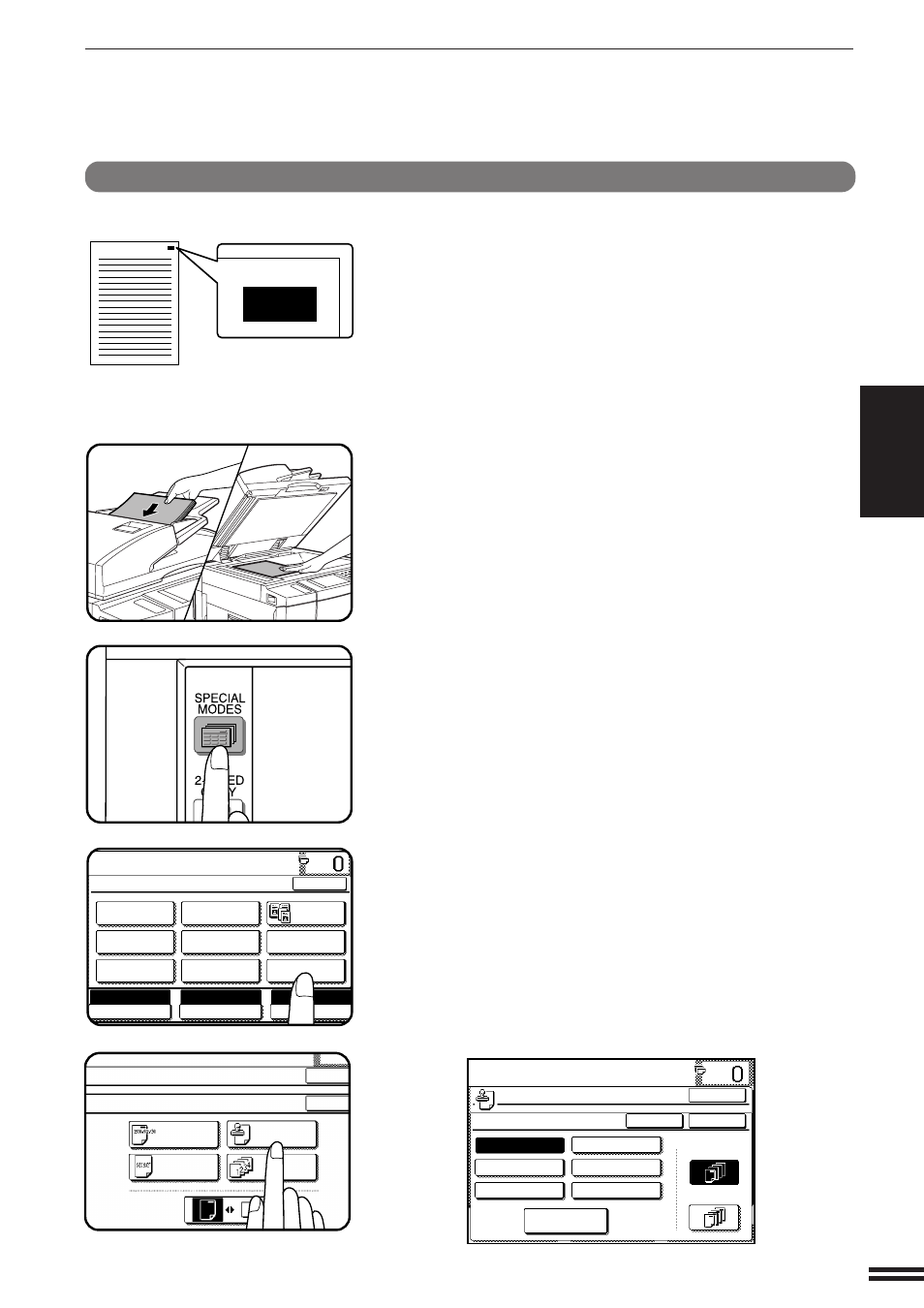
3-35
CHAPTER
3
SELECT STAMP
The SELECT STAMP function adds a selected stamp such as
“Confidential” or “Urgent” to the copies. The stamp will be printed in
white on a shaded background.
●
The stamps which can be selected are: “Confidential”, “Urgent”,
“Copy”, “Preliminary”, “Draft”, and “Final”.
●
The darkness of the shaded background can be adjusted in three
levels.
●
The print position can be selected from six positions.
●
If reduction or enlargement is used with this function, the print
position may move or the stamp may not be printed.
1
Place the originals in the document feeder tray or on
the document glass.
2
Press the SPECIAL MODES key.
●
The SPECIAL MODES screen will appear.
3
Press the “TEXT STAMP” key on the touch panel.
●
The TEXT STAMP menu will appear.
4
Press the “SELECT STAMP” key on the touch panel.
●
The setting screen for SELECT STAMP will appear.
READY TO CO
READY TO COPY.
SPECIAL MODES
MARGIN SHIFT
MULTI SHOT
PAMPHLET COPY
ERASE
COVERS
IMAGE EDIT
TEXT STAMP
TRANSPARENCY
INSERTS
DUAL PAGE
COPY
OK
AUTO
EXPOSURE
PAPER SELECT
100%
COPY RATIO
AUTO A4
SPECIAL FUNCTIONS
Text stamp
TEXT STAMP
PECIAL MODES
EXT STAMP
DATE
SELECT
STAMP
DIRECTION
PAGE
NUMBER
WATERMARK
OK
OK
READY TO COPY.
SELECT STAMP
Confidential
Copy
Draft
Urgent
Preliminary
Final
OPTION
1ST PAGE
ONLY
ALL PAGES
CANCEL
OK
OK
Urgent
