Troubleshooting, Self-diagnostic function – Sharp AR-507 User Manual
Page 103
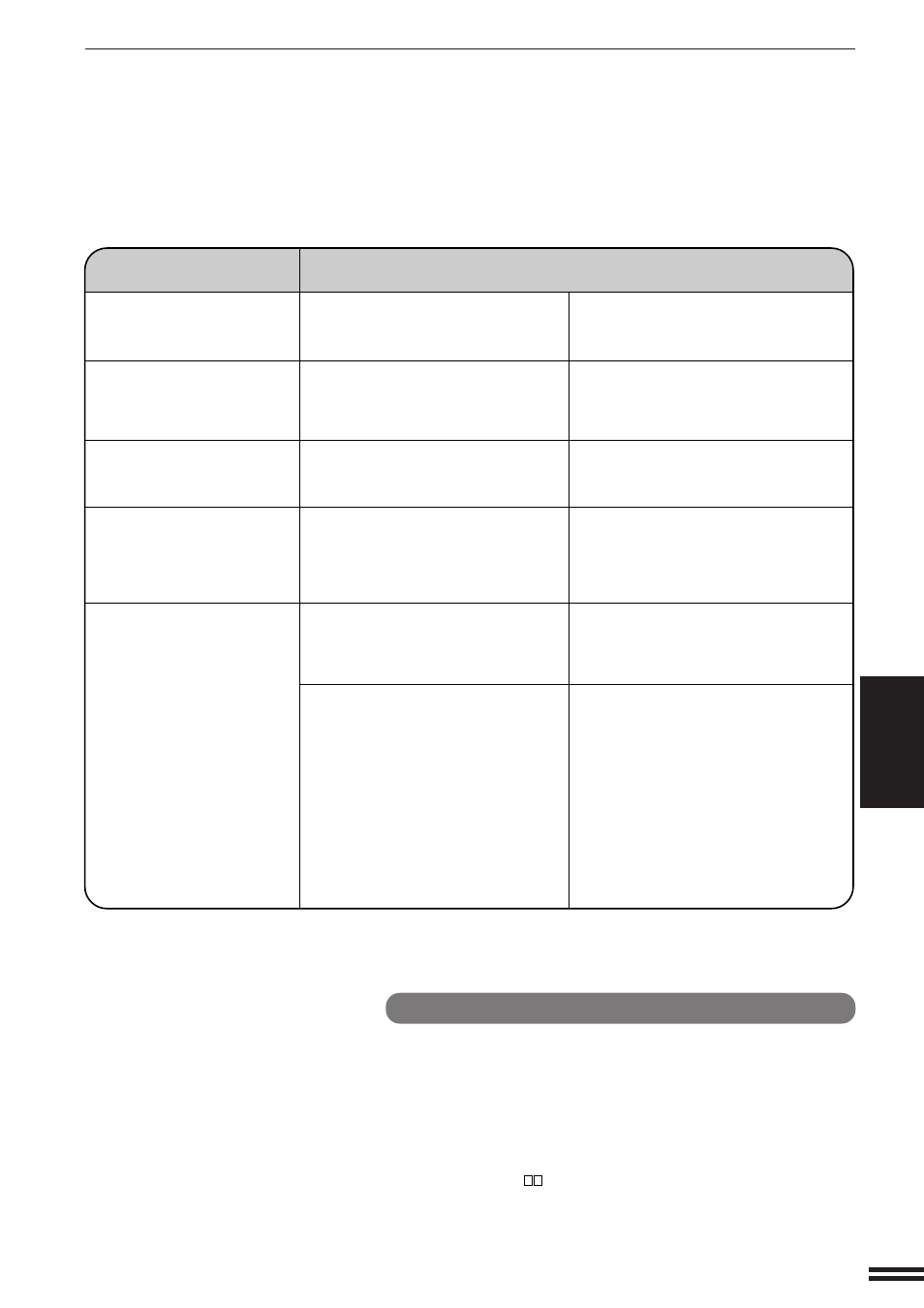
5-15
CHAPTER
5
COPIER TROUBLE?
Troubleshooting
TROUBLESHOOTING
Problem
Solution
Dust, dirt, smudges appear
on copies.
Black lines appear on copies
when using RSPF.
Touch panel is too dark or
too light.
“
C H E C K T H E S U B
M A C H I N E .
” message
appears and the tandem
copying does not start.
“
THE SYSTEM IS NOT
CONFIGURED TO PERFORM
TANDEM JOB. CODE: XX
”
message appears and the
tandem copying can not be
performed.
●
Document glass, documentfeeder
dirty?
●
Is the scanning section glass or
the scanning guide of the RSPF
dirty?
●
Is LCD contrast properly
adjusted?
●
Some message appears on the
touch panel of the sub copier?
●
The same options are equipped
for the main and sub copiers?
●
The settings in the following key
operator programs are different
on the main and sub copiers:
* Disabling of Duplex Copying
(error code No. 51)
* Disabling of Stapler (error
code No. 52)
* HDD-Data Auto Clear
Function (with an optional
Data Security Kit)
Clean regularly. See page 6-6.
Clean regularly.
See page 6-6.
Adjust the LCD contrast.
See page 6-7.
Follow the message on the sub copier
to solve the problem.
Tandem copying is not performed unless
the same options are equipped for both
main and sub copiers.
Tandem copying is not performed unless
the settings in these key operator
programs are the same on both main
and sub copiers.
If a problem persists after checking the above, please consult your key
operator prior to contacting your authorised Sharp Service Centre.
Self-diagnostic function
An automatic self-diagnostic function is built into this copier. Should the
copier malfunction, the self-diagnostic function will locate the problem
and stop the copier to prevent damage. An alphanumeric code will
appear in the message display.
Example
Should the copier stop completely, and the message “
CALL FOR
SERVICE. CODE:
” appear in the message display, contact your
authorised Sharp Service Centre.
★ KEY OPERATOR
See page 8-31.
