Saving messenger access data – Siemens GIGASET C475 IP User Manual
Page 153
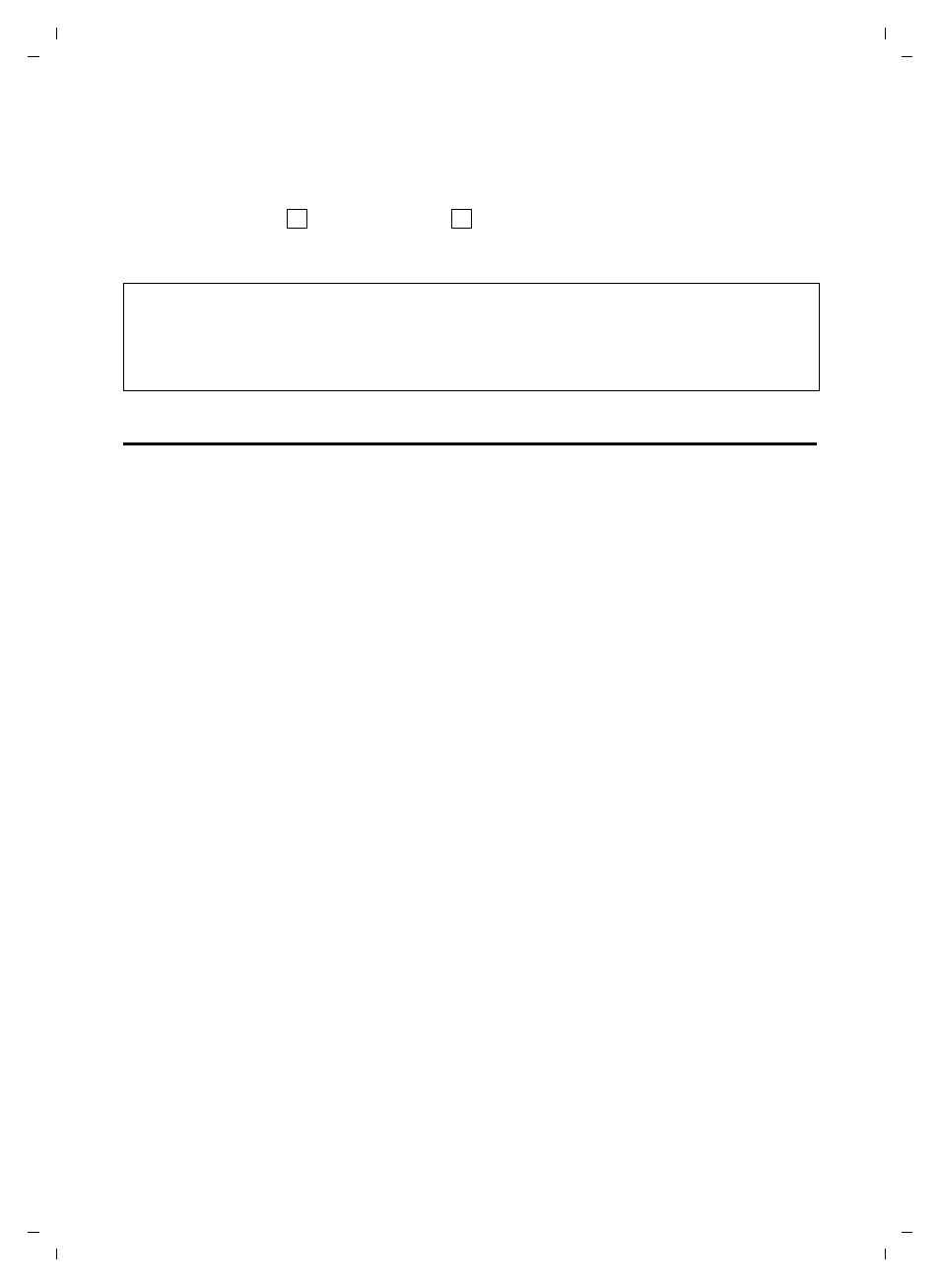
152
Web configurator – configuring the telephone via a PC
Saving messenger access data
Gigaset C470-475 IP / EN for IM-Ost / A31008-xxxx-xxxx-x-xxxx / web_server.fm / 18.12.07
Ve
rs
ion 2.
1,
08.0
1.20
07
¤
Now click
Set
to save your settings.
Activating/deactivating the network answer machine
¤
You can activate ( ) and deactivate ( ) individual network mailboxes using the
option in the
Active
column. Activating/deactivating is carried out by clicking on the
appropriate option. The change does not need to be saved.
Saving messenger access data
The messenger client in your base station enables instant messaging (immediate mes-
sage transfer, chatting). The phone supports the XMPP messenger (Jabber).
In order for you to use your phone's messenger to "go online" and "chat" on the Internet,
the access data of a messenger server must be saved on your phone.
Your phone is already registered with the Gigaset.net Jabber server. An account has been
assigned to your phone. You can chat to other Gigaset.net subscribers via this account. To
do this you need to create a buddy list on the PC (see "Setting up Gigaset.net Jabber
account" on page 153).
You can also register with another instant messaging provider that supports XMPP Messen-
ger (Jabber). You must then save the messenger server address and your access data on
your phone.
You can define a
Resource
name and a
Priority
for your phone. Both are required if you are
logged in (online) with the messenger server with several devices (phone, desktop PC and
laptop) at the same time using the same Jabber ID
.
The
Resource
name is used to distinguish between these devices. The phone cannot log in
with the messenger server if it does not have a resource name.
You should assign a
Priority
as each message will only be sent to one device for each Jabber
ID. The
Priority
determines which of the devices receives the message.
Example: You are online using one of your phone's handsets and your PC both at the same
time. You have assigned your phone (
Resource
name "
phone
")
Priority
5 and your PC
(
Resource
name "PC") Priority 10. In this case, any message addressed to your Jabber ID will
be sent to your phone.
¤
Open the following Web page:
Settings
¢
Messaging
¢
Messenger
.
¤
In the
Messenger Account
field, select whether you wish to use the
Gigaset.net
Jabber
server or another provider's messenger server (
Other
).
The access data for
Gigaset.net
is already stored in the base station. It is displayed in
Jab-
ber ID
,
Authentication password
and
Jabber server
. With this data you can also register with
the Gigaset.net Jabber server through your PC.
¤
Enter the user ID (max. 50 characters) and password (max. 20 characters) that you used
to register with the messenger server in the
Jabber ID
and
Authentication password
fields.
Please note:
– You need to have requested the network mailbox for your fixed line network connection from
your fixed line network provider.
– You can read how to enter the network mailbox numbers and activate/deactivate network mail-
boxes on page 96.
‰
