Logging in, setting the web configurator language – Siemens GIGASET C475 IP User Manual
Page 127
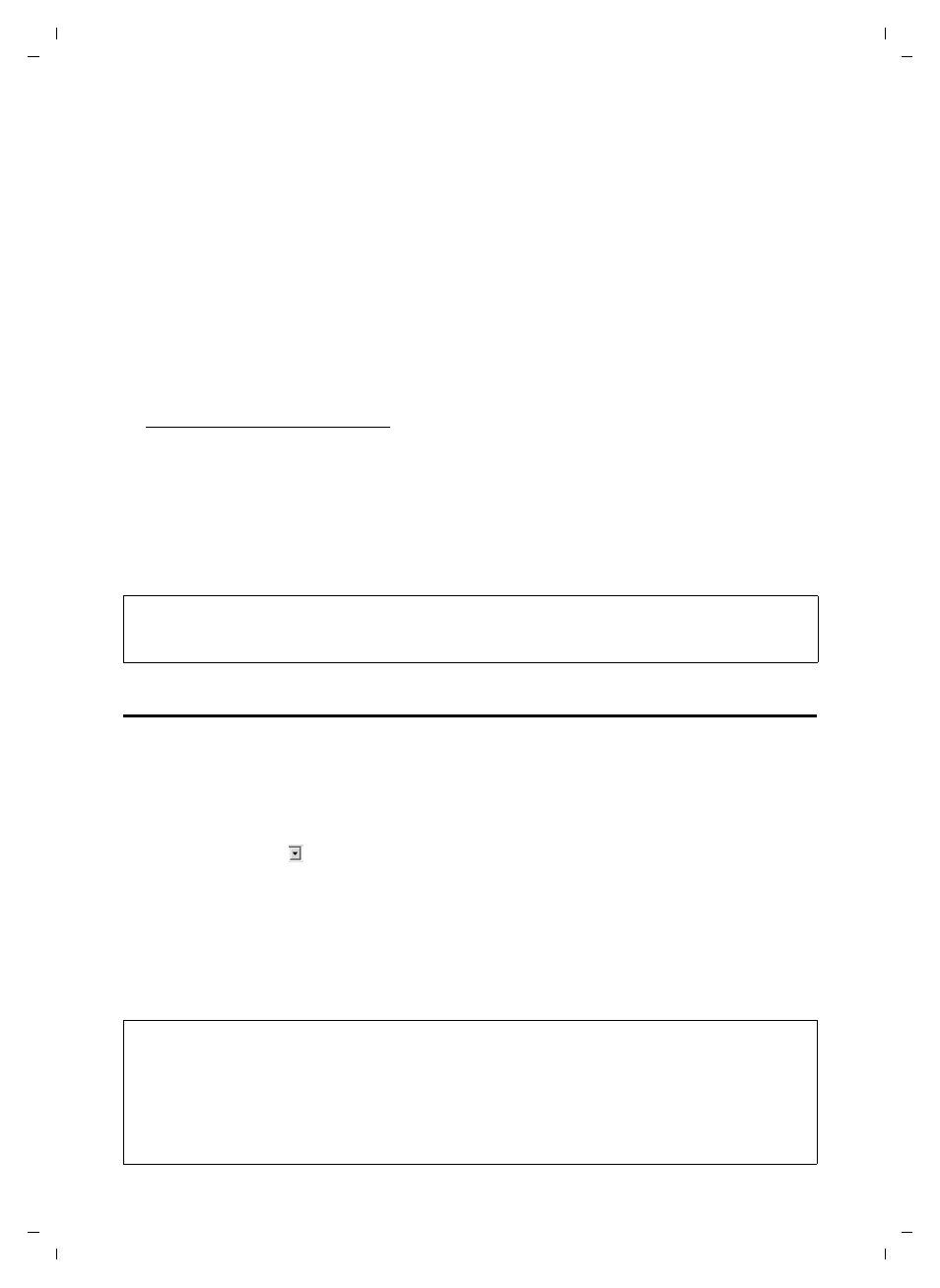
126
Web configurator – configuring the telephone via a PC
Logging in, setting the Web configurator language
Gigaset C470-475 IP / EN for IM-Ost / A31008-xxxx-xxxx-x-xxxx / web_server.fm / 18.12.07
Ve
rs
ion 2.
1,
08.0
1.20
07
¤
Launch the Web browser on your PC.
¤
Enter http:// and the telephone's current IP address (for example: http://192.168.2.2)
into the address field of the Web browser.
¤
Press the return key.
A connection is established to the phone's Web configurator.
Establish a connection via Gigaset config:
Precondition: The router is connected to the Internet and your PC can access the Internet
via the router.
¤
Launch the Web browser on your PC.
¤
Enter the following URL into the Web browser's address field:
¤
Press the return key.
You will receive a message stating the connection will be forwarded to your base station.
If several Gigaset VoIP phones can be reached via your Internet connection, you will be
asked to which one of these phones you would like to be forwarded.
After successfully forwarding the connection, the
Login
Web page will be displayed in the
Web browser of the Web configurator.
Logging in, setting the Web configurator language
Once you have successfully established the connection, the
Login
Web page will be
displayed in the Web browser.
You can select the language you want the menus and Web configurator dialogues to be
displayed in. The language that is currently selected is displayed in the top field of the
Web page.
¤
If necessary, click
to open the list of available languages.
¤
Select the language.
¤
In the bottom field of the Web page, enter your phone's system PIN (default setting:
0000) to access the Web configurator functions.
¤
Click
OK
.
Once you have successfully logged in, a
Home
screen opens with general information on
the Web configurator.
Please note:
The connection between the PC and the Web configurator is a local connection (LAN connection).
The Internet is only accessed to establish the connection.
Please note:
– If you have forgotten your system PIN, you must restore your device's factory settings. Please note
that this will restore all other settings too (page 116).
– If you do not make any entries for a lengthy period (around 10 minutes), you will be automatically
logged off. The next time you try to make an entry or open a Web page, the
Login
Web page will
be displayed. Enter the system PIN again to log in again.
– Any entries that you did not save on the phone before automatic log-off will be lost.
