Making voip settings, Using the connection assistant, Changing settings without the connection assistant – Siemens GIGASET C475 IP User Manual
Page 120: Downloading your voip provider's settings
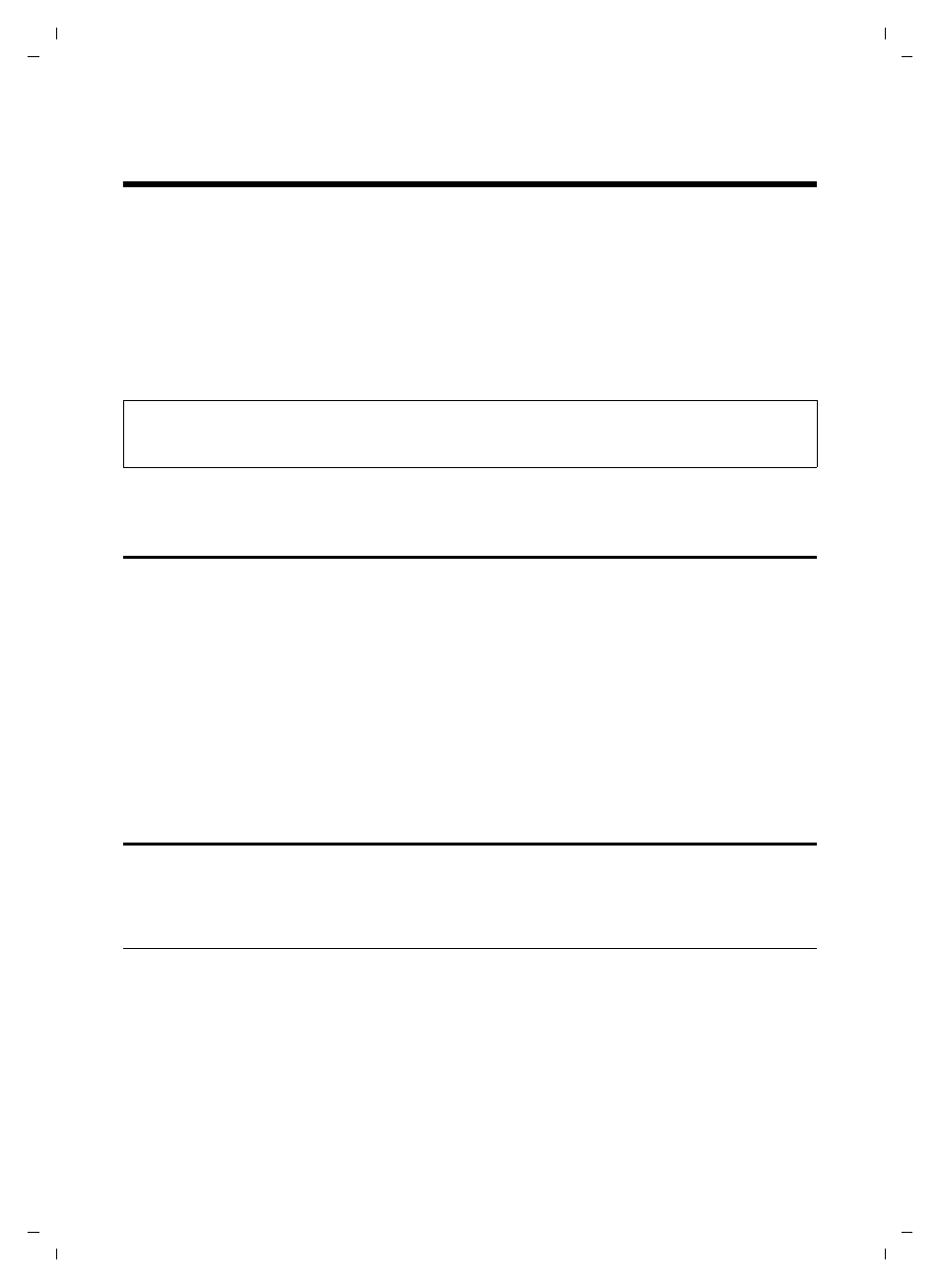
119
Making VoIP settings
Using the connection assistant
Gigaset C470-475 IP / EN for IM-Ost / A31008-xxxx-xxxx-x-xxxx / settings_bs_hs_pabx.fm / 18.12.07
Ve
rs
ion 2.
1,
08.0
1.20
07
Making VoIP settings
In order to be able to use VoIP, you must set a few parameters for your phone.
You can make the following settings using your handset.
u
Download the general access data for your VoIP provider from the Siemens configura-
tion server and store them on your phone.
u
Enter your personal access data for your first VoIP account (first VoIP phone number).
You can configure the access data for five further VoIP accounts via the phone's Web
configurator.
u
Set the phone's IP address in the LAN.
The connection assistant on your phone can help you make the settings.
Using the connection assistant
The connection assistant starts automatically when you set the handset and base station
up for the first time, or when you try to connect to the Internet before making the neces-
sary settings.
You can also start the connection assistant via the menu:
v
¢
Ð
Settings
¢
Telephony
Connection Assist.
Select and press
§OK§
.
~
Enter the system PIN and press
§OK§
.
For how to enter VoIP settings using the connection assistant, see page 19.
Changing settings without the connection assistant
You can change your provider's VoIP settings and the VoIP user data via the menu without
starting the connection assistant.
Downloading your VoIP provider's settings
The general settings for various VoIP providers are available for download on the Internet.
The relevant Web page is preconfigured in your phone.
Precondition: Your phone is connected to the Internet.
v
¢
Ð
Settings
¢
Telephony
¢
VoIP
~
Enter the system PIN and press
§OK§
.
Select Provider
Select and press
§OK§
.
Please note:
You can set these and other parameters conveniently via the Web configurator on a PC connected to
your local network (see page 125).
