Siemens GIGASET C475 IP User Manual
Page 143
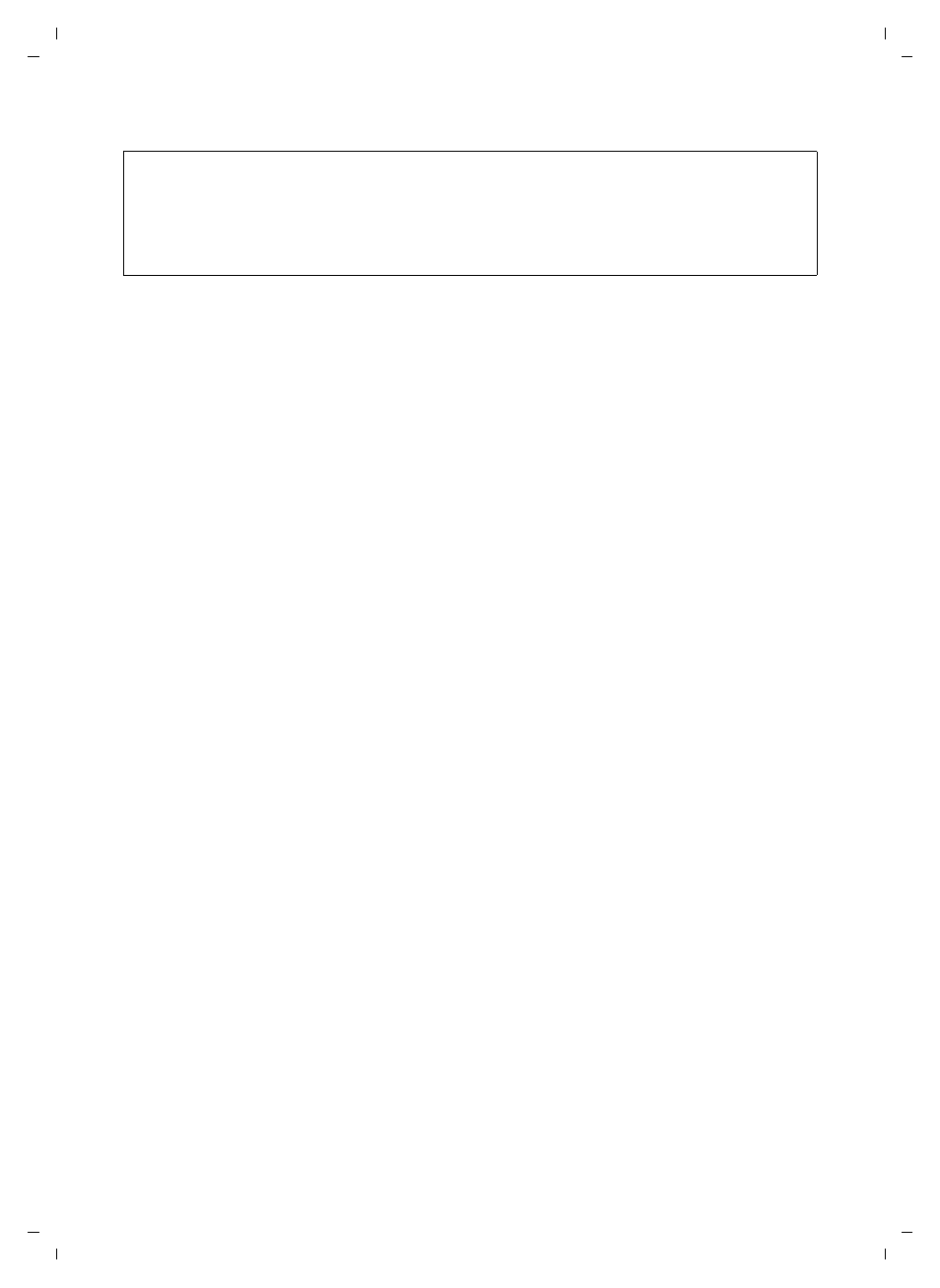
142
Web configurator – configuring the telephone via a PC
Optimising voice quality for VoIP connections
Gigaset C470-475 IP / EN for IM-Ost / A31008-xxxx-xxxx-x-xxxx / web_server.fm / 18.12.07
Ve
rs
ion 2.
1,
08.0
1.20
07
Voice Quality
Default settings for the codecs used are stored in your phone: one setting optimised for
narrow and one for wide bandwidths.
¤
Activate one of the options
Optimized for low bandwidth
/
Optimized for high bandwidth
if
you wish to accept a default setting for all VoIP connections. The settings are shown
in the
Settings for Connections
area and cannot be changed.
¤
Activate the
Own Codec preference
option if you wish to select and set connection-spe-
cific voice codecs yourself (see "Area: Settings for Connections").
Area:
Settings for Connections
In this area you can make specific settings for each of your VoIP phone numbers.
You can make the following settings for each VoIP phone number configured on your
phone:
Volume for VoIP Calls
Depending on the VoIP provider, it is possible that the received voice/earpiece volume is
too low or too high, so that adjusting the volume via the handset is not adequate.
Specify whether the received volume range is too high or too low. The following options
are available:
Low
Voice/earpiece volume is too high. Activate this option to reduce the volume by 6 dB.
Normal
The voice/earpiece volume does not need to be raised/lowered.
High
Voice/earpiece volume is too low. Activate this option to increase the volume by 6 dB.
Voice codecs
Precondition: The
Own Codec preference
option is activated for the
Voice Quality
in the
Settings for Bandwidth
area.
Select the voice codecs your phone is to use, and specify the order in which the codecs
are to be suggested when a VoIP connection is established via this VoIP phone number.
¤
Apply the voice codecs that your phone is to suggest with outgoing calls into the
Selected codecs
list.
To do this, in the
Available codecs
list click the voice codec that you want to apply (you
can mark several entries using the Shift key or the Ctrl key). Click
.
¤
Move the voice codecs that you do not want the phone to use into the
Available codecs
list.
Also, select the voice codecs in the
Selected codecs
list (see above) and click
Remove>
.
Please note: If only one VoIP connection is permitted, the following VoIP network services are no
longer available:
– Call waiting
Call waiting is not displayed during a call via VoIP
– External consultation call from a VoIP call
– Toggling and initiating a conference call via VoIP
