Ip connection, Auto configuration – Siemens GIGASET C475 IP User Manual
Page 136
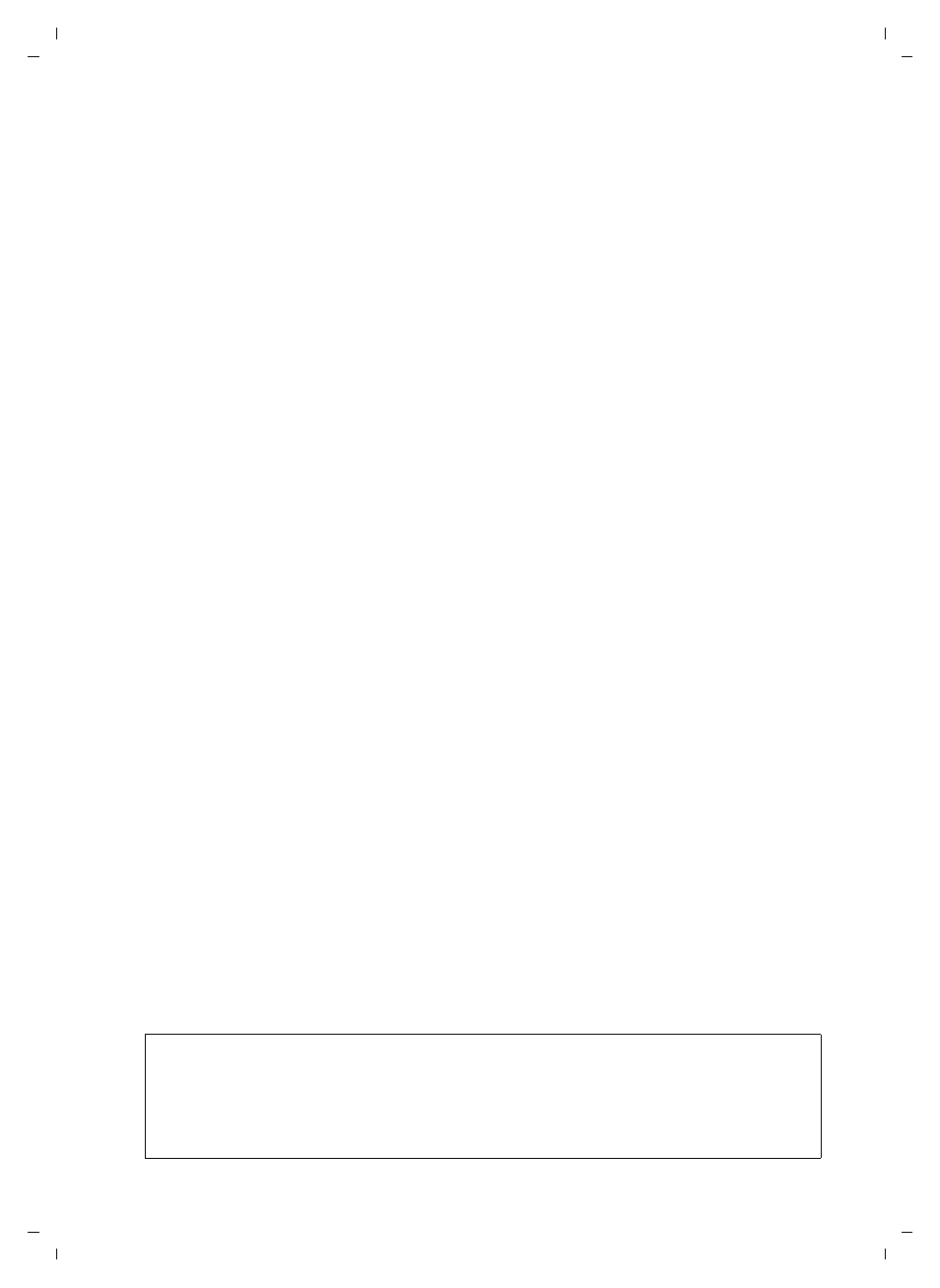
135
Web configurator – configuring the telephone via a PC
Configuring telephone connections
Gigaset C470-475 IP / EN for IM-Ost / A31008-xxxx-xxxx-x-xxxx / web_server.fm / 18.12.07
Ve
rs
ion 2.
1,
08.0
1.20
07
The areas
u
General Provider Data
u
Network
can be shown and hidden by clicking the
Show Advanced Settings
and
Hide Advanced Settings
buttons.
You must enter the VoIP provider's general access data in these areas. You can download
this data for many VoIP providers from the Internet (see "Area: Auto Configuration").
¤
Make the settings on the Web page.
¤
Save them in the phone, see page 139.
¤
Activate the connection if necessary, see page 140.
Area:
IP Connection
Connection Name or Number
Enter a name for the VoIP connection or the VoIP phone number (max. 16 characters).
This name is used to display the connection on the handset and the Web configurator
interface, e.g. during allocation of send and receive numbers (page 144), for the call
display (page 35).
Area:
Auto Configuration
The entire configuration process or a large part of the configuration for a VoIP connection
is automated for many VoIP providers. You can download the necessary VoIP access data to
your telephone from the Internet.
You have the following options:
u
Fully automated configuration
Preconditions:
– You have received an auto configuration code from your VoIP provider.
– The general access data for your VoIP provider is available for downloading.
You can download all the data required for VoIP access from the Internet:
¤
Enter the auto configuration code you received from your VoIP provider in the
Auto
Configuration
area in the
Auto Configuration Code
field.
¤
Click
Start Auto Configuration
.
The telephone establishes a connection to the Internet and downloads all data required
for the VoIP connection, i.e. the general provider information and your personal pro-
vider data (account data) are saved to your base station.
If further information is used on the Web page, this is deleted as soon as
Start Auto Con-
figuration
is clicked. The fields in the
Personal Provider Data
and
General Provider Data
areas
and the server addresses in the
Network
area are overwritten by the downloaded data.
Generally, you should not have to enter any additional data on this Web page.
Please note:
If the message
Download of settings not possible! File is corrupt!
appears, no data will be loaded onto
the phone. Possible causes of this are:
– The incorrect code has been entered (e.g. upper/lower case rules have not been followed). If
necessary, enter the code again.
– The file that has been downloaded is invalid. Please consult your VoIP provider.
