4 importing/exporting translation environment, Importing/exporting translation environment – FUJITSU Atlas V14 BIWD-0991-01ENK(00) User Manual
Page 268
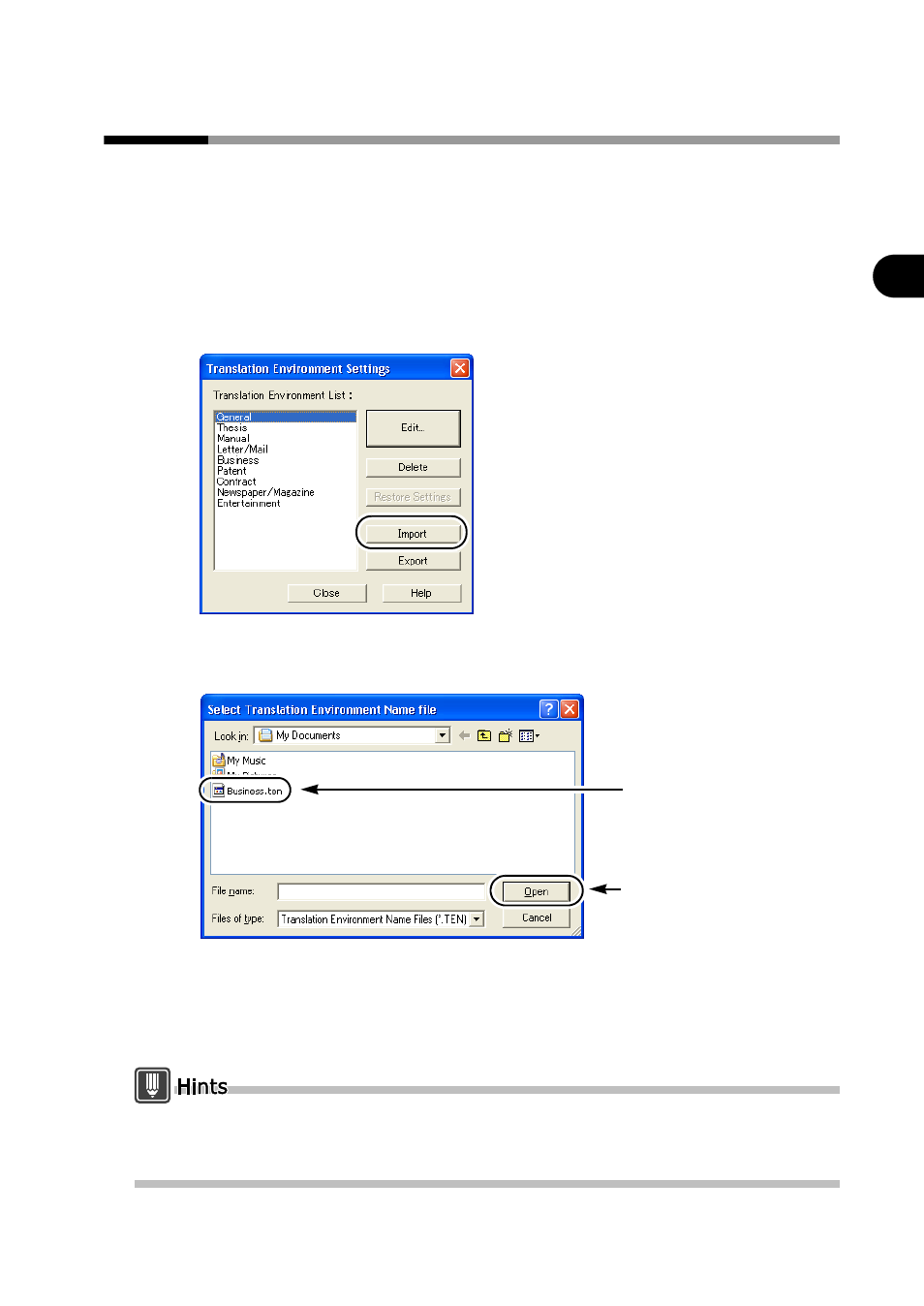
259
Chapter 6 Setting the Translation Environment [Translation Environment Settings]
2
Ad
va
nced
T
e
ch
niqu
es
Hint
s
for Achie
v
ing Better
T
ran
slation
Re
sult
s
6.4
Importing/Exporting Translation Environment
You can import a translation environment matched to the type of document
translation you are doing or export an environment for use at a later date.
■ Import Translation Environment
1
Perform the procedures described in "6.1 Displaying Lists of Translation
Environments" on page 256.
2
Click the [Import] button.
3
Select the Translation Environment Name Files (extension ".ten") of the
translation environment you wish to import, and click the [Open] button.
The translation environment name is imported.
If there is already a translation environment with the same name, an overwrite
confirmation message appears. Click the [Yes] button to overwrite.
4
Click the [Close] button.
You can also import translation environment name files (extension ".ten") exported from other PCs.
Up to 20 translation environments can be imported in addition to the present environments.
More than 20 files cannot be imported.
2.Click
1.Select Translation
Environment
