4 uploading / downloading common dictionaries, Uploading / downloading common dictionaries – FUJITSU Atlas V14 BIWD-0991-01ENK(00) User Manual
Page 172
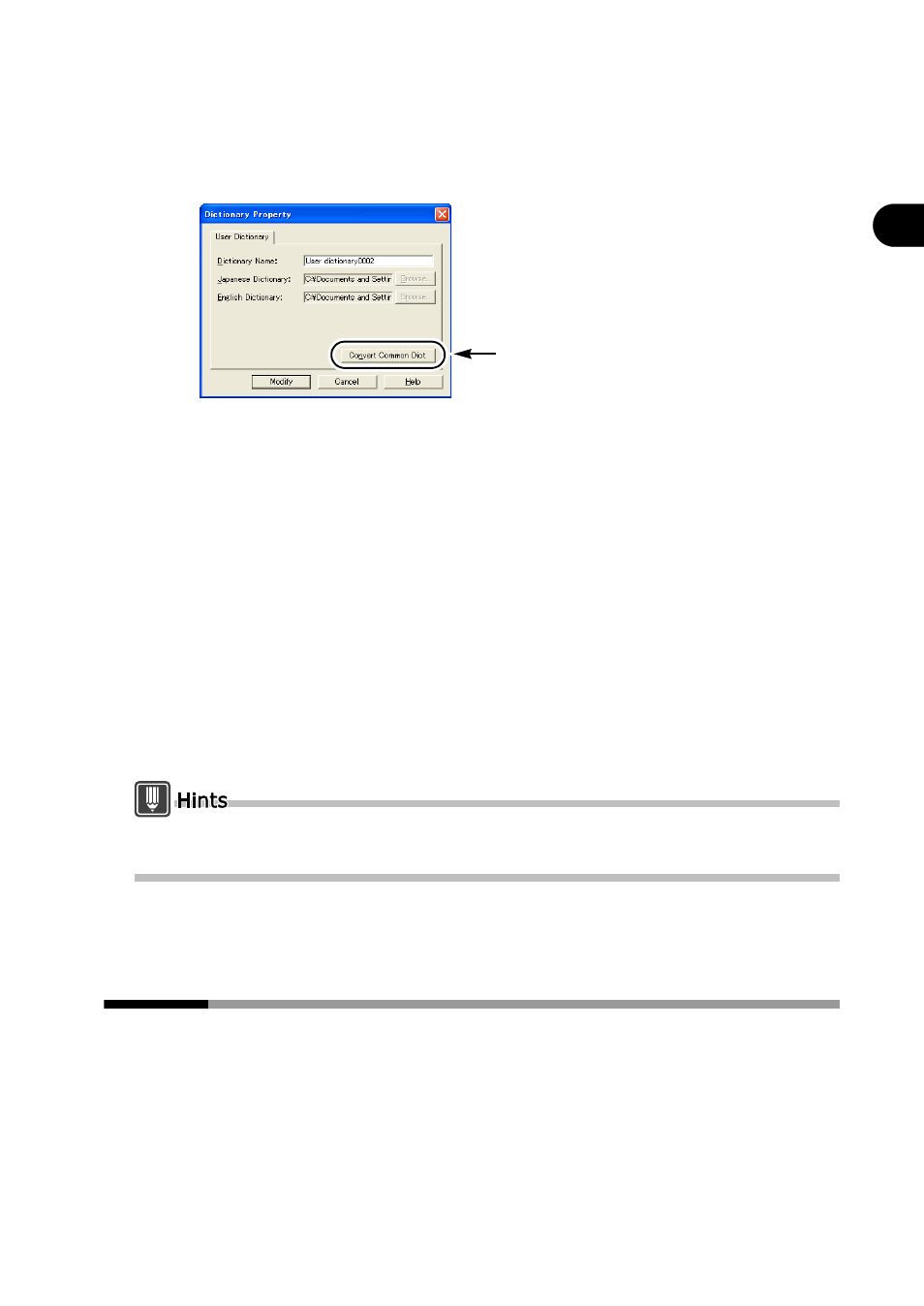
163
Chapter 9 Using the Common Dictionary
2
Basics
T
ry
Us
ing A
T
LA
S
2
Click the user dictionary to convert in the [List of Available Dictionaries] box
under the [Dictionary Settings] tab and click the [Property] button.
3
Click the [Convert Common Dict.] button.
4
Confirm the message and click the [Yes] button.
5
Change the common dictionary name in [Dictionary Name] box as needed
and click the [Modify] button.
When the common dictionary upload processing confirmation dialog box appears,
always click the [OK] button.
The user dictionary is converted to a common dictionary and the screen returns to the
[Dictionary Settings] tab of the [Detail Settings] dialog box.
In the [List of Available Dictionaries] box under the [Detail Settings] dialog box, the pre-
conversion user dictionary is replaced with the converted common dictionary.
6
Click the [OK] button of the [Detail Settings] dialog box.
A dialog box appears asking you to confirm saving.
To overwrite the current translation environment, click [Save] and the [OK] button.
To save it as a new translation environment, click [Save as], enter an environment name
in the [Environment Name] box and click the [OK] button.
You can convert a common dictionary to a user dictionary when you select common dictionary
in Step 2, and click the [Convert User Dict.] button in Step 3.
9.4
Uploading / Downloading Common
Dictionaries
Common dictionaries are updated as needed, accompanying additions or changes
to registered words and/or translation memory data.
To permit use of updated dictionaries for translation, common dictionaries are
automatically downloaded upon ATLAS start-up, and are automatically uploaded
when exiting ATLAS.
Click
