2 creating/editing translation environments, Creating/editing translation environments – FUJITSU Atlas V14 BIWD-0991-01ENK(00) User Manual
Page 266
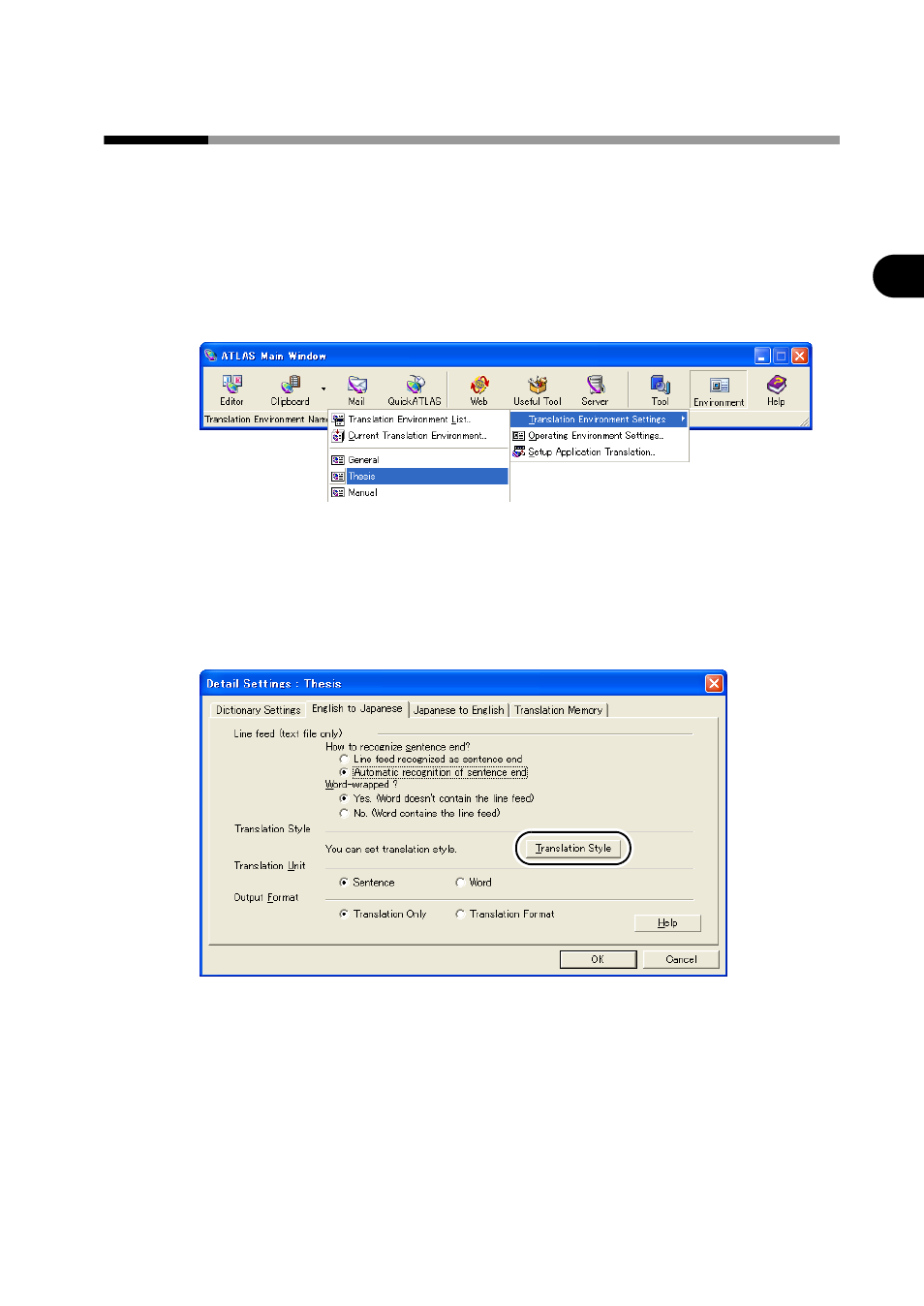
257
Chapter 6 Setting the Translation Environment [Translation Environment Settings]
2
Ad
va
nced
T
e
ch
niqu
es
Hint
s
for Achie
v
ing Better
T
ran
slation
Re
sult
s
6.2
Creating/Editing Translation Environments
This section describes how to create and edit translation environments. A translation
environment can be created or edited by selecting a translation environment, editing
its contents and saving it under another name.
1
Click the [Environment] button in the Main Window and select [Thesis] from
[Translation Environment Settings].
You can also do this by clicking the [Edit] button in the [Translation Environment
Settings] window shown on the previous page.
2
Use the [Dictionary Settings] tab to select a dictionary.
For details on dictionaries, refer to "Chapter 8 Using the Dictionary" in "Basics", on
page 122.
3
Click the [English to Japanese] or [Japanese to English] tab and click the
[Translation Style] button.
4
Set the translation style items and click the [OK] button.
For details on each item, refer to Help.
5
Click the [English to Japanese], [Japanese to English] tab or the
[Translation Memory] tab to set other items, and click the [OK] button.
