2 hiding [clipboard translation] dialog box, Hiding [clipboard translation] dialog box – FUJITSU Atlas V14 BIWD-0991-01ENK(00) User Manual
Page 111
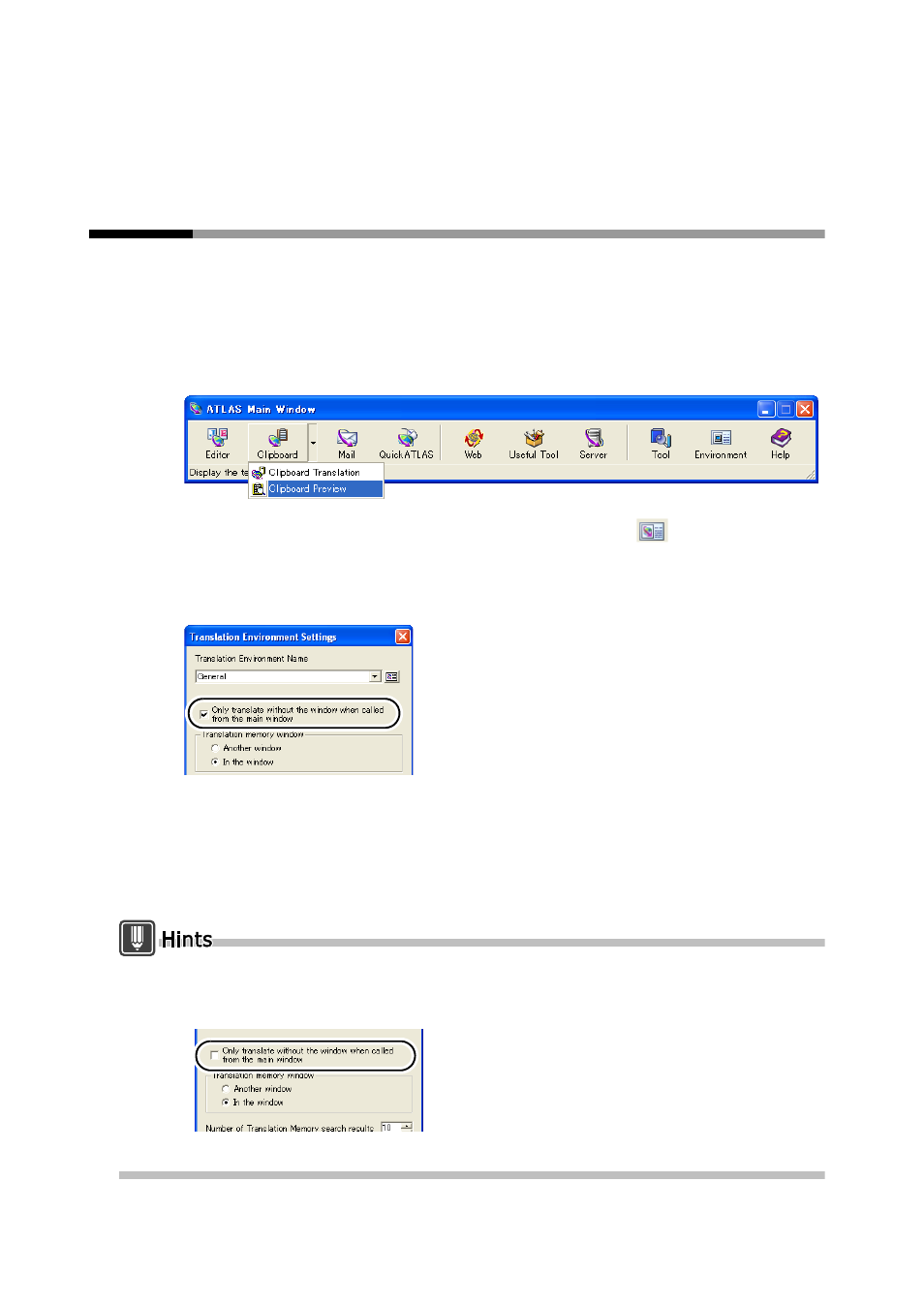
102
Basics
* Translation Memory (In the window) appears when you click the [Translation Memory]
button (Default setting). For Translation Memory (In the window), refer to " ■ Translation
Memory (In the window) Layout" in "Basics", on page 190.
4.2
Hiding [Clipboard Translation] dialog box
When it is not necessary to check the translation result after Clipboard Translation,
you can hide the [Clipboard Translation] dialog box. In this case, the translation
results are copied to the clipboard.
1
Click
on the right side of the [Clipboard] button in the Main Window, and
select [Clipboard Preview].
2
Click the [Translation Environment Settings] button (
).
3
Check the [Only translate without the window when called from the main
window] check box and click the [OK] button.
4
Execute Clipboard Translation.
When Clipboard Translation is run the next time and thereafter, the [Clipboard
Translation] dialog box will not be displayed.
For the basics on how to use [Clipboard Translation], refer to " Translating Contents of
the Clipboard [Clipboard Translation]" in "Introduction", on page 20."
To restore the setting to display the result of Clipboard Translation, following the above steps,
in Step 3 clear the [Only translate without the window when called from the main window]
check box.
The translation direction is automatically determined based on the original text.
