2 starting translation memory – FUJITSU Atlas V14 BIWD-0991-01ENK(00) User Manual
Page 192
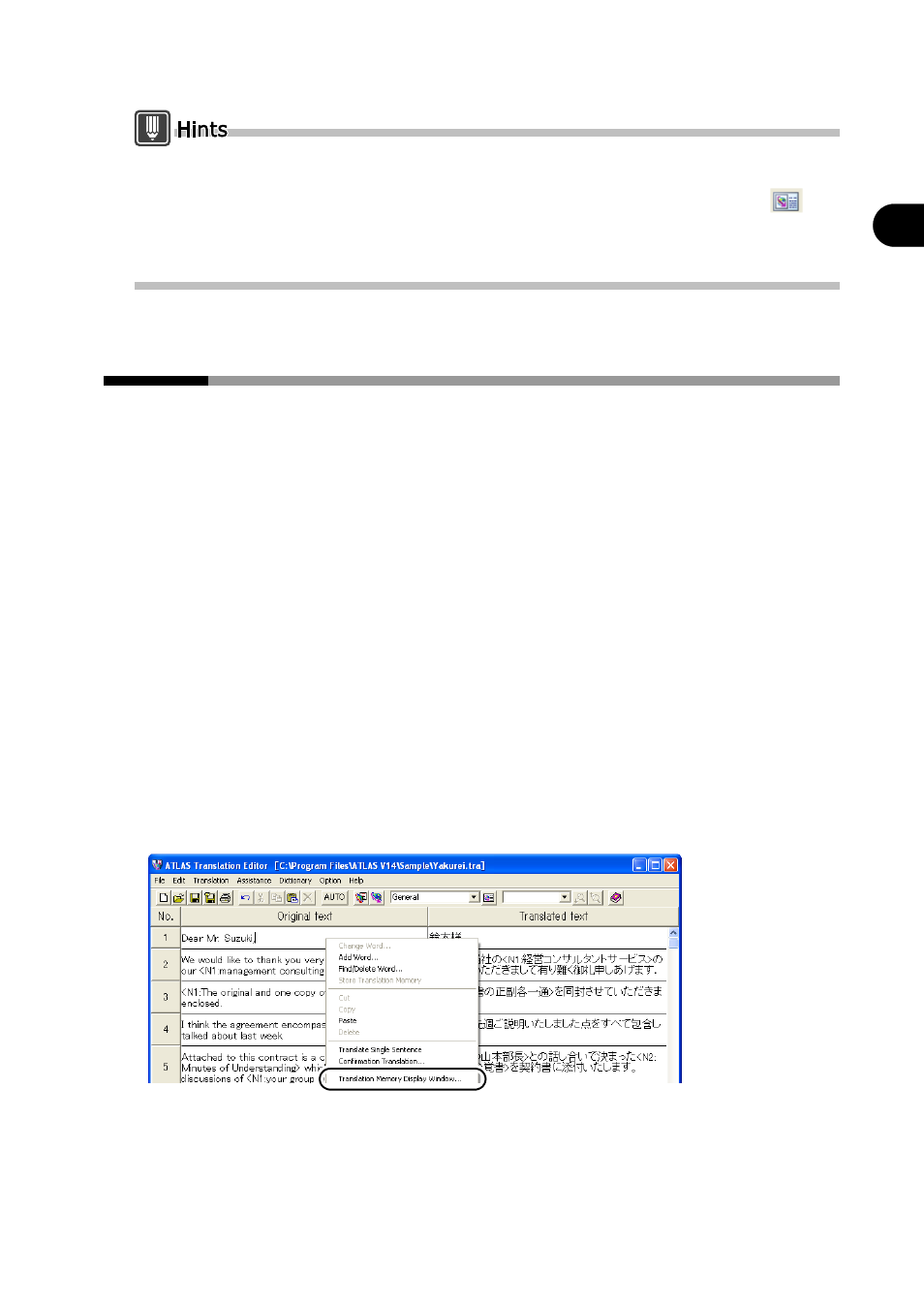
183
Chapter 10 Using the Translation Memory
2
Basics
T
ry
Us
ing A
T
LA
S
The translation memory can be displayed in a separate window for
),
and select [Another Window] under [Translation Memory Window] in the [Translation
Environment Settings] dialog box. The translation memory will not be displayed in a separate
window in
10.2
Starting Translation Memory
Searching and editing of translation memory data can be done either in the
Translation Memory (Another window), or in the Translation Memory (In the
window), where part of the translation memory data is displayed as part of the
calling source window.
The
Editor, Clipboard Translation, Mail Translation, Mouse Translation, Automatic
Clipboard Translation, Acrobat Translation, Adobe Reader Translation and Word
Translation.
It is not possible to directly start
Window, Excel Translation or PowerPoint Translation. To use the translation
memory with these programs, open
functions, and then start
■ Starting from the Translation Editor
Right-click on a cell of the Translation Editor, then select the [Translation Memory
Display Window] command from the pop-up menu. This opens the Translation
Memory (Another window).
