3 creating a common dictionary, Creating a common dictionary – FUJITSU Atlas V14 BIWD-0991-01ENK(00) User Manual
Page 170
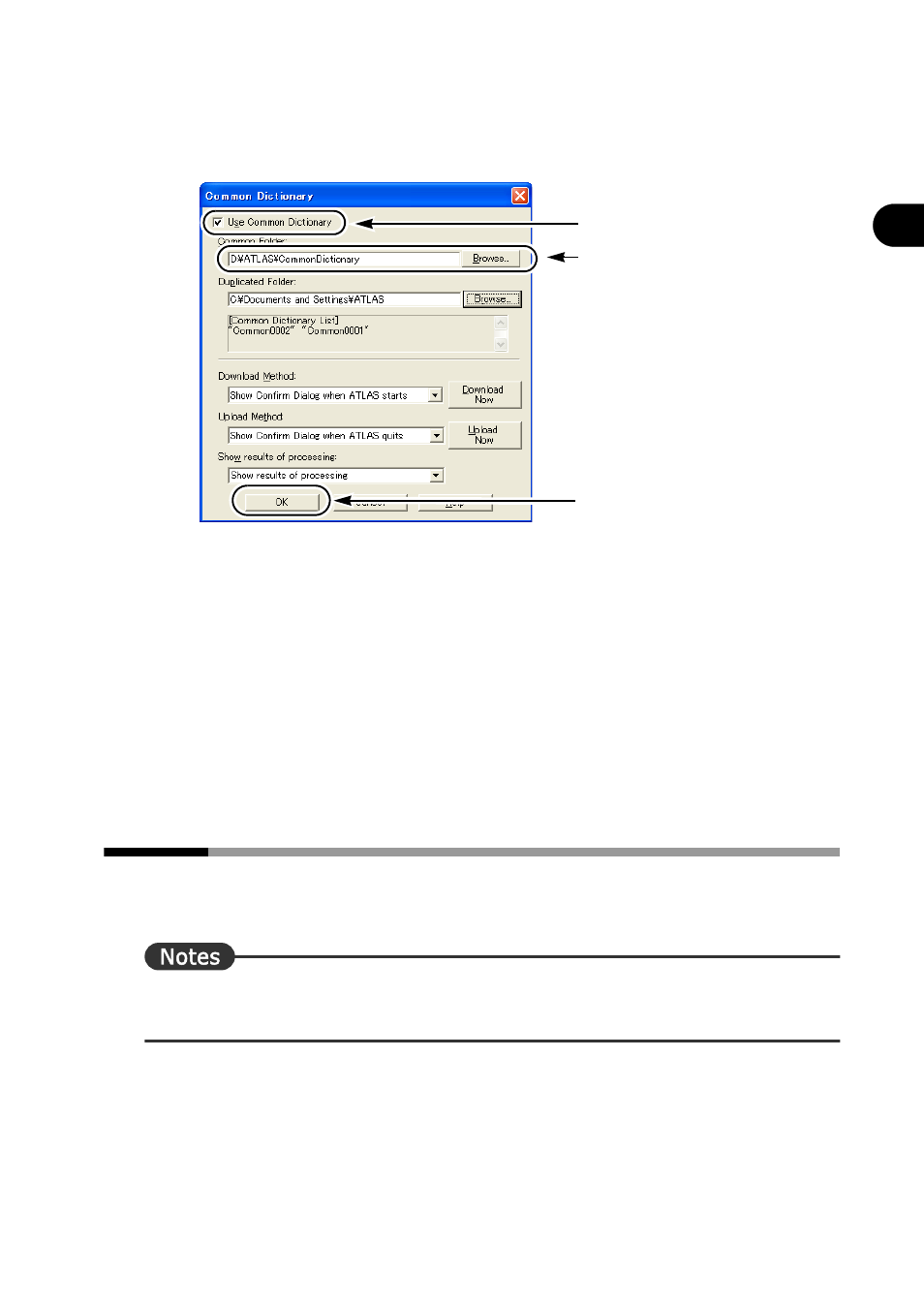
161
Chapter 9 Using the Common Dictionary
2
Basics
T
ry
Us
ing A
T
LA
S
4
Check the [Use Common Dictionary], specify the location of the Common
Folder in Step 1 for the [Common Folder] box and then click the [OK]
button.
If common dictionaries have already been uploaded to the Common Folder, click the
[Download Now] button to download the common dictionaries. When download is
completed, the downloaded common dictionaries are added to the [List of Available
Dictionaries] box.
The Common Folder setting goes into effect and the screen returns to the [Dictionary
Settings] tab of the [Detail Settings] dialog box.
5
Click the [OK] button of the [Detail Settings] dialog box.
A dialog box appears asking you to confirm saving.
To overwrite the current translation environment, click [Save] and the [OK] button.
To save it as a new translation environment, click [Save as], enter an environment name
in the [Environment Name] box and click the [OK] button.
9.3
Creating a Common Dictionary
This section describes the following two methods: the way to create a new common
dictionary and the way to convert a user dictionary to a common dictionary.
⇒ If the Common Folder has not been set up, you cannot use the common dictionary function.
Before creating a common dictionary, confirm that the Common Folder is set up.
■ Creating a new common dictionary
1
Click the [Environment] button in the Main Window to select [Translation
Environment Settings] and click your desired translation environment name
in the displayed list.
The [Detail Settings] dialog box appears.
2.Specify the location of
the Common Folder
3.Click
1.Check
