Deleting extension numbers, Viewing the extensions group summary – H3C Technologies H3C Intelligent Management Center User Manual
Page 89
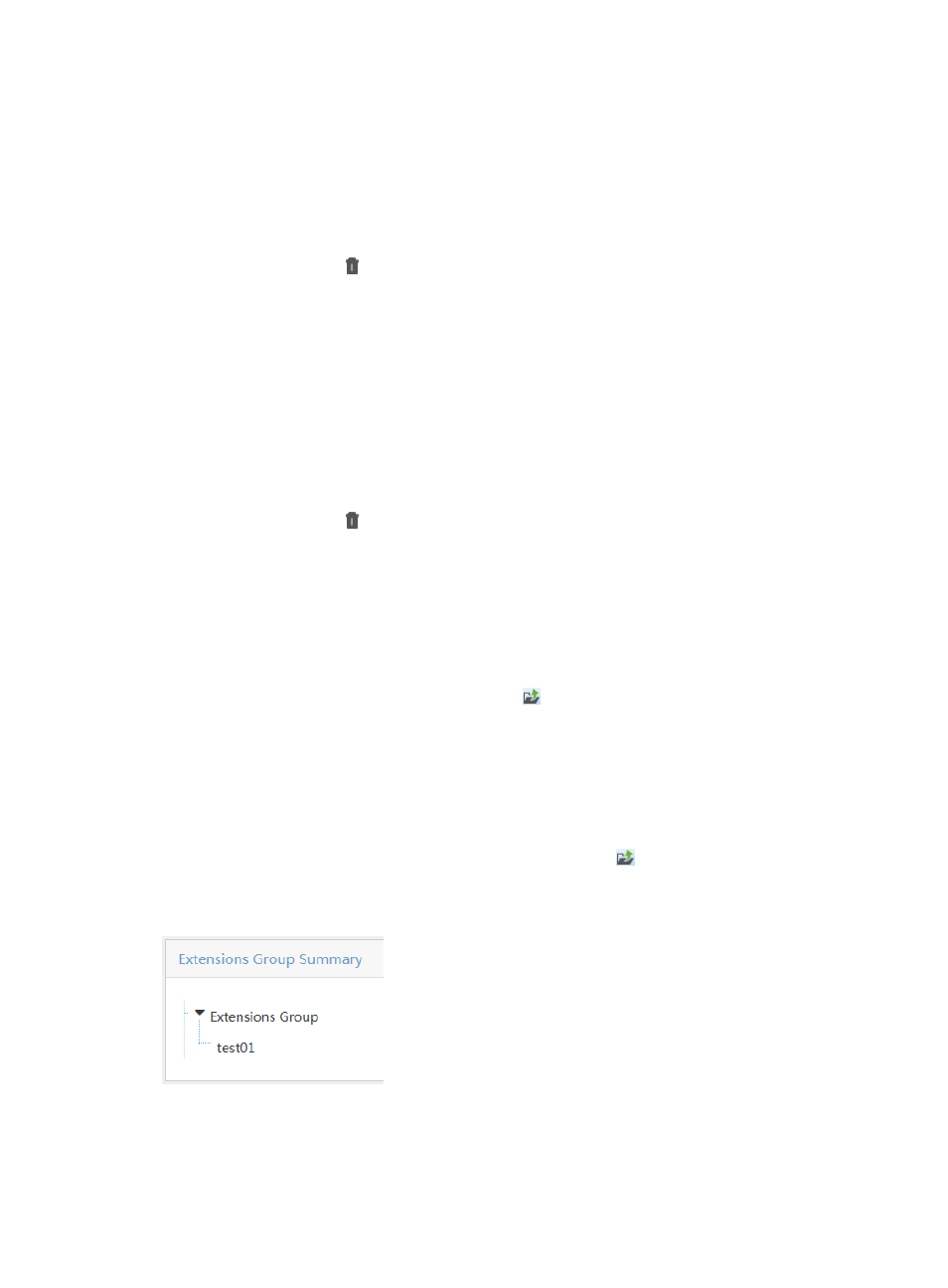
80
To delete a sub extensions group:
8.
Click the Service tab.
9.
Select Voice Service Manager > Call Management > Ext. Group from the navigation tree.
10.
On the Extensions Group List, click the name of the target group.
11.
On the Extensions Group/Extension Number List, click the name of the group to which the target
sub group belongs, and so forth, until you locate the target group.
12.
Click the Delete icon for the group you want to delete.
13.
Click OK in the dialog box that appears.
Deleting extension numbers
1.
Click the Service tab.
2.
Select Voice Service Manager > Call Management > Ext. Group from the navigation tree.
3.
On the Extensions Group List, click the name of the target group.
4.
On the Extensions Group/Extension Number List, click the name of the group to which the target
sub group belongs, and so forth, until you locate the target numbers.
5.
Click the Delete icon for the extension number you want to delete, or select one or more
extension numbers and click Delete.
6.
Click OK in the dialog box that appears.
Viewing the Extensions Group Summary
This function enables you to view all extensions groups in a tree.
You can find the Extensions Group Summary icon on each page subordinate to the Extensions
Group Management page. This example uses the icon on the Extensions Group Management page.
To view the Extensions Group Summary page:
1.
Click the Service tab.
2.
Select Voice Service Manager > Call Management > Ext. Group from the navigation tree.
The Extensions Group Management page appears.
3.
In the query area, click the Extensions Group Summary icon .
The Extensions Group Summary page appears.
Figure 8 Extensions Group Summary
4.
Click Return to go back to the Extensions Group Management page.
