Managing scheduled reports, Adding a scheduled report – H3C Technologies H3C Intelligent Management Center User Manual
Page 127
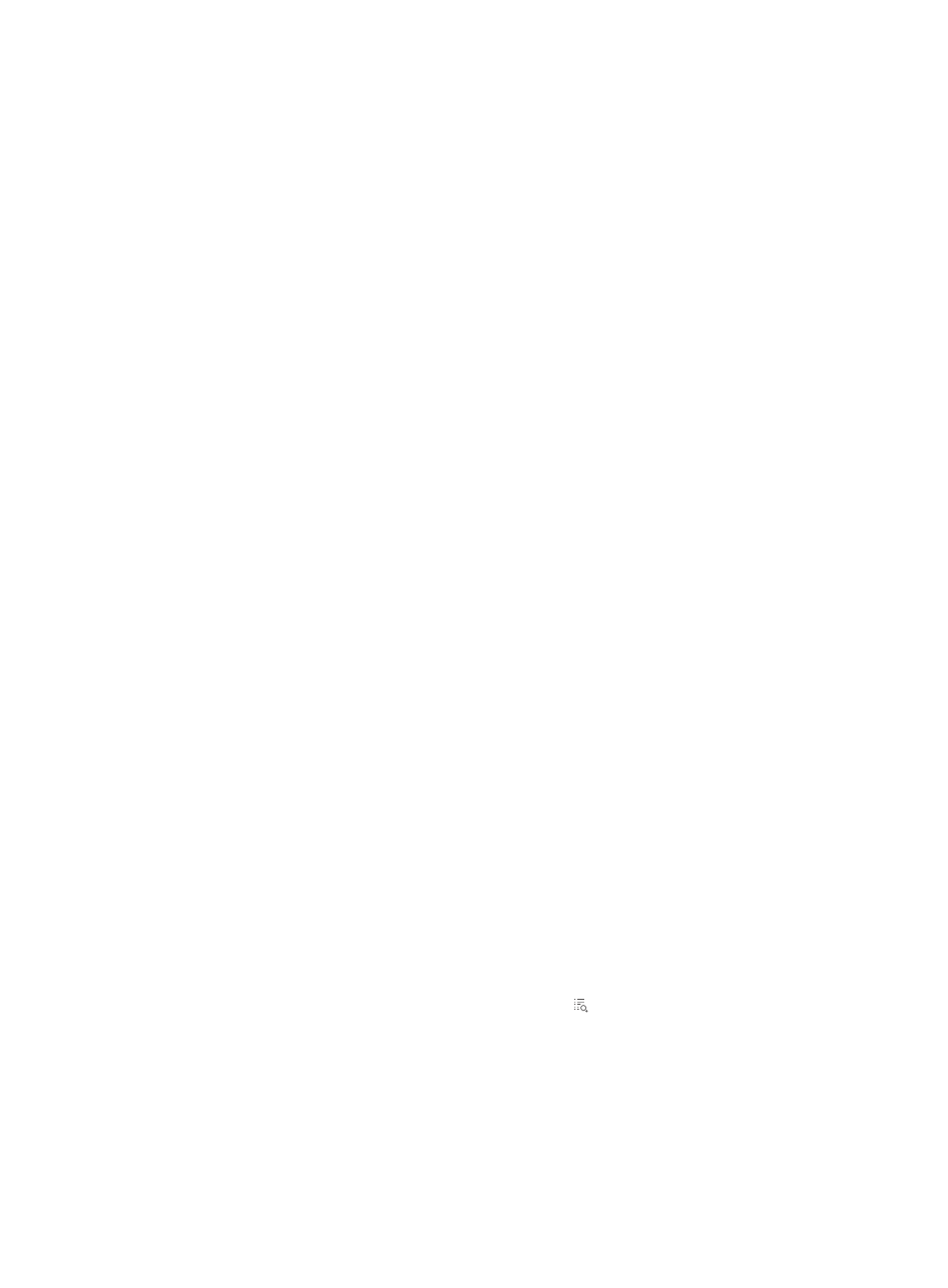
118
•
Device Summary—The bar chart shows all voice devices in VSM by device type and the number for
each device type. The horizontal axis indicates the device types with different colors, and the
vertical axis indicates the number of devices.
•
Device IP—IP address of the voice device.
•
Device Name—Label of the voice device.
•
Device Type—Device type of the voice device.
•
Location—Location of the voice device.
•
Serial ID—Serial number of the voice device.
•
User—Username on the voice device. This field is blank if the voice device does not support this
parameter.
•
Sum—Number of voice devices of a specific type.
•
Total—Number of all voice devices.
Managing scheduled reports
Scheduled reports are generated periodically. Operators predefine the reporting period and template
for report generation, view the reports generated at different time intervals, and compare and analyze
the report data.
Adding a scheduled report
1.
Access the Add Scheduled Report page:
a.
Click the Report tab.
b.
From the navigation tree, select Reports > Add Scheduled Report.
Alternatively,
a.
Click the Report tab.
b.
From the navigation tree, select Scheduled Reports > All Scheduled Reports.
c.
Click Add.
2.
Click the Select button next to the Template Name field. The Select window appears.
3.
Select Voice Service Report from the Type list, click Query, select a scheduled report template from
the queried templates, and click OK.
4.
Modify the report name in the Scheduled Report Name field.
5.
Select the maintainer group that can access the scheduled report.
The administrator group has access to the scheduled report by default and cannot be disabled
from access.
To view the operators in the selected groups, click the link to open the Operator Group
Information window.
6.
Select the schedule type.
The report generation time is determined by the schedule type and the report start date.
{
Schedule Type—Options are Daily, Weekly, Monthly, Quarterly, Half Yearly, and Yearly.
{
Report Start Date—Enter a start date for report generation in the format of YYYY-MM-DD or
select a start date.
