H3C Technologies H3C Intelligent Management Center User Manual
Page 18
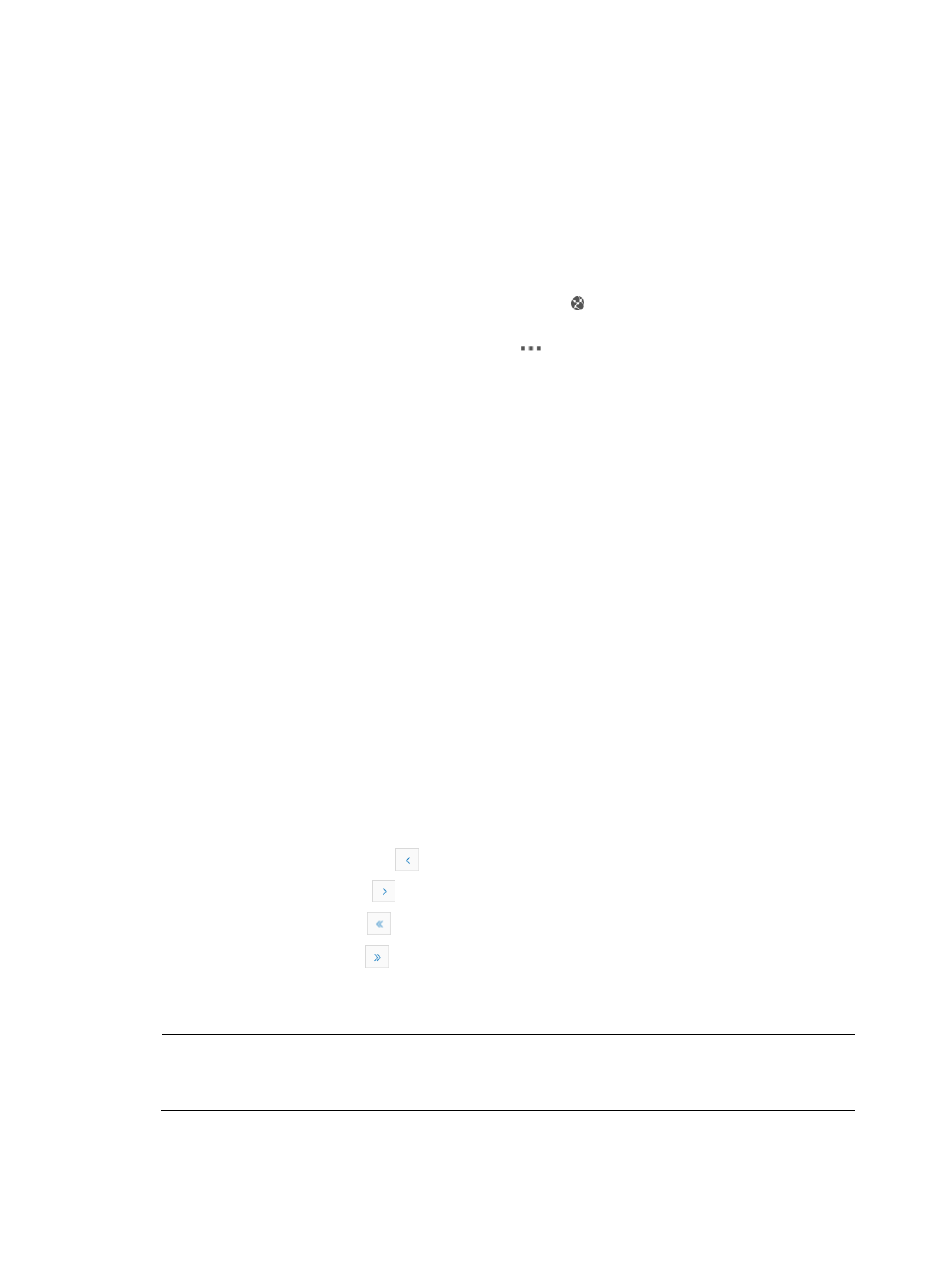
9
−
Standalone—The VCX device is the only VCX in a VoIP network.
−
Unknown—The VSM cannot obtain the VCX site type if a fault occurs in a VoIP network.
{
System Type—Type of the VCX server system. The VCX server components can be deployed in
centralized or distributed mode. In centralized mode, System Type is All Components. In
distributed mode, System Type can be Call server, Data Server, IP Messaging Server, Soft
Server, or Billing Support Server; when VSM cannot obtain the system type of a VCX device,
Undetermined is displayed.
{
IP Address—IP address of the VCX device.
{
Operation—Click the Display device topology icon to view the logical connections between
the VCX device and IP telephones. For information about VCX topologies, see “
”. Click the Operation icon
to view the following operation menu:Setup
Database Replication—Specifies a backup device for the current device and replicates the
database of the current device. For information about how to configure a VCX device, see
“
−
Check Database Replication—Verifies whether or not the database backup succeeds and
generates a prompt.
−
Drop Database Replication—Removes the backup device.
−
Restore Failure Recovery—Restores the database that failed to be recovered to the previous
state.
−
Clear Replication Errors—Restores the database that failed to be replicated to the previous
state.
−
Start All Services—Starts all services on the VCX device.
−
Stop All Services—Stops all services on the VCX device.
−
Set as Billing Server/Undo Billing Server—Sets the current server as a billing
server/removes the role of billing server when the current device is already a billing server.
−
QoS Monitoring Endpoints—Displays the QoS Monitoring Endpoints page. For information
about how to configure QoS monitoring endpoints, see “
Configuring QoS monitoring and
”.
−
Modify Site Name—Modifies the site name for the VCX device. Whether or not this
operation is supported depends on the VCX device type.
Navigating the VCX Device List
•
Click the Previous Page icon
to page backward in the VCX Device List.
•
Click the Next Page icon
to page forward in the VCX Device List.
•
Click the First Page icon
to page backward to the front of the VCX Device List.
•
Click the Last Page icon
to page forward to the end of the VCX Device List.
•
Click 8, 15, 50, 100, or 200 at the upper right of the VCX Device List to configure how many items
per page you want to display.
NOTE:
You can sort the VCX Device List by the Status, Device Label, Site Name, Billing Server, Site Type, System
Type, or IP Address field. Simply click the column label to sort the list by the selected field.
