Viewing an ip phone physical topology, Viewing an, Ip phone physical topology – H3C Technologies H3C Intelligent Management Center User Manual
Page 81
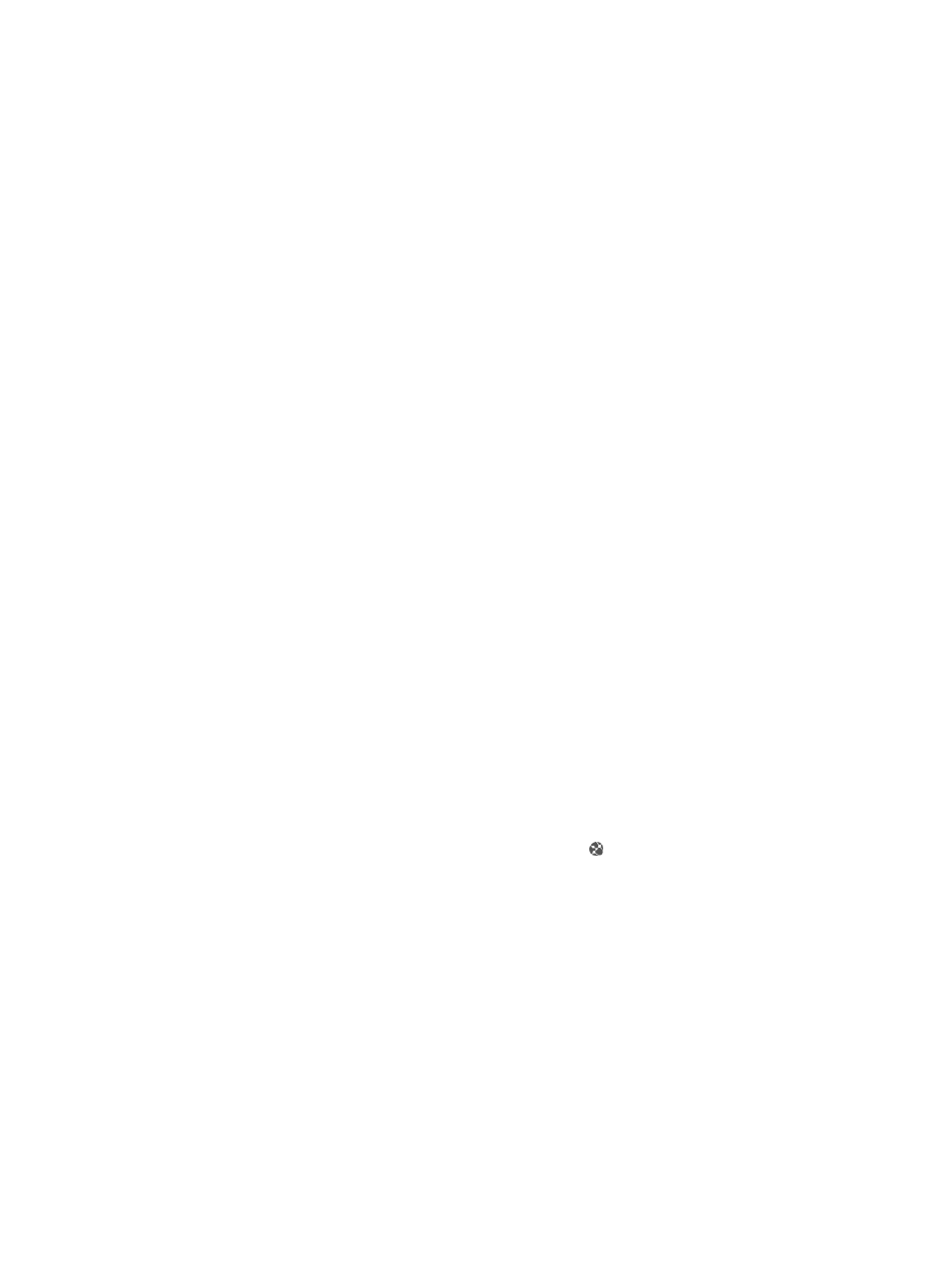
72
{
Device Label—Device label of the NBX device in VSM.
{
IP Address—Management IP address of the NBX device.
4.
On the topology, click the icon of the target IP phone.
{
IP Address—Management IP address of the IP phone.
{
MAC Address—MAC address of the IP phone.
{
Subnet Mask—Subnet mask of the IP address of the IP phone.
{
Number—Phone number of the IP phone.
{
Label—Caller ID of the IP phone.
{
Username—Username of the IP phone.
{
Software Version—Software version of the IP phone.
{
Status—State of the IP phone. Options are Online, Offline and Unknown.
{
Registered NBX Name—Device label of the server on which the IP phone is registered.
{
Registered NBX IP Address—IP address of the server on which the IP phone is registered.
5.
Select one or more IP phones, right-click any IP phone icons, and select Physical Topology from the
shortcut menu. The physical topology of the selected IP phones appears. On the topology, you can
view physical connections between the IP phones. For more information, see “
”.
6.
Select two IP phones, right-click any IP phone icons, and select IP phone end-to-end diagnoses
from the shortcut menu. The IP Phone End-to-End Diagnoses window appears. In the window, you
can view the link failures between the IP phones. For more information, see “
Viewing an IP phone physical topology
The physical topology of IP phones displays physical connections of specified IP phones and the network
devices (such as routers) to which they are connected.
To view the physical topology of IP phones, you must first locate the server to which the IP phones are
registered. The following example uses a VCX server.
1.
Click the Service tab.
2.
From the left navigation tree, select Voice Service Manager > Resource View > VCX Devices.
3.
In the VCX devices list, click the Display device topology icon for the target VCX device.
4.
In the topology, select one or more IP phones, right-click any IP phone icons, and select Physical
Topology from the shortcut menu. The Physical Topology (Snapshot) window appears.
5.
In the physical topology, right-click an IP phone icon, and select View alarms from directly
connected devices from the shortcut menu. For more information about root alarms, see HP IMC
Base Platform Administrator Guide.
6.
In the physical topology, select two IP phones, right-click any IP phone icon, and select IP phone
end-to-end diagnoses from the shortcut menu. The IP phone end-to-end diagnoses window
appears. For more information, see “
