Synchronizing call history records, Querying call history records, Managing the extensions groups – H3C Technologies H3C Intelligent Management Center User Manual
Page 83
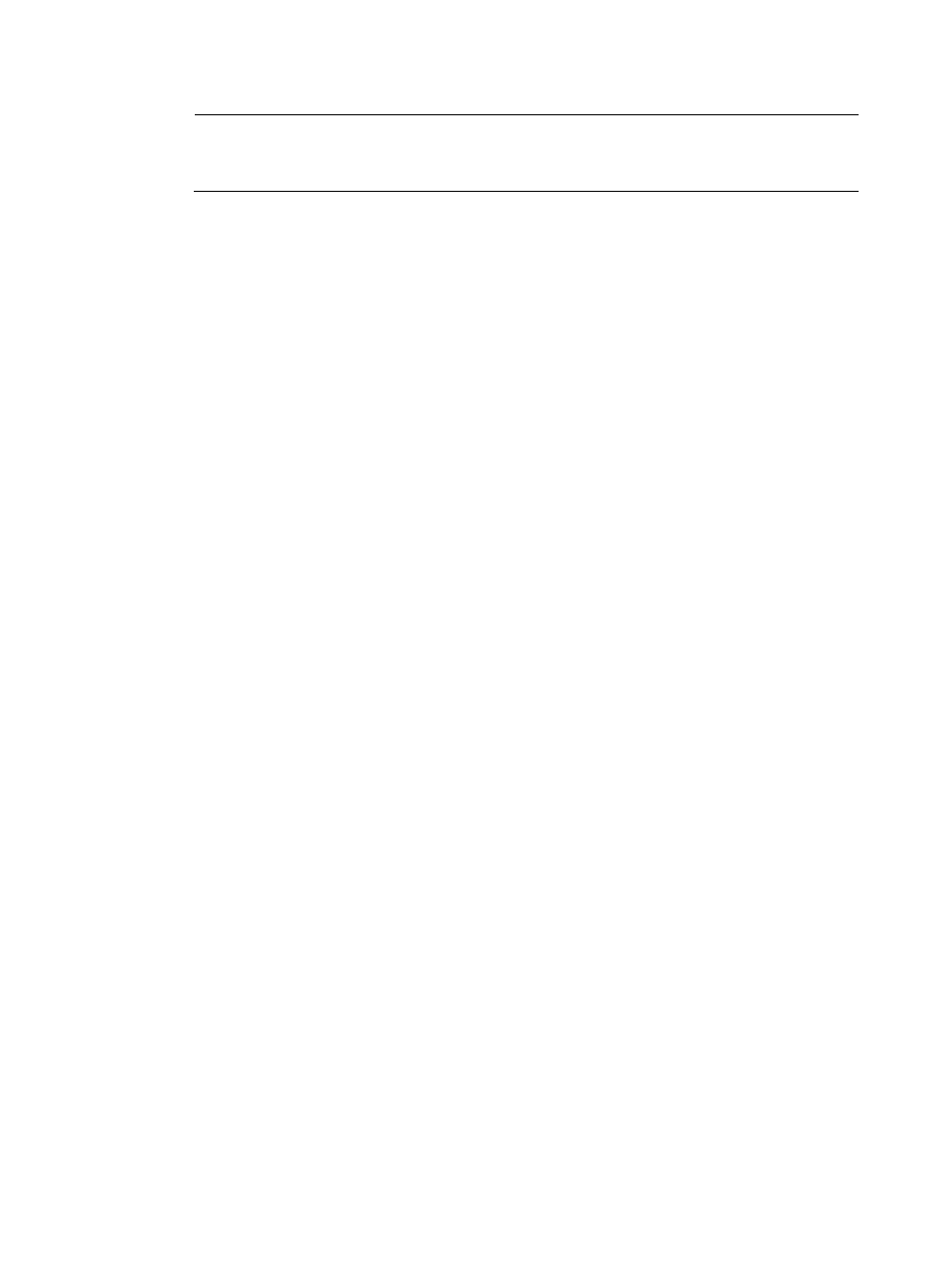
74
NOTE:
You can sort the Call History List by every field. Click the column label to sort the list by the selected
field.
Synchronizing call history records
You can manually synchronize the latest call detail records from the VCX billing server to VSM.
To synchronize call history records:
1.
Click the Service tab.
2.
Select Voice Service Manager > Call Management > Call History from the navigation tree.
3.
Click Synchronize in the Call History List area.
4.
Click Query in the Query Call area to view the latest data.
Querying call history records
1.
Click the Service tab.
2.
Select Voice Service Manager > Call Management > Call History from the navigation tree.
3.
In the Query Call area, specify one or more of the following query criteria:
{
Calling Number—Enter a partial or complete phone number of the calling phone. For example,
if you enter 4, all call history records with the calling number containing 4 are queried.
{
Called Number—Enter a partial or complete phone number of the called phone. For example,
if you enter 4, all call history records with the called number containing 4 are queried.
{
Start Time From/To—Enter values in the fields or select a time range in which the call was
started and terminated.
{
Server Name—Enter a partial or complete name for the server in which the calling phone is
registered. This field is case insensitive. For example, if you enter V, all call history records with
server names containing V or v are queried.
{
Server IP—Enter a partial or complete IP address for the server in which the calling phone is
registered. For example, if you enter 172.8, all call history records with server IP addresses
containing 172.8 are queried.
{
Call Duration (s) >=—Enter a minimum duration for the call, in the range of 0 to 1800. VSM
queries all call history records with call durations larger than or equal to the specified value.
{
Call Status—Select an option from the Call Status list: blank, Succeeded, or Failed.
Empty fields are ignored.
4.
Click Query to display all call history records that match the query criteria.
5.
Click Reset to restore the default query criteria and display all call history records.
Managing the extensions groups
Extensions group management enables you to manage phone numbers in groups at five levels. With this
function, you can perform the following operations:
