Querying call routes, Adding a call route – H3C Technologies H3C Intelligent Management Center User Manual
Page 58
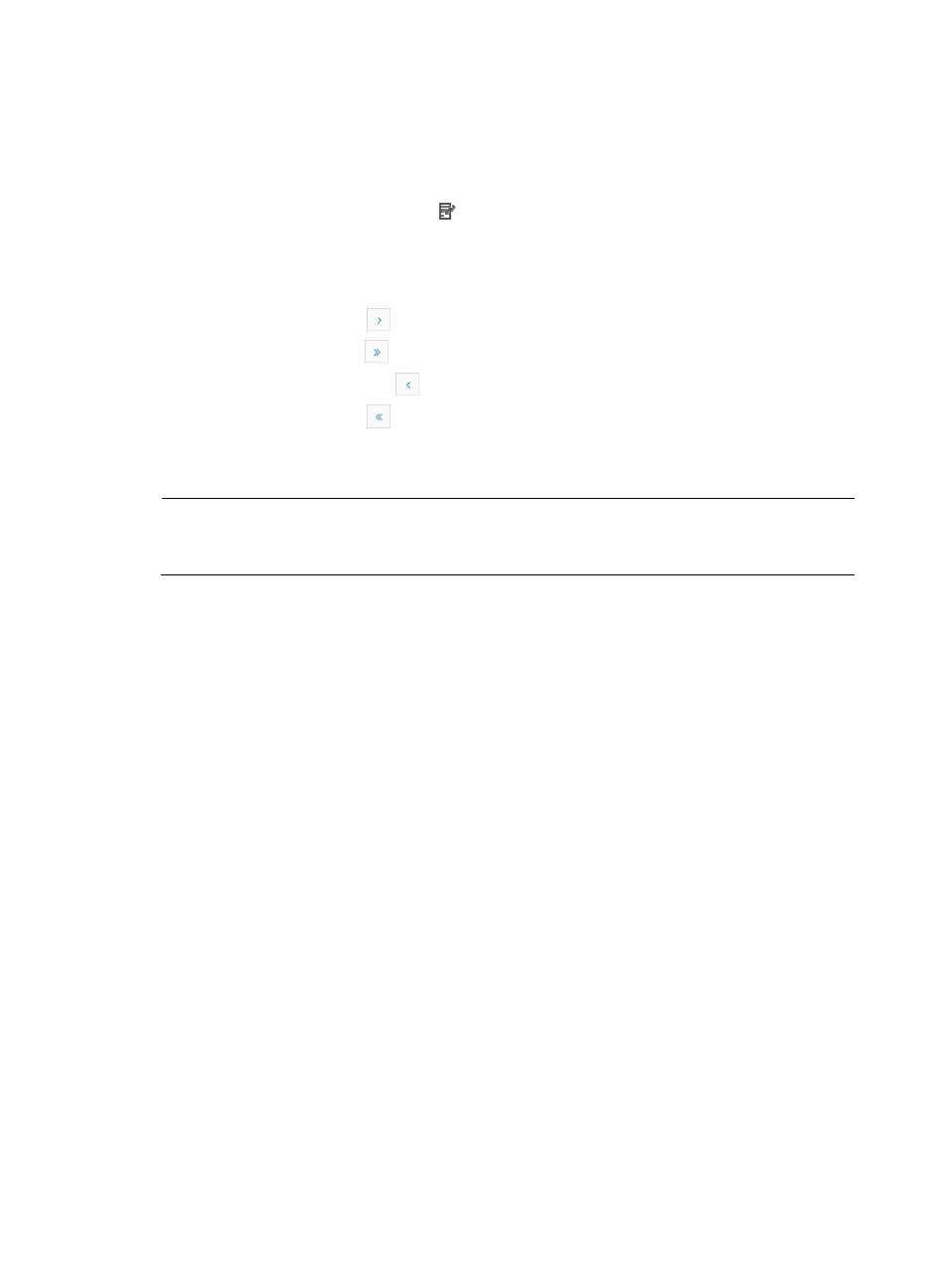
49
{
Description—Description of the call route.
{
Type—Type of the call route: SIP or Relay.
{
Call Route—If the call route type is Relay, this field displays routing line bound with the call route.
If the call route type is SIP, this field displays the SIP routing mode: Proxy Server or IP Routing.
{
Modify—Click the Modify icon to enter the page for modifying the call route. For more
information, see “
3.
Click Refresh to view the latest Call Route List.
Navigating the Call Route List
•
Click the Next Page icon
to page forward in the Call Route List.
•
Click the Last Page icon
to page forward to the end of the Call Route List.
•
Click the Previous Page icon
to page backward in the Call Route List.
•
Click the First Page icon
to page backward to the front of the Call Route List.
Click 8, 15, 50, 100, or 200 at the upper right of the Call Route List to configure how many items per
page you want to display.
NOTE:
You can sort the Call Route List by every field except the Modify field. Click the column label to sort the list
by the selected field.
Querying call routes
1.
Access the Call Route List page of a media gateway device.
2.
In the Call Route Query area, specify one or more of the following query criteria:
{
Entity ID—Enter a partial or complete entity ID for call routes.
{
Target Number—Enter a partial or complete target number for call routes.
{
Type—Select a call route type for call routes. Select All if you do not want to limit your search
by call route type.
Empty fields are ignored.
3.
Click Query.
The Call Route List displays all call routes that match the query criteria. Click Reset to clear the
query criteria and display all call routes.
Adding a call route
1.
Access the Call Route List page of a media gateway device.
2.
Click Add.
The Add Call Route page appears.
3.
Configure the following parameters:
{
Target Number—Enter the target number of the call route. VSM supports regular expressions for
this field.
{
Call Route Description—Enter a description for the call route.
{
Call Route Type—Select a call route type: SIP or Relay.
{
Call Route Mode—Select a call route mode. Available options depend on the call route type.
−
For a SIP call route, select Proxy Server or IP routing.
