Querying test results, Basic query, Advanced query – H3C Technologies H3C Intelligent Management Center User Manual
Page 100
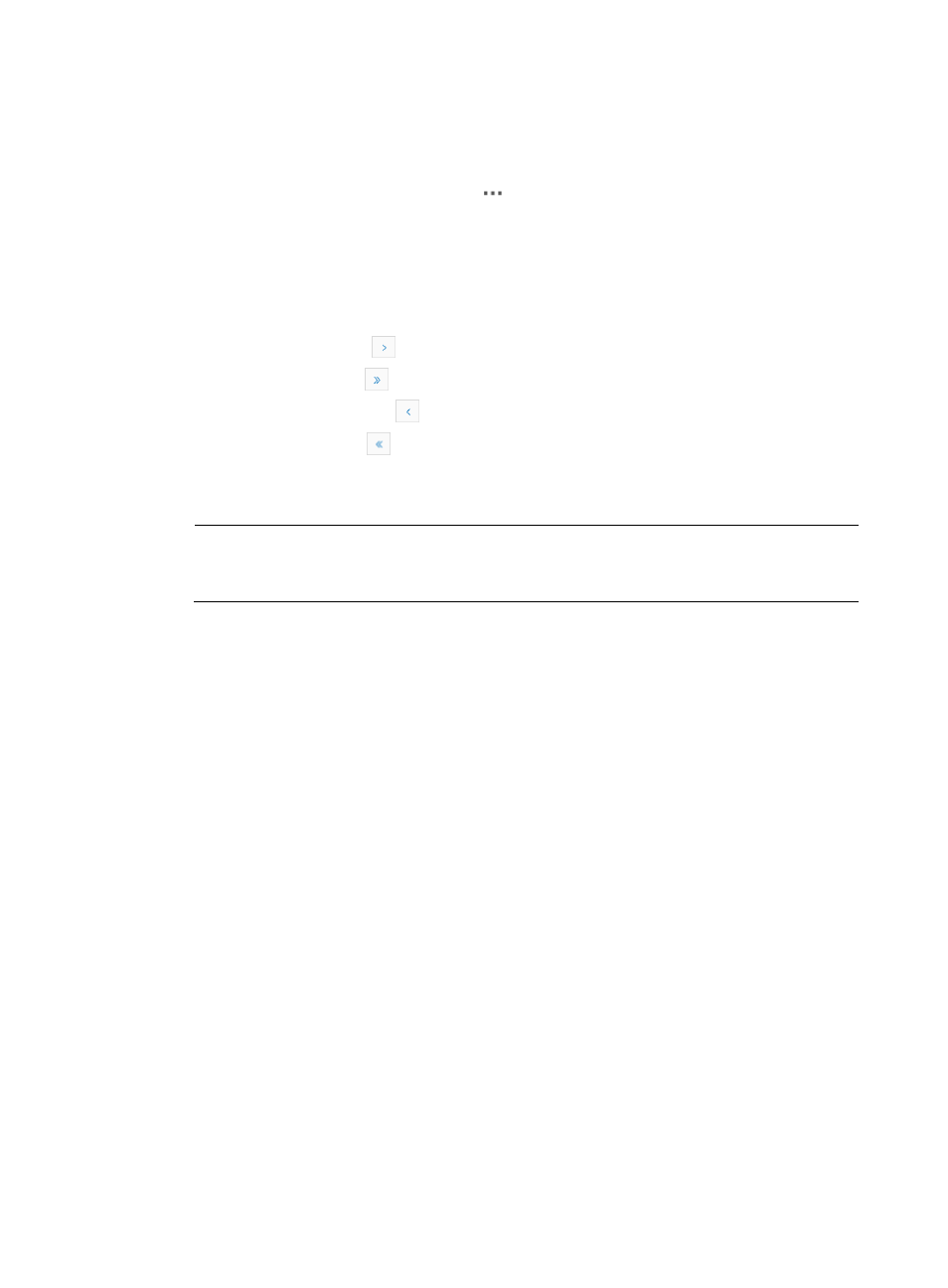
91
{
Max Delay (ms)—Maximum delay value in milliseconds for the tunnel.
{
Max Jitter (ms)—Maximum jitter value in milliseconds for the tunnel.
{
MOS Value—MOS value for the tunnel.
{
Operation—Click the Operation icon
to display a menu that contains the following
options:
−
View Detailed Test Results—Select this option to view the detailed test results for the tunnel.
−
View Trend Charts for the Last 24 Hours—Select this option to view the trend charts for the
tunnel's MOS, delay, jitter, and packet loss ratio for the last 24 hours.
Navigating the Test Results list
•
Click the Next Page icon
to page forward in the Test Results list.
•
Click the Last Page icon
to page forward to the end of the Test Results list.
•
Click the Previous Page icon
to page backward in the Test Results list.
•
Click the First Page icon
to page backward to the front of the Test Results list.
Click 8, 15, 50, 100, or 200 at the upper right of the Test Results list to configure how many items per
page you want to display.
NOTE:
You can sort the Test Results list by every field except the Operation field. Click the column label to
sort the list by the selected field.
Querying test results
1.
Click the Service tab.
2.
Select Voice Service Manager > VoIP QoS Evaluation > Test Results from the navigation tree.
3.
Search the test results by using the Basic Query or Advanced Query method.
Advanced query offers more criteria than basic query. You can switch query criteria by clicking
Basic Query or Advanced Query on the upper right corner of the page.
Basic query
1.
In the Test Result Query area, select a time range from the Time Range list. Options are Last hour,
Today, Yesterday, This week, Last week, This month, Last month, This year, Last year, and Custom.
Specify the start time and end time if you select the Custom option:
{
From—Specify the start date and time.
{
To—Specify the end date and time.
2.
Click Query to display the test results within the time range in the Test Results list.
Advanced query
1.
Specify the query criteria in the Test Result Query area.
{
Time Range—Select a time range from the Time Range list. Options are Last hour, Today,
Yesterday, This week, Last week, This month, Last month, This year, Last year, and Custom.
Specify the start time and end time if you select the Custom option:
−
From—Specify the start date and time.
−
To—Specify the end date and time.
