Importing voice software, Importing vcx software, Importing mg software – H3C Technologies H3C Intelligent Management Center User Manual
Page 75
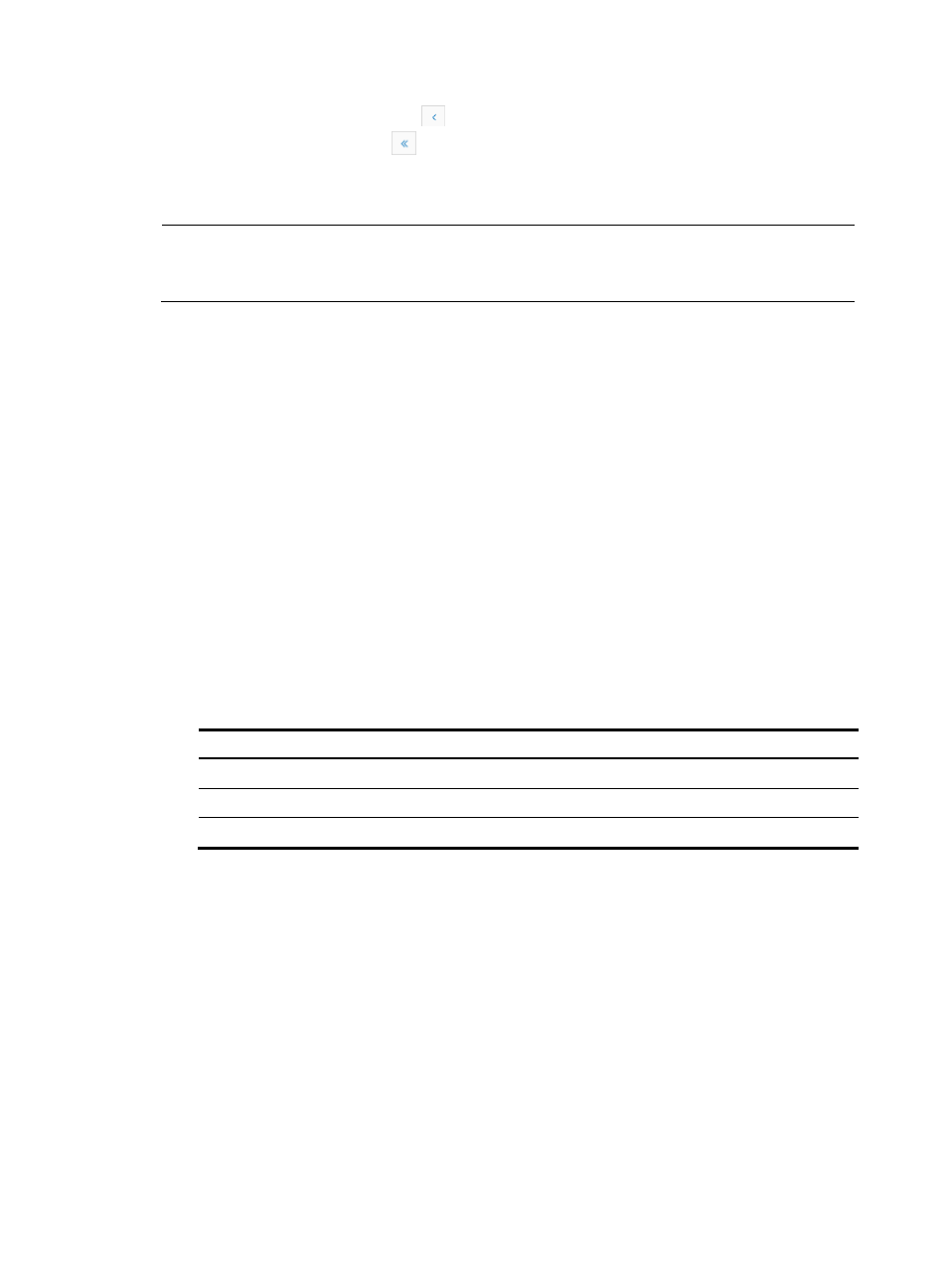
66
{
Click the Previous Page icon
to page backward in the Voice Software Library List.
{
Click the First Page icon
to page backward to the front of the Voice Software Library List.
Click 8, 15, 50, 100, or 200 at the upper right of the Voice Software Library List to configure how many
items per page you want to display.
NOTE:
To sort the voice software, you can click Software Name, Software Type, or Create Time in the Voice
Software Library List.
Importing voice software
Importing VCX software
1.
Click the Service tab.
2.
Select Voice Service Manager > Configuration > Voice Software from the navigation tree.
The Voice Software Library page appears.
3.
Click Import, and select Import VCX Software.
The Import VCX File page appears.
The page displays the following information:
The VCX files are very big, please copy the files to the server manually. The location
is "/upload/Voice/Upgrades/" in iMC installation directory.
Note that the folders PhoneAppUpgrades, PhoneBootUpgrades, and SystemUpgrades exist in the
\upload\Voice\Upgrades directory of the IMC installation path. As shown in
, you must
copy different VCX software to appropriate folders.
Table 2 Mappings between VCX software and directory
Software Directory
VCX phone app software
PhoneAppUpgrades
VCX phone boot software
PhoneBootUpgrades
VCX system upgrade software
SystemUpgrades
4.
Click Return to return to the Voice Software Library page.
Importing MG software
1.
Click the Service tab.
2.
Select Voice Service Manager > Configuration > Voice Software Library from the navigation tree.
The Voice Software Library page appears.
3.
Click Import, and select Import MG Software.
The Import MG File page appears.
4.
Click Browse to select the MG file.
After you select a file, the file name is automatically displayed in the Target File field. The file name
cannot include the following:
{
Chinese characters
