Viewing an extension number detail report – H3C Technologies H3C Intelligent Management Center User Manual
Page 120
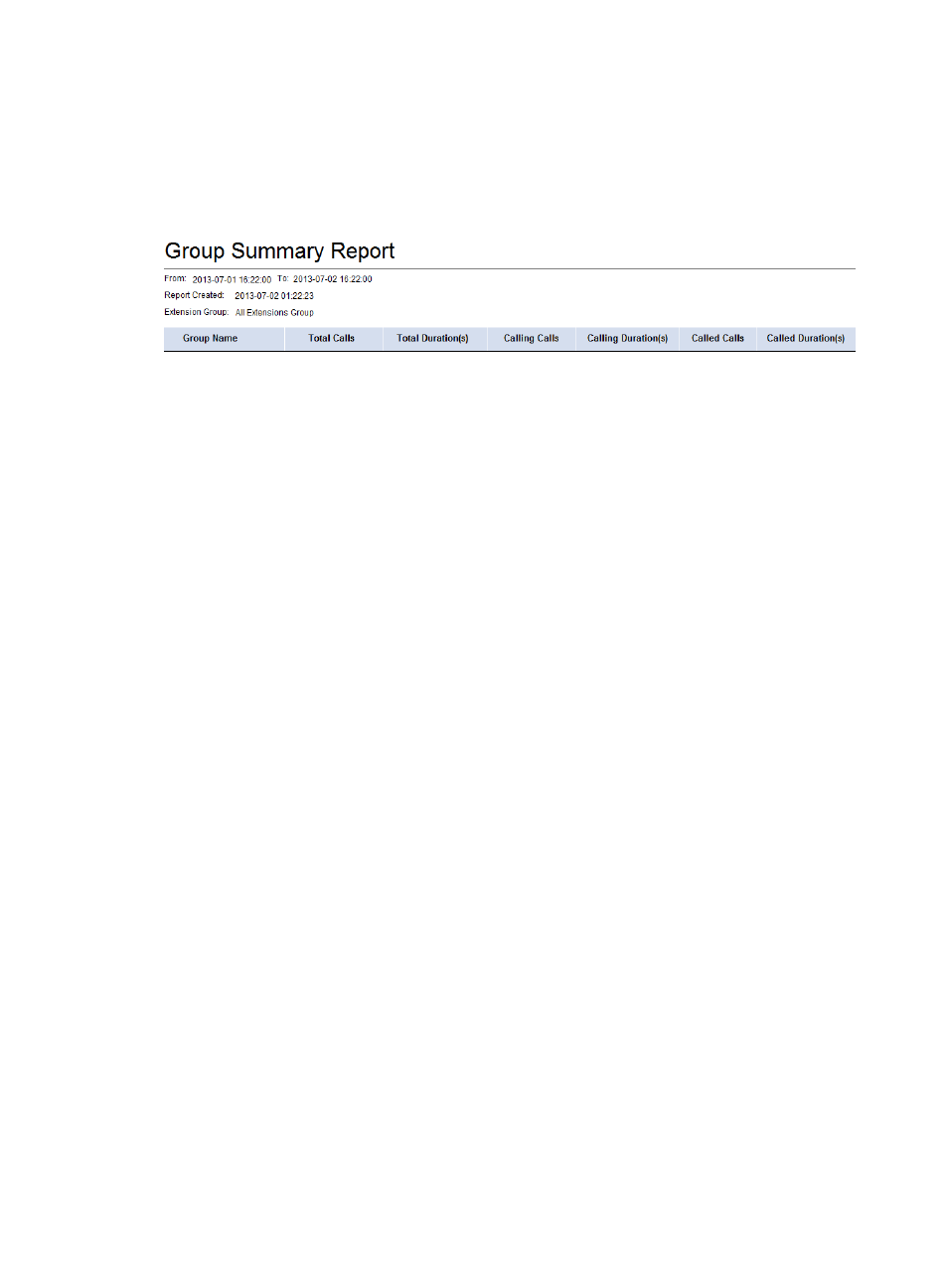
111
{
Extension Group—Specify the scope for the statistics. Options are All Extension Groups or a
specific extension group.
6.
Click OK.
shows an example of the Group Summary Report.
Figure 27 Group Summary Report
The following lists the fields on the report that require an explanation:
•
Extension Group—Displays All Extension Groups or the name of a specific extension group.
•
Group Name—Name of the extension group.
•
Total Calls—Total number of calls for the extension group.
•
Total Duration(s)—Total call duration in seconds for the extension group.
•
Calling Calls—Total number of outgoing calls for the extension group.
•
Total Duration(s)—Total outgoing call duration in seconds for the extension group.
•
Called Calls—Total number of incoming calls for the extension group.
•
Called Duration(s)—Total incoming call duration in seconds for the extension group.
Viewing an Extension Number Detail Report
The Extension Number Detail Report shows the call information of a specific number for the specified
time range.
To view an Extension Number Detail Report
1.
Click the Report tab.
2.
From the navigation tree, select Reports > Report Template List.
3.
In the Query Template area, select Voice Service Report from the Type list.
4.
Click Query to display all voice service report templates in the Report Template List.
5.
Click the Extension Number Detail Report link to specify a time range for the statistics in the report:
{
Report data begin time—Specify the start time of the query range.
{
Report data end time—Specify the end time of the query range.
{
Extension Number—Enter the target phone number.
6.
Click OK.
A sample Extension Number Detail Report includes multiple areas, as shown in
,
.
