Configuring servers, Configuring data servers – H3C Technologies H3C Intelligent Management Center User Manual
Page 41
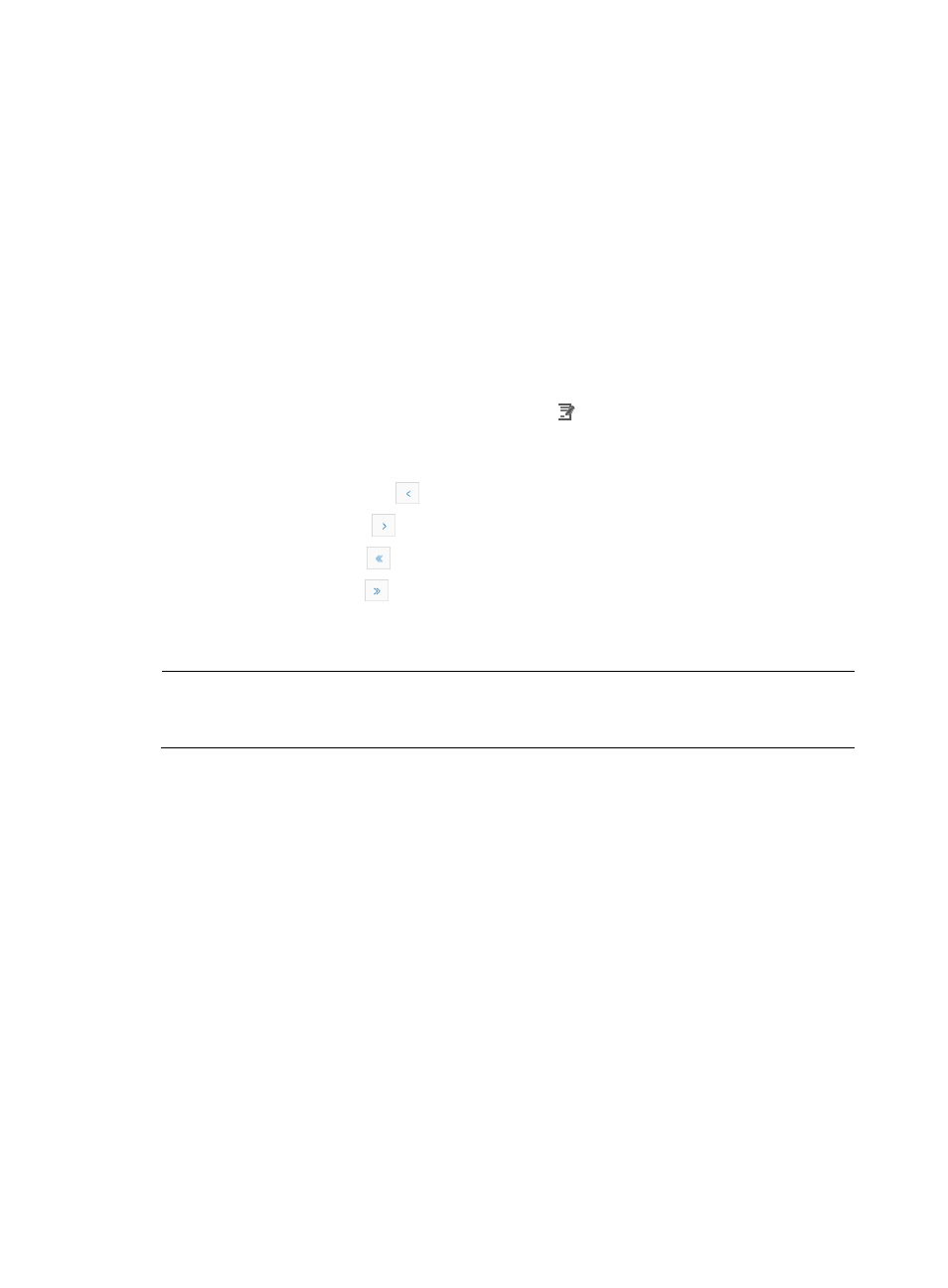
32
3.
Click Refresh to view information about the current data server.
To add a data server:
1.
Click Add.
2.
Enter the following parameters of the data server to be added:
{
Priority—Enter the priority of the data server. The smaller the number, the higher the priority.
The value 1 indicates the highest priority.
{
IP Address—Enter the IP address of the data server.
3.
Click OK.
To delete a data server:
1.
On the Data Servers list, select one or more servers to be deleted.
2.
Click Delete.
To modify data server configurations, click the Modify icon to modify the IP address of the data server.
For more information about how to modify the IP address of a data server, see” To add a data server”.
Navigating the Data Servers list
•
Click the Previous Page icon
to page backward in the Data Servers list.
•
Click the Next Page icon
to page backward in the Data Servers list.
•
Click the First Page icon
to page backward to the front of the Data Servers list.
•
Click the Last Page icon
to page forward to the end of the Data Servers list.
Click 8, 15, 50, 100, or 200 at the upper right of the Data Servers list to configure how many items per
page you want to display.
NOTE:
You can sort the Data Servers list by the Priority or IP Address field. Click the column label to sort the list
by the selected field.
Configuring servers
1.
In the Voice Device Information page, click SIP Call Processor in the Component Name column.
The Call Processor Information page appears.
2.
On the SIP Call Processor list, click the Servers Configuration link.
The Servers Configuration page appears.
Configuring data servers
1.
Click the Data Server Configuration tab.
2.
View or modify the data server configurations.
{
Current Data Server IP Address—IP address of the data server.
{
Number of Servers—Number of data servers.
{
Use Data Server Admin—Whether or not the administration is enabled for the server. Options
are Yes and No.
{
Use Data Server Oper—Whether or not this server is used currently.
3.
Click OK.
