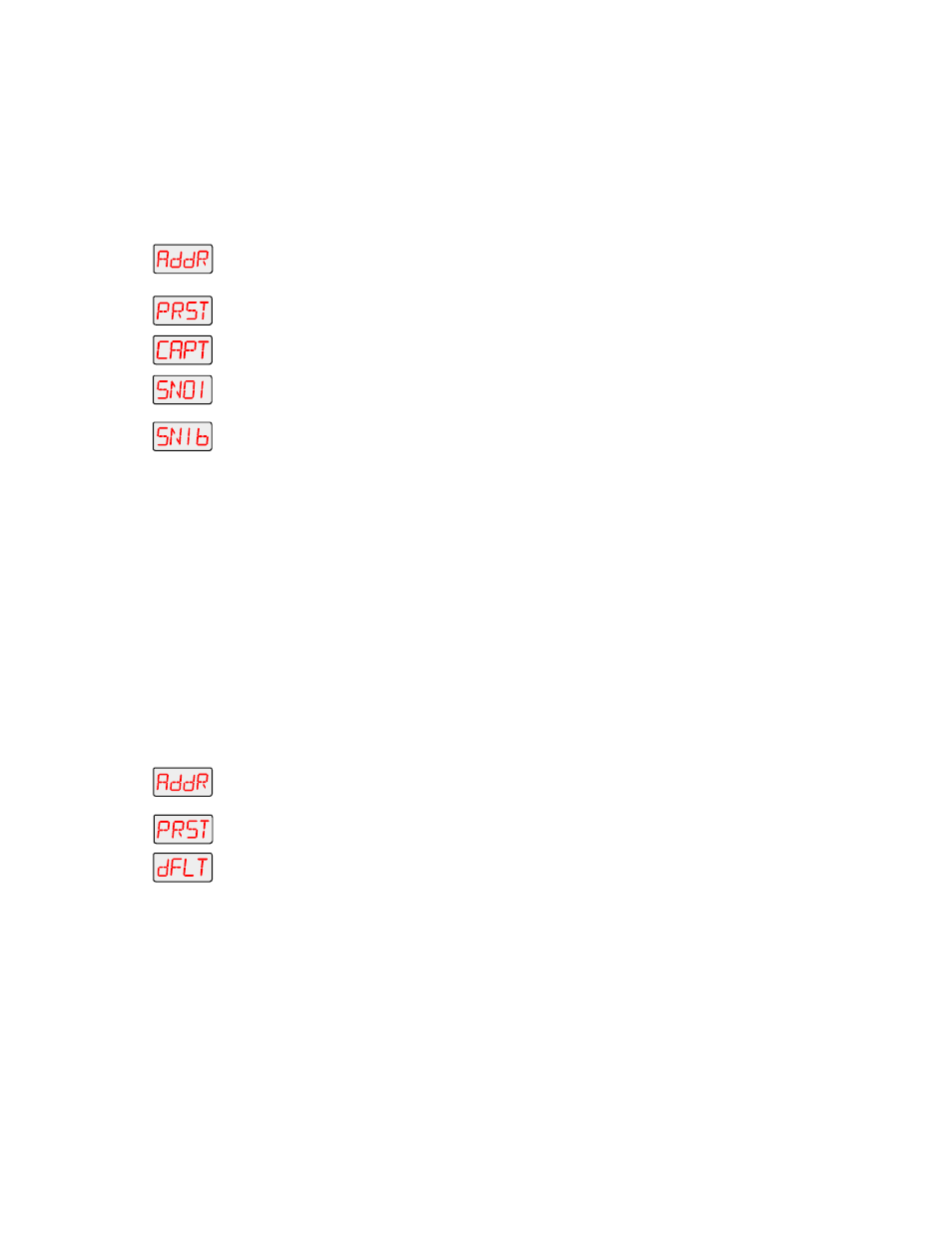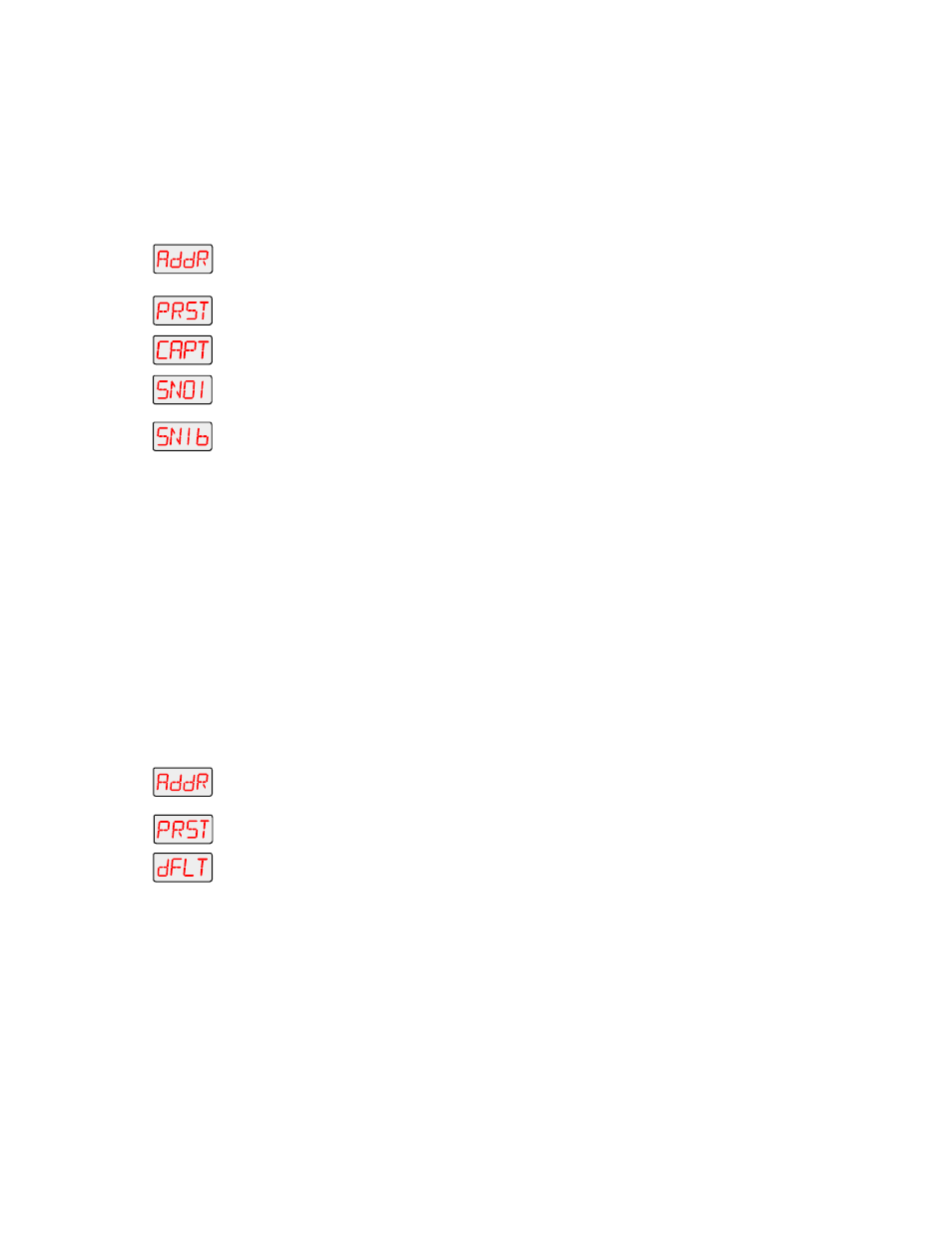
3-30
Menu Options
Technobeam
®
User Manual
DMX controller to create a scene, then save (capture) the scene into a
fixture’s presets to play back the scene without the controller.
After creating a scene with your DMX controller, follow the instructions
below for each fixture on which you want to capture preset scenes:
1.
Press and hold the