Configuring the fixture, Fixture types, Configuring the fixture -13 – High End Systems Technobeam User Manual
Page 54: Figure 2-11. menu navigation buttons -13
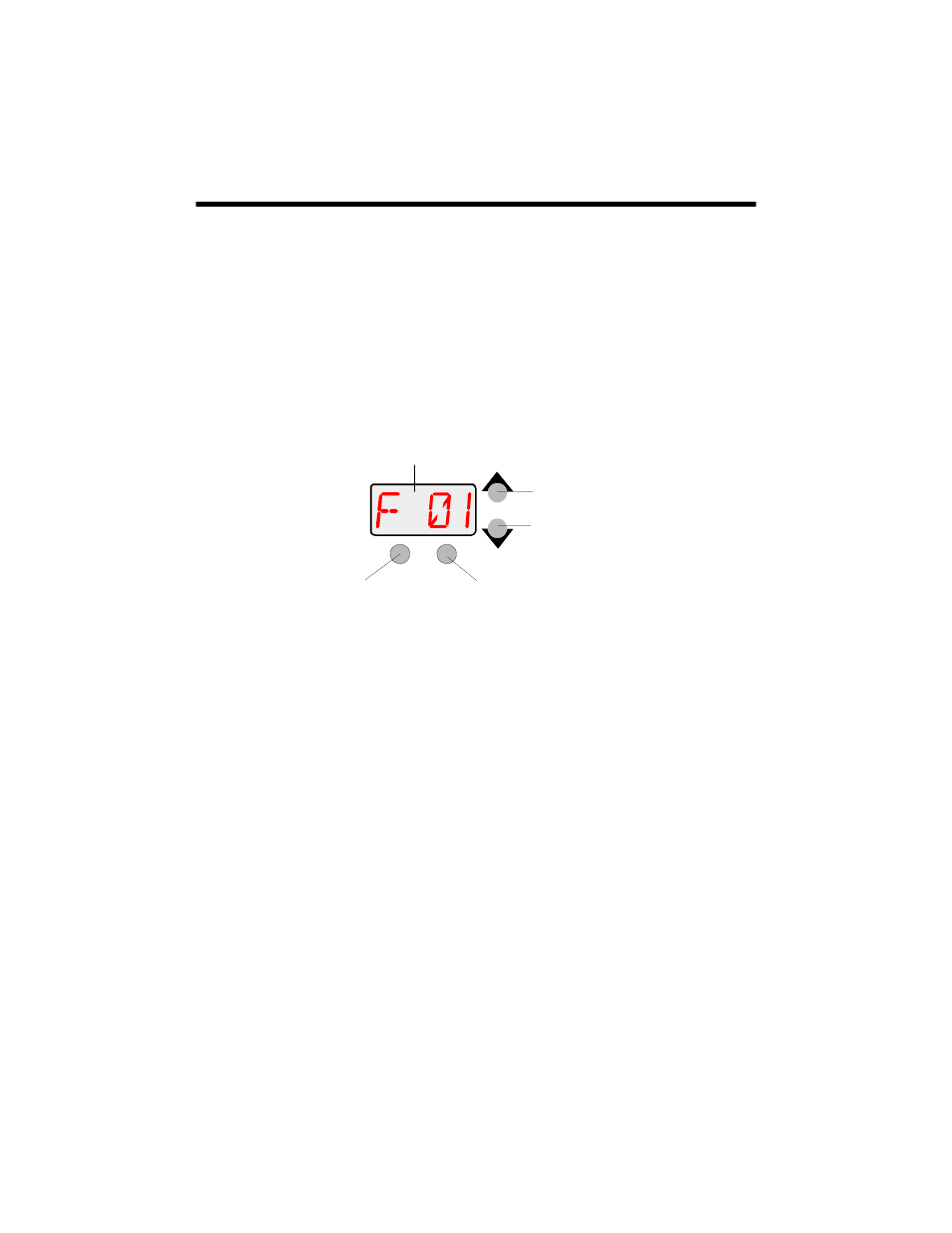
Technobeam
®
User Manual
Configuring the Fixture
2-13
Configuring the Fixture
This section explains how to configure your fixture for operation by
selecting a fixture type and control method and assigning a fixture
address (either a DMX start channel or fixture number).
You must select a fixture type and control method and assign a fixture
address if you want to control the fixture with a DMX 512-compatible
controller. However, you can skip this section if you plan to use the
fixture in stand-alone mode (without a controller) and program the
fixture using preset programming, as shown in Chapter 3.
Configuring your fixture requires you to access the fixture’s menu
system via the alphanumeric LED display and four menu navigation
buttons on the fixture’s front panel (see Figure 2-11). For a detailed
description of the menu system, see “Using the Menus” on page 3-1.
Figure 2-11. Menu navigation buttons.
Fixture Types
Each fixture uses a fixture-specific protocol which determines the
number of DMX channels the fixture will use. To change the fixture
type, see “Setting the Fixture Type and Protocol (TYPE)” on page 3-15.
Available Technobeam fixture types and the number of DMX channels
used per fixture are listed below:
•
TB F
- Technobeam full protocol - uses 18 DMX channels per
fixture. The full protocol gives you more control over pan and tilt
position and litho spin speed and is for use with fixtures that do
not have an iris. You must select full protocol if you want to use
the Laser Aiming Device™ (LAD™) or macros
•
TB R
- Technobeam reduced protocol - uses 14 DMX channels per
fixture. You should use this protocol if you need to conserve the
extra four DMX channels for other devices on the link, and your
fixtures do not have an iris.
through menu items or options
through menu items or options
