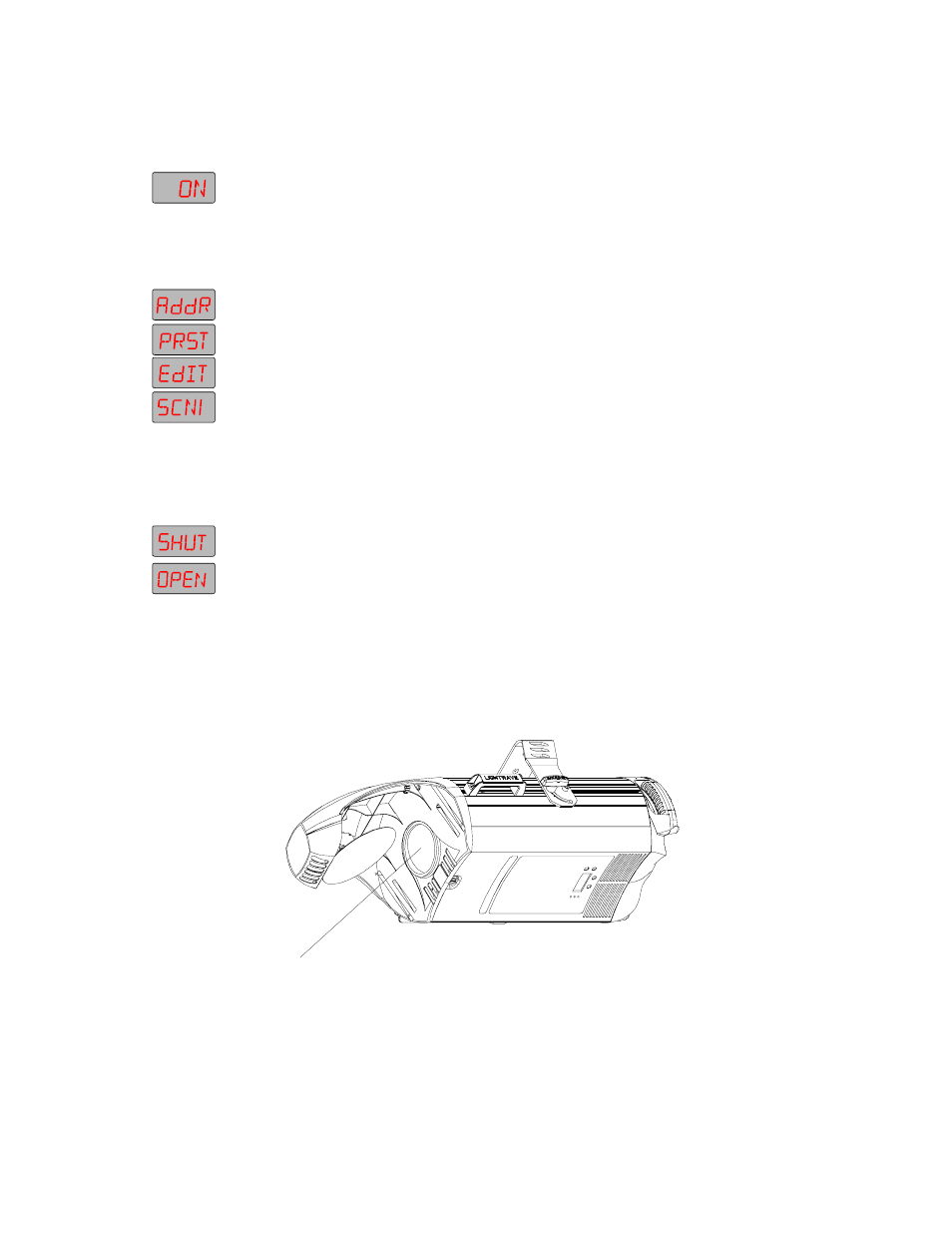
Technobeam
®
User Manual
Creating a Scene
4-5
4.
Press , then use the and arrow keys to select ON.
5.
Press . The lamp is now ON, although it might not be visible if
the dim flags (also called shutter or light gate) are closed.
Opening the Shutter
1.
Press and keep pressing the