Crossloading software – High End Systems Technobeam User Manual
Page 60
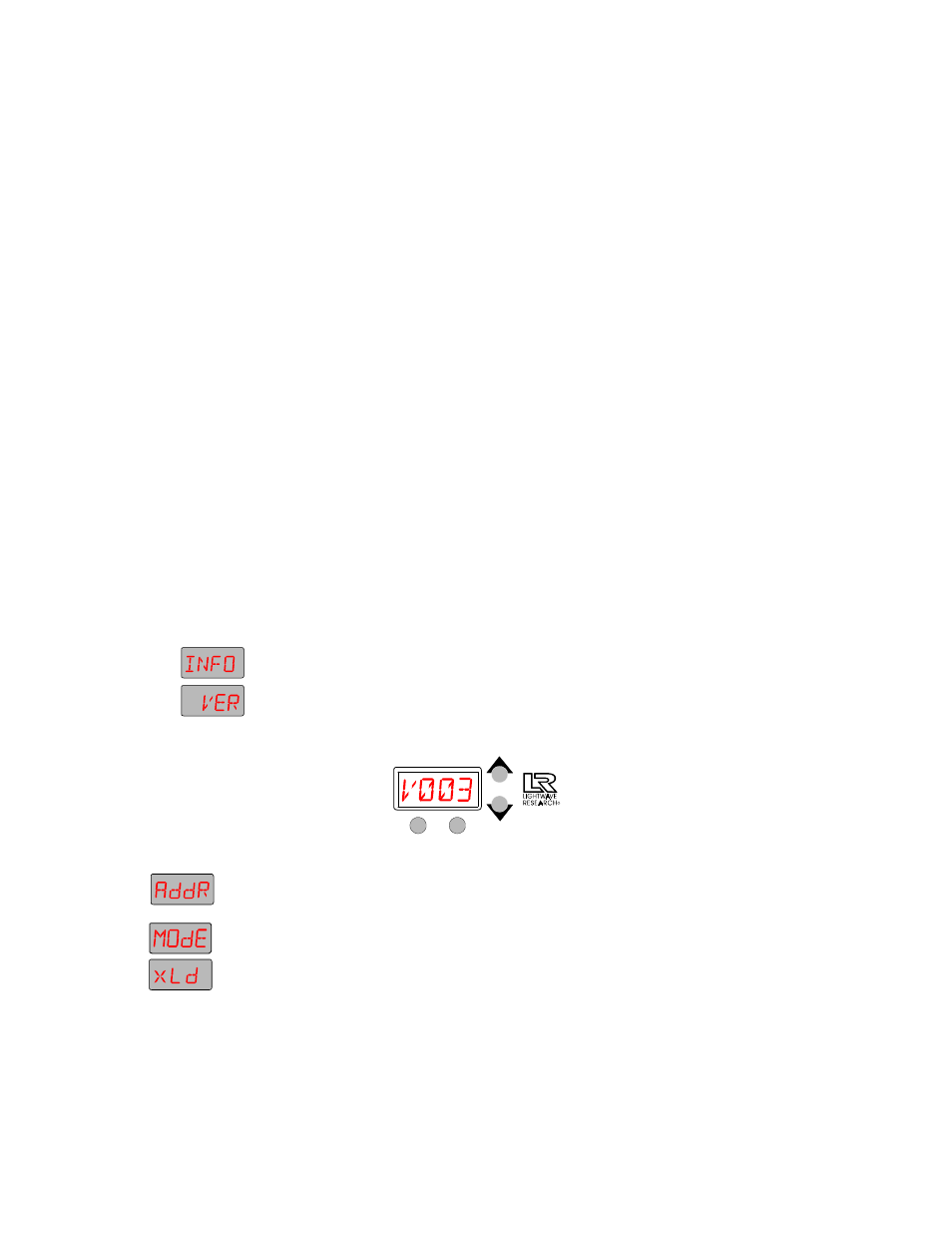
Technobeam
®
User Manual
Upgrading Software
2-19
•
Attaching a High End Systems upload dongle
. You will need an
upload dongle, 386-based (or faster) computer, MS DOS® version
3.3 (or later), and one MB of free disk space. To obtain an upload
dongle (with installation and operation instructions), contact your
HIgh End Systems dealer/distributor (see “Contacting High End
Systems” on page Intro-4).
•
Crossloading software between fixtures.
You will need one
Technobeam fixture with updated software and you can then load
the software across the DMX link to all other Technobeam fixtures
on the same link. For more information on crossloading software,
see the next section.
Crossloading Software
The procedure that follows assumes you already have some familiarity
with the menu system; if not, see Chapter 3 and the menu map located
inside the back cover of this manual.
1.
Remove or bypass all controllers, non-High End Systems fixtures,
optoisolators or serial data distributors on the link. These devices will
prevent crossloading.
2.
If there are any Dataflash AF1000 xenon strobe fixtures, Emulator laser
simulators or Intellabeam automated luminaires on the same link,
make sure they are all after all of the Technobeam fixtures. If not, you
must bypass all AF1000s, Emulators or Intellabeams until the upload is
complete.
3.
Determine which Technobeam fixture has the newest software. Skip to
Step 4 if you already know the software version on all your fixtures.
a.
Navigate to the INFO menu.
b.
Press
to the VER option.
c.
Press
similar to Figure 2-12:
Figure 2-12. This fixture has software version 3.
4.
Once you are sure which fixture has the newest software (the
crossloading fixture), press and keep pressing the
