Some important points about media types – HP 3000CP User Manual
Page 55
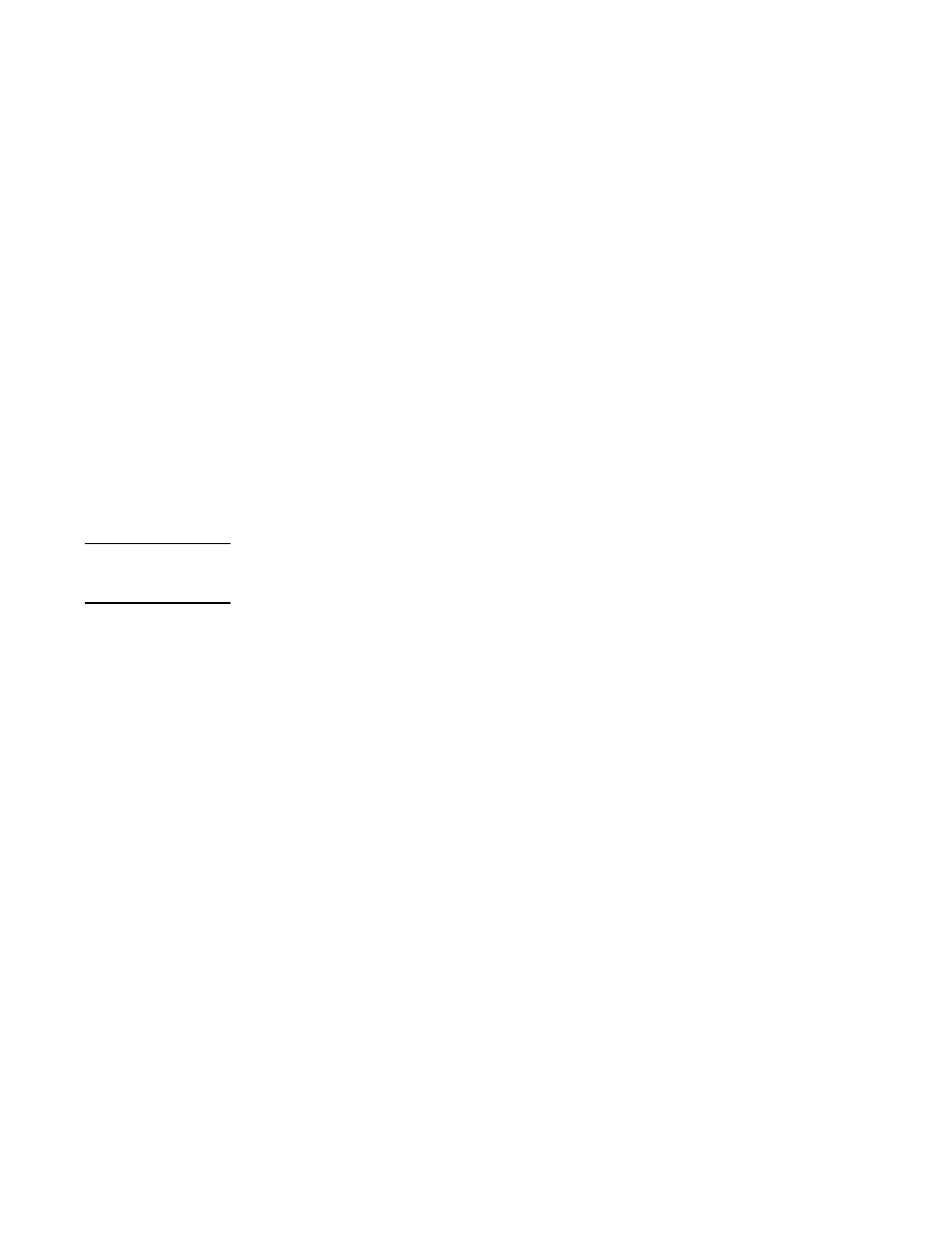
Working with Media
Choosing Media
3-3
Some Important Points about Media Types
■ This printer supports many media types. However, the quality of some images
may be reduced if you do not use HP media.
■ Whenever you load a roll or a sheet, the printer’s front-panel display prompts
you to specify the media type you are loading. It is absolutely essential to specify
this correctly for good image quality. The table on page 3-4, Supported Media
Types, gives you all the information you need. If media is already loaded and you
are unsure which media type was specified, go to Utilities / Statistics in the
front-panel menu. See page 8-2, Viewing the Current Overall Configuration of
the printer.
■ Make sure the appropriate print-quality setting (Photo, Productivity or
Economy) is selected. You can set the print quality either from your software or
from the printer’s front panel (software driver settings override any print-quality
settings made on the front panel). The combination of media type and print-
quality settings tells the printer how to place the ink on the media - for example,
the ink density, dithering method, and number of passes of the printheads. For
more details, see the table on page 3-10, Combinations of Media Type and Print
Mode.
■ Included with this printer is an HP DesignJet Papers and Films catalog which
gives ordering details for Hewlett-Packard media supplies. To get the latest
version of this document, contact your local HP Sales and Support office.
NOTE
If you are using a third-party Raster Image Processor (RIP) to print with your
printer, the above points may not apply. In this case, consult your RIP vendor
for advice on media and the best settings for your requirements.
