If the color is not as expected – HP 3000CP User Manual
Page 230
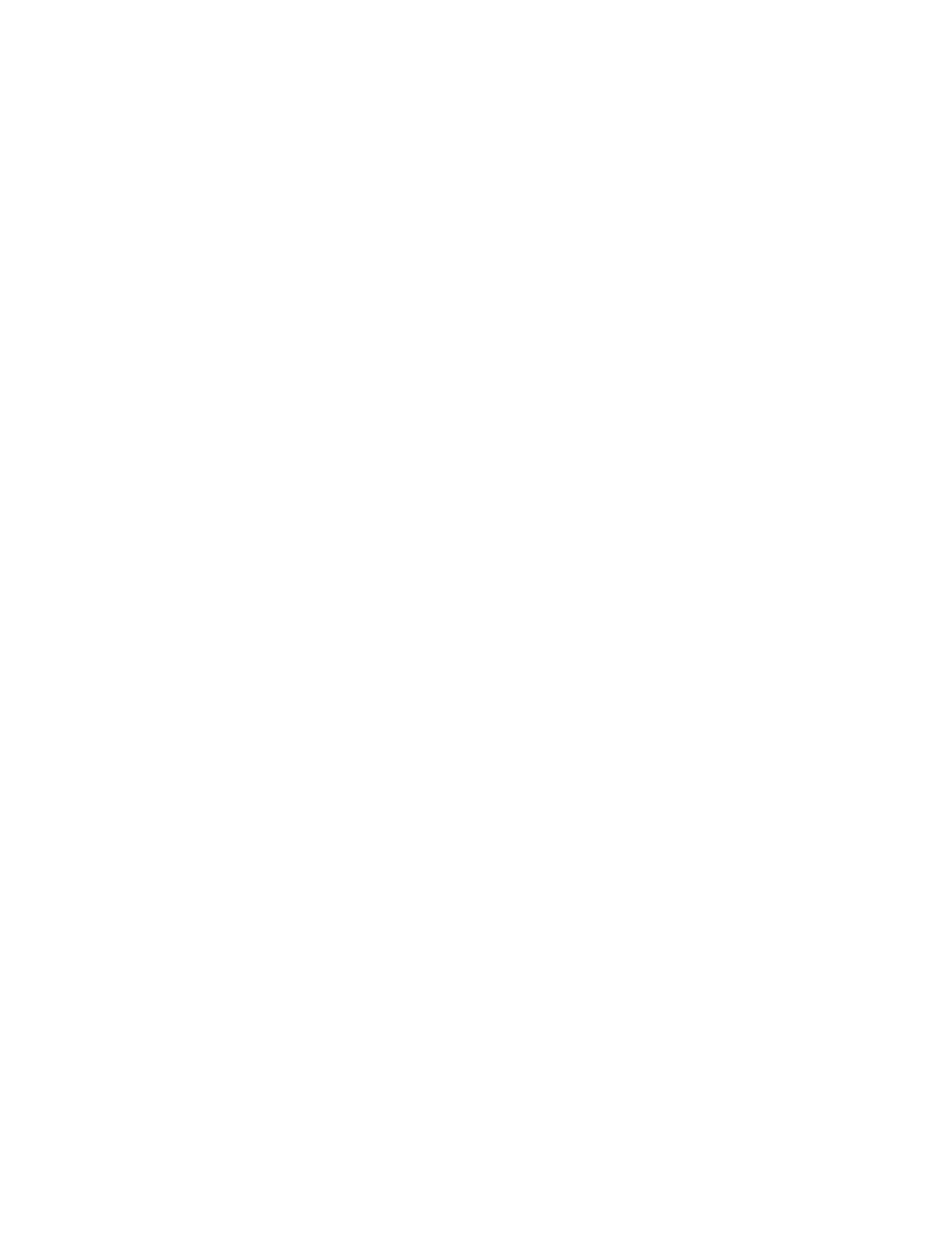
Troubleshooting
Solving Image-Quality Problems
11-6
NOTE:Before starting any corrective action: If the printer has not performed a
printhead check or printhead alignment check recently, select the printhead
alignment check from the front-panel menu (see page 9-5, Aligning Printheads) and
then reprint the image. If the image quality is still bad, proceed with the following
section.
If the Color is Not as Expected
There is no direct comparison between prints produced with the UV Pigmented inks
and Imaging inks. The UV Pigmented ink has different characteristics to the
Imaging ink, because it is designed for enhanced indoor and outdoor lightfastness,
and not for photo-quality imaging. You will see a slight matte appearance to a print
produced with UV Pigmented ink, which is a normal characteristic.
If you still suspect that the color is not correct, check the following:
n Were all three components for each ink color set changed together?
The printhead, printhead cleaner, and ink cartridge should all be new every time
you replace a color.
n Make sure all the components for each ink color set are the same type of ink, if
they have been previously stored in the HP DesignJet CP Ink System Storage
Container.
n Are all four ink colors that you are using the same type of HP ink system? Never
mix UV Pigmented ink and Imaging ink systems. Check that each ink cartridge
is the same type of ink as the printhead.
n Were all three components of the ink set installed before the date on the box?
If you are printing on non-endorsed media (Custom Media) the final color accuracy
of your prints is your responsibility.
n Try improving the print color from the software application.
