HP 3000CP User Manual
Page 12
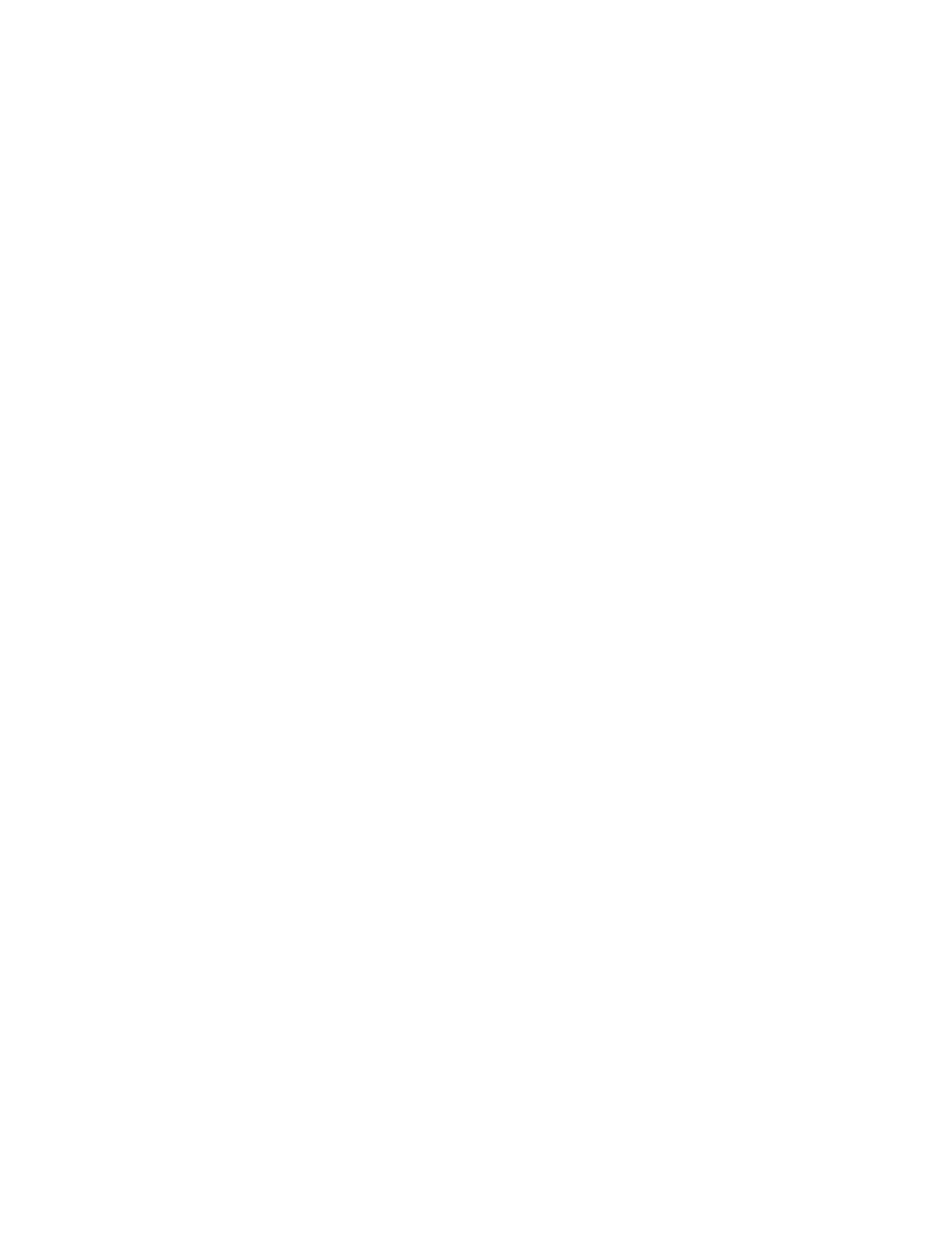
Table of Contents
x
Printhead Checks 11-37
Using the Replace Ink System Key 11-37
Checking Ink Systems 11-38
If You Have Problems Reseating a Printhead 11-41
Cleaning Electrical Contacts 11-42
Clearing a Media Jam 11-44
Solving Communication Problems 11-45
If there is a Problem Communicating between Your Computer and the Printer 11-
45
Solving Problems with Image Position or Content 11-46
If the Print is Completely Blank 11-46
If the Output Contains Only a Partial Print 11-46
If the Image is Clipped 11-47
If a Long-Axis Print Is Clipped 11-47
If the Entire Image is in One Quadrant of the Correct Printing Area 11-48
If the Image Is Unexpectedly Rotated 11-48
If the Print Is a Mirror Image of Your Drawing 11-48
If the Print Is Inaccurate 11-48
If the Print is Distorted or Unintelligible 11-49
If One Image Overlays Another on the Same Sheet 11-49
If Pen Settings Seem to have No Effect 11-49
If the Printer Produces a Black and White Print When You Expected a Color Print
11-49
If the Printer has Printed a Different Print than the One You were Expecting 11-50
Solving Front-Panel Problems 11-51
If the Replace Ink System Key Does Not Work 11-51
If None of the Front-Panel Keys Work 11-51
If Page Format/Rotate does not Work 11-51
If a Display Message will not Clear 11-51
If a “System Error” Message Is Displayed 11-52
If an “Out Of Memory/Data Was Lost” Message Is Displayed 11-52
Take Up Reel problems 11-53
Solving Miscellaneous Problems 11-54
If the Printer does not Print 11-54
If the Printer Seems Too Slow 11-54
If the Printer Waits Too Long to Print a Nest 11-55
If the Bail (Black Metal Bar) does not Lower All the Way 11-55
The Media coming from the Printer is Fed Back into the Printer causing a Media
