HP 3000CP User Manual
Page 286
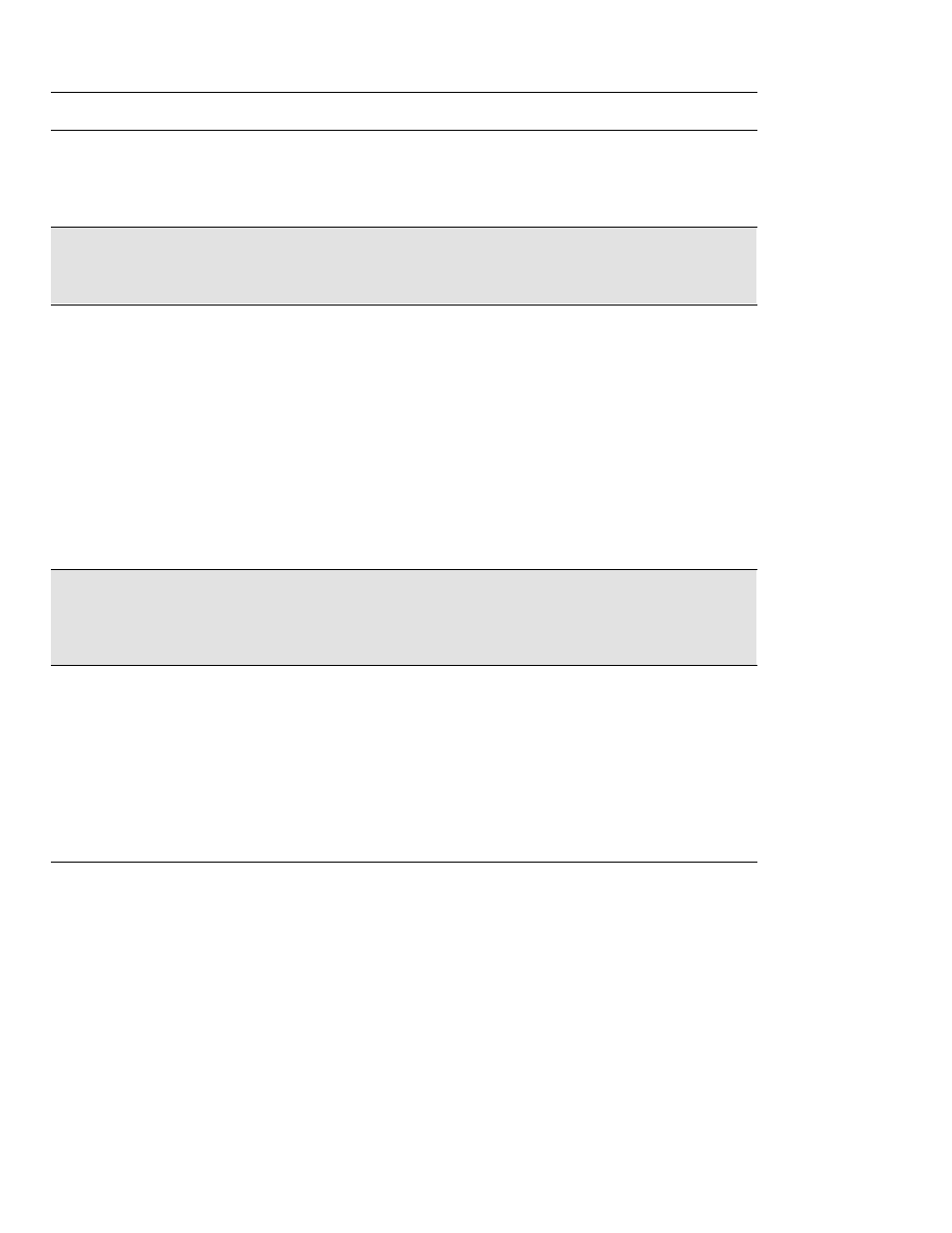
Front-Panel Messages
Message Explanations and Actions
12-4
Edge not found
Reload media
The printer could not find edge of media during loading procedure.
Check the leading edge of the media for unevenness or tears; cut a straight edge, if
necessary, and reload. Be sure to position the right edge along the perforated line on
the entry platen when loading.
Error processing job
Flushing rest of job
→
An error was encountered while the print was being processed. The print has been
lost.
Press
↓ to delete the print.
Head cleaner full
■■❏■→
Either: After finishing printing, the printer has detected that one or more of the
printhead cleaners are full of ink. The squares that are flashing indicate the head
cleaners that are full.
Press
↓ to continue. The message “Check ink system→ / Ignore→” is displayed. If
you press
↓ again to continue, you may still be able to print again, but the ink in the
head cleaner may overflow and the print quality of your images may be affected. To
fix the problem, select
↑
to check the ink system; see 11-38, Checking Ink Systems.
Or: In the ink system replacement process, one or more of the printhead cleaners
have not been replaced at the same time as the corresponding printheads. The squares
that are flashing indicate the head cleaners that are full.
Press
↓ to continue. You may still be able to print again, but image print quality may
be affected, as indicated by a subsequent message. See 11-38, Checking Ink Systems.
Head cleaner
ink may overflow
→
One or more of the printhead cleaners are full of ink, and the ink may overflow.
Press
↓ to continue. Image print quality may be affected, and ink may leak inside the
printer and damage it. Replacement of the ink systems affected is recommended. To
fix problems with the ink system, see 11-38, Checking Ink Systems.
Head cleaner removed
■■❏■→
The printer has detected that one or more printhead cleaners have
become dislodged
or the printer cannot detect them
, as indicated by the flashing squares. Printing is
disabled.
Press
↓ to check the failing head cleaner. You should reseat the head cleaners
immediately; see 11-39, Checking the Printhead Cleaners. If this does not solve the
problem, you will have to replace the entire ink system (printhead, printhead cleaner,
and ink cartridge) using the Replace Ink System key.
If you don’t correct the error now, you will see the status message “Ink system
error” described on page 12-6.
Message
Explanation and Action
