Monitoring the ink level – HP 3000CP User Manual
Page 109
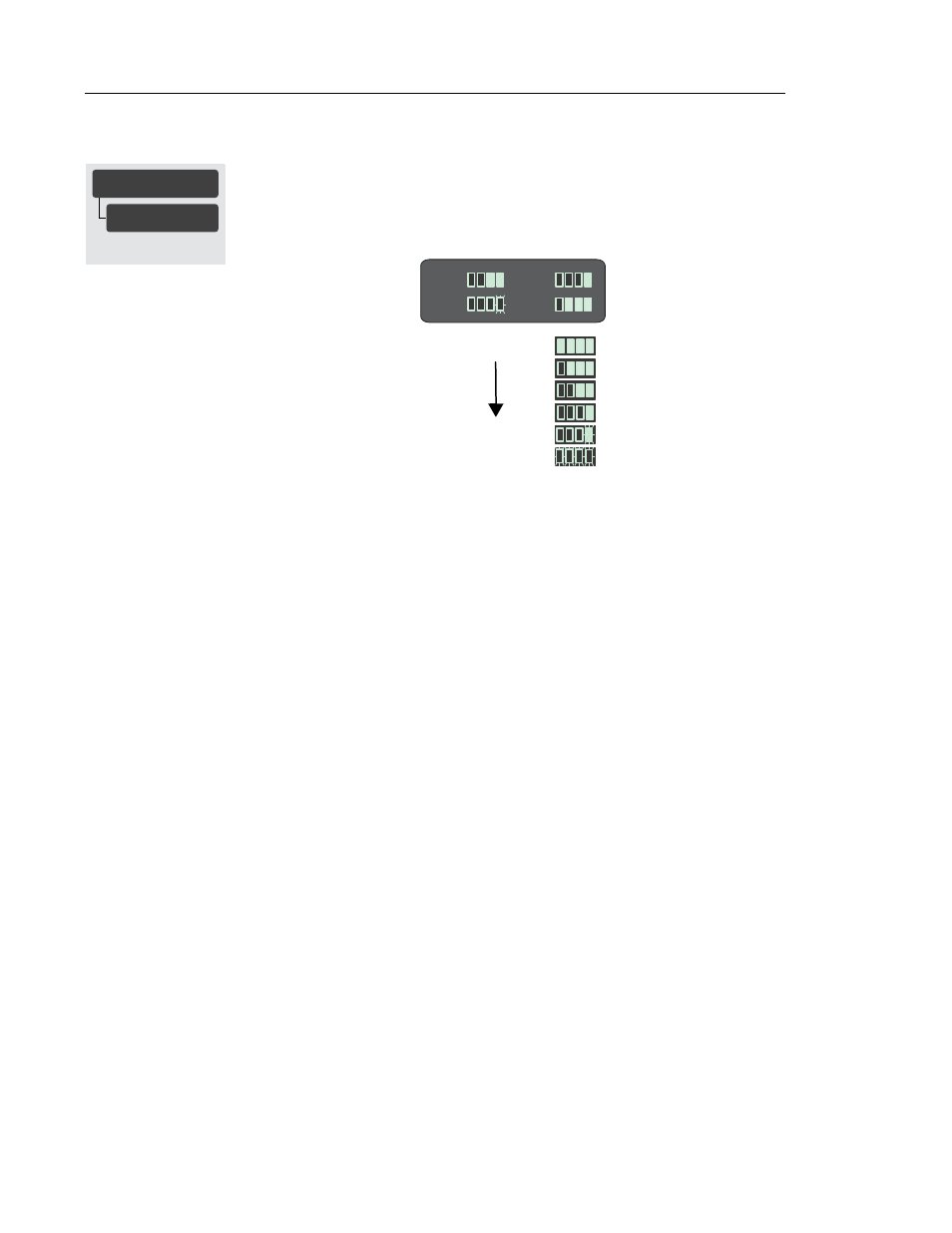
Working with Ink Systems
Monitoring the Ink Level
4-9
Monitoring the Ink Level
You can monitor how much ink you have remaining in each ink cartridge by
selecting the Ink level display in the front-panel menu.
The display provides an indication of how much ink is remaining in each of the four
ink cartridges (based on internal counts of the ink ejected).
The display may not provide a precise measurement of the amount of ink remaining
in the ink cartridges. The actual amount of ink left may vary depending on your ink
system components and printer.
When the last indicator starts blinking, you may run out of ink at any time. If you do
completely run out of ink, an “out of ink” warning message is displayed on the front
panel as soon as the printer detects it. See page 4-10, When should I Replace an Ink
System?
If you need to print several images unattended (for example, when printing
overnight) and the Ink Level display shows that one or more ink systems is low on
ink, you may want to replace these system with new ink systems. See page 4-24,
Removing and Storing Partially Used Ink Systems.
FULL MENUS
Ink Level
→
C47023003
Cyan
Yel
Mgnta
Black
Ink cartridge Full
Ink cartridge Low
Ink cartridge almost empty (Blinking Indicators)
