HP 3000CP User Manual
Page 260
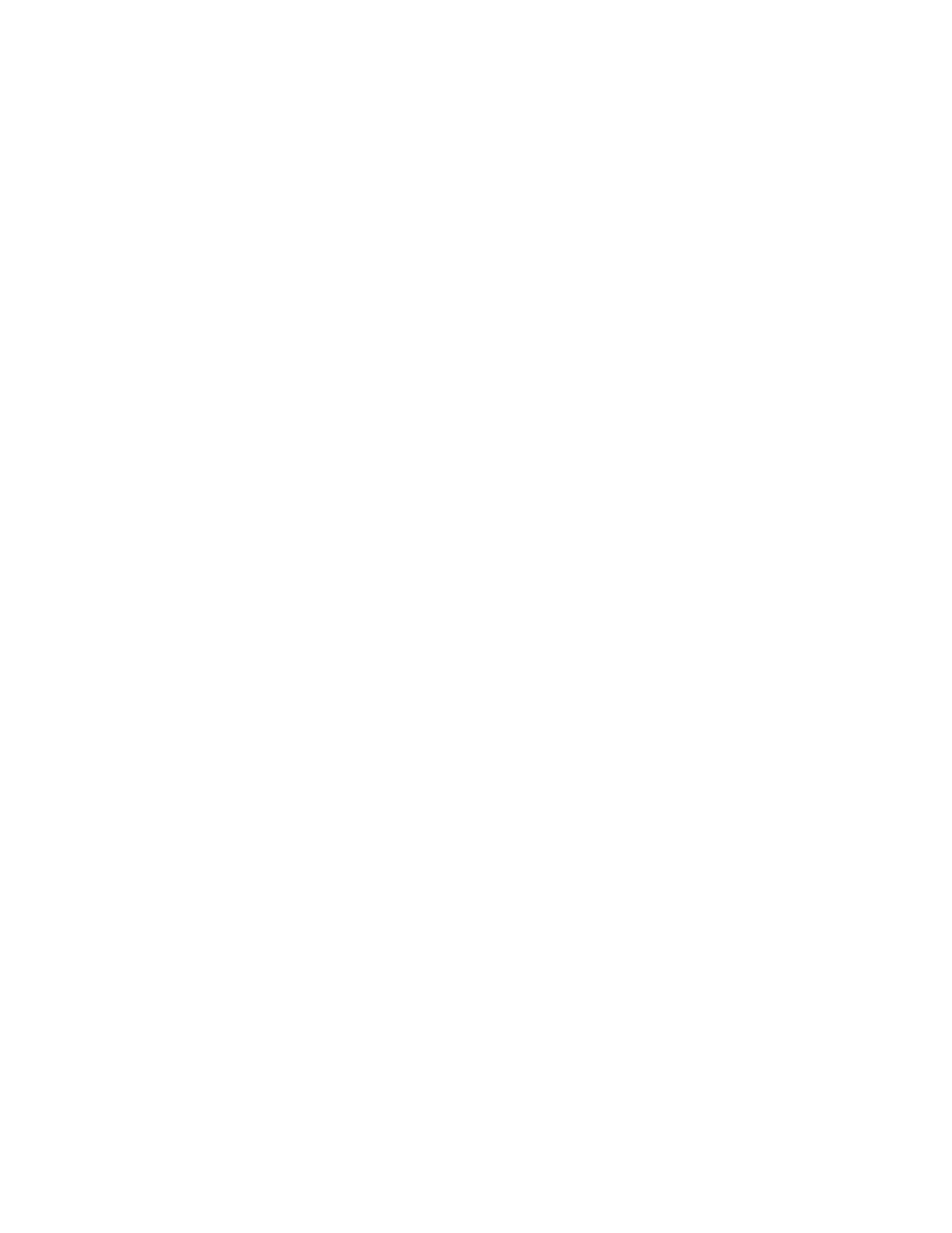
Troubleshooting
Solving Ink System Problems
11-36
2 Load media of a suitable type for calibrating. Make sure you do not change the
Media Type selection.
3 Perform the alignment procedure again (with Image Quality / Printhead Service /
Align Now).
4 Unload the media you used for alignment.
5 Reload the media that you want to use for printing, without changing the Media
Type setting, as that would cause another alignment attempt on the unsuitable
media.
If your media is colored or not sufficiently opaque, we recommend disabling the
Color Calibration (Image Quality / Color Calib. / Off) and Printhead Check
(Image Quality / Printhead Service / Check / Off) features of your printer, as they
may not work correctly.
Poor Printhead Start-Up
1 Perform the Recover Printhead procedure. Select Utilities / Service Tests /
Recover Printheads.
2 Perform the alignment procedure again. Select Image Quality / Printhead Service
/ Align Now.
Other Symptoms or If the Problem is not Fixed Above
If the Printhead Alignment Error message still occurs, the printer will not be able to
print with optimum quality.
1 In some cases you may be able to print, but image quality cannot be assured. It may
be necessary to reseat or replace your ink system to restore normal performance.
2 If the printer will no longer print or you suspect printhead problems, see 11-38,
Checking Ink Systems.
