Jetcet print (wireless printing application) – HTC Pro2 User Manual
Page 99
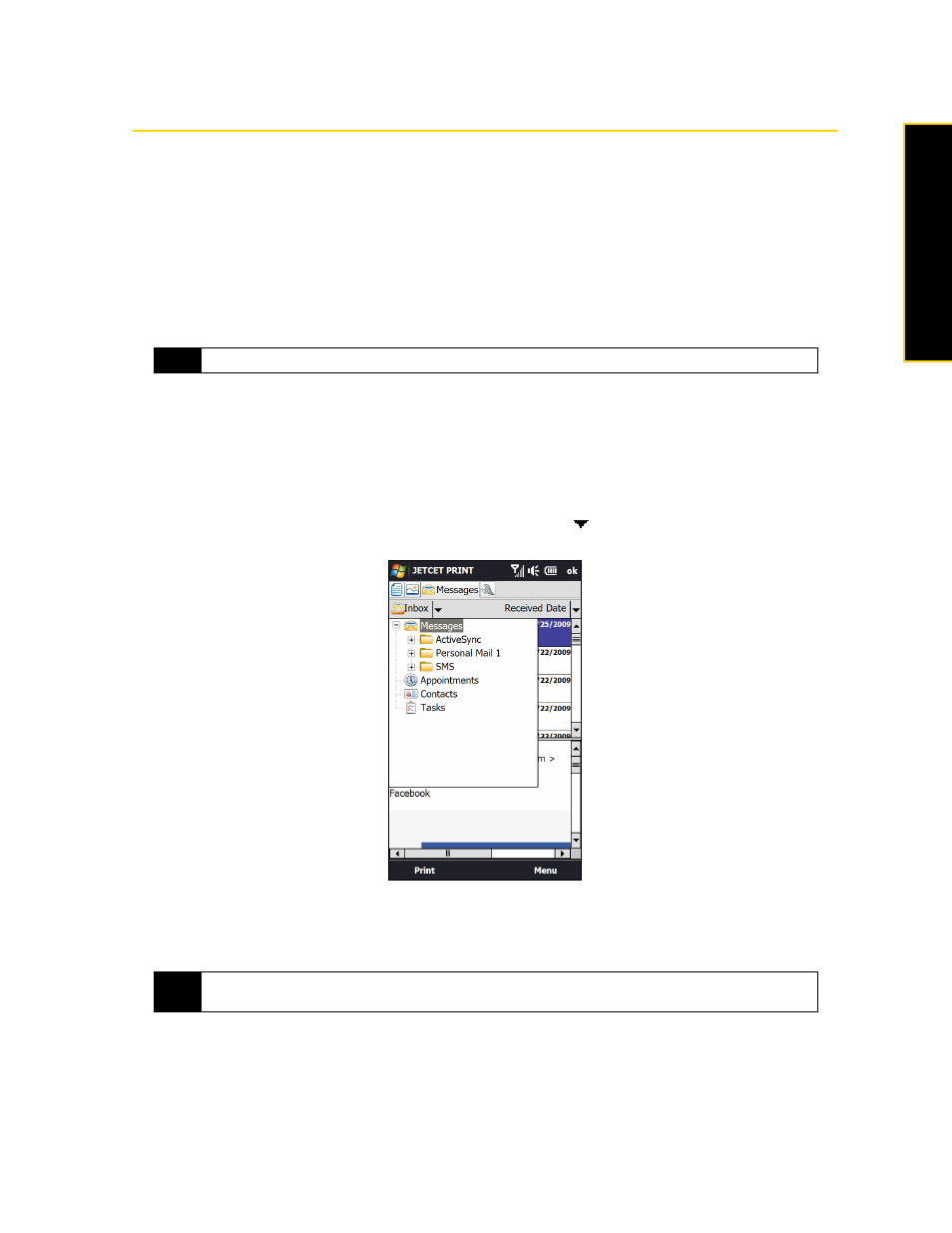
Section 2F. Contacts, Calendar, and Tools
89
Contacts, Calenda
r, and T
o
ols
JETCET PRINT (Wireless Printing Application)
JETCET PRINT™
lets you print image files or documents from your device directly to a Bluetooth or network
printer. You can also print email messages, email attachments, appointments, contacts, and tasks.
To open JETCET PRINT:
ᮣ
Tap
Start > All Programs > JETCET PRINT 5
.
To set up a printer:
ᮣ
On the JETCET PRINT screen, tap the
Settings
tab, and then tap:
Ⅲ
Add Network Printer
to set up and connect to a shared network printer.
– or –
Ⅲ
Add Bluetooth Printer
to set up and connect to a Bluetooth printer.
To print a document, image, email, or other types of information:
1.
On the JETCET PRINT screen, select what you want to print (document, picture, or email/PIM) by tapping
the corresponding tabs on top of the screen.
2.
If you want to print a calendar appointment, contact or task, tap
, and then select which type of
information you want to print.
3.
Tap and hold the file, picture, or item that you want to print, and then tap
.
4.
Select the printer to use and the paper size, and then tap
Next
.
5.
Choose a page layout from the list, and then tap
Next
to start printing.
For more information about using JETCET PRINT, tap
Menu > Help > Contents
on the JETCET PRINT screen to
view the program help.
Note
The device will wait continuously if you have entered an incorrect IP address while setting up a network printer.
Tip
You can also print document and image files from File Explorer. To print, use File Explorer to locate the file you
want to print. Tap and hold the file, and then tap
Print via JETCET 5...
on the pop-up menu.
