Worldcard mobile (business card scanner) – HTC Pro2 User Manual
Page 98
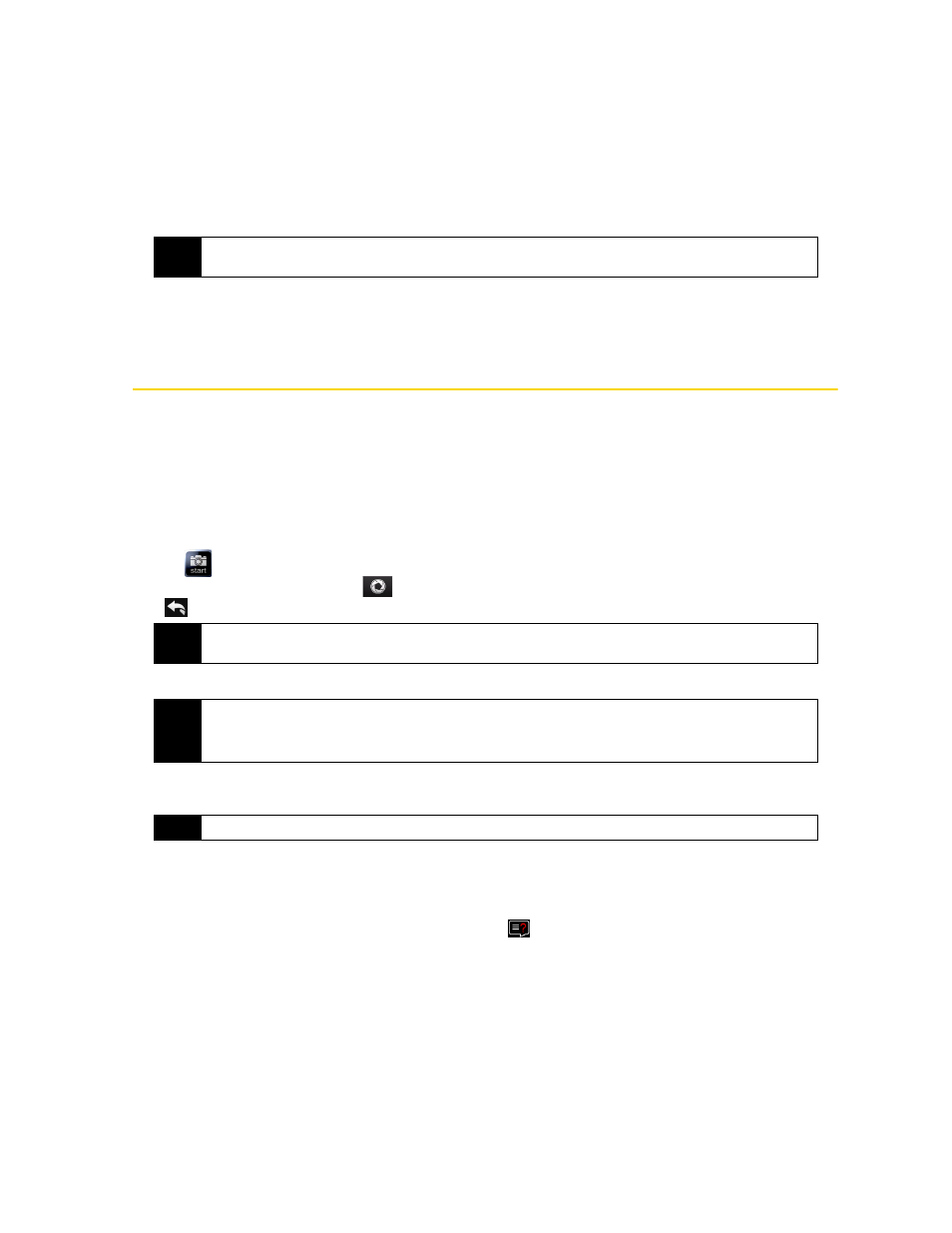
88
Section 2F. Contacts, Calendar, and Tools
To send a voice recording via Bluetooth:
ᮣ
Tap and hold the voice recording you want to send, and then tap
Send via Bluetooth
. For more information
about Bluetooth, see “Using Bluetooth” on page 93.
To rename or move a recording:
1.
Tap and hold the voice recording, and then tap
Rename/Move
.
2.
In the
Name
box, enter the new voice recording name.
3.
To move the voice recording, select the new destination in the
Folder
and
Location
boxes, and then tap
ok
.
WorldCard Mobile (Business Card Scanner)
WorldCard Mobile
uses your device’s built-in camera to scan business cards and import the information into
your Contacts.
To access WorldCard Mobile:
ᮣ
Tap
Start > All Programs > WorldCard Mobile
.
To capture a business card and import the information to Contacts:
1.
Tap
on the WorldCard Mobile screen to open the Camera program.
2.
Tap the Virtual Camera button (
) to take a photo of the business card, and then tap the Back button
(
). For more information about using the Camera, see “Taking Photos and Videos” on page 98.
3.
On the WorldCard Mobile screen, tap
Recognize
.
4.
The screen will display contact information captured from the business card. Use the onscreen keyboard
to edit the contact information, if needed.
5.
Tap
Export
to transfer the captured data to Contacts.
6.
Tap
Start > All Programs > Contacts
to view the contact.
For more information about using WorldCard Mobile, tap
on the WorldCard Mobile screen to view the
program help.
Tip
To select multiple recordings, tap and drag over the desired recordings or tap
Menu > Select All
. Note that
you can move multiple files, but you cannot rename multiple files simultaneously.
Tip
Make sure that lighting is adequate and that the entire business card is visible on the Camera screen before
taking a picture.
Tips
• If you want to retake the shot, tap
Re-Capture
.
• For better recognition, choose the
Language
and
Region
based on the language used in the business
card.
Tip
Uncheck the box beside any contact information that you do not want to appear in your Contacts..
