Using remote desktop mobile, Ending the modem connection – HTC Pro2 User Manual
Page 178
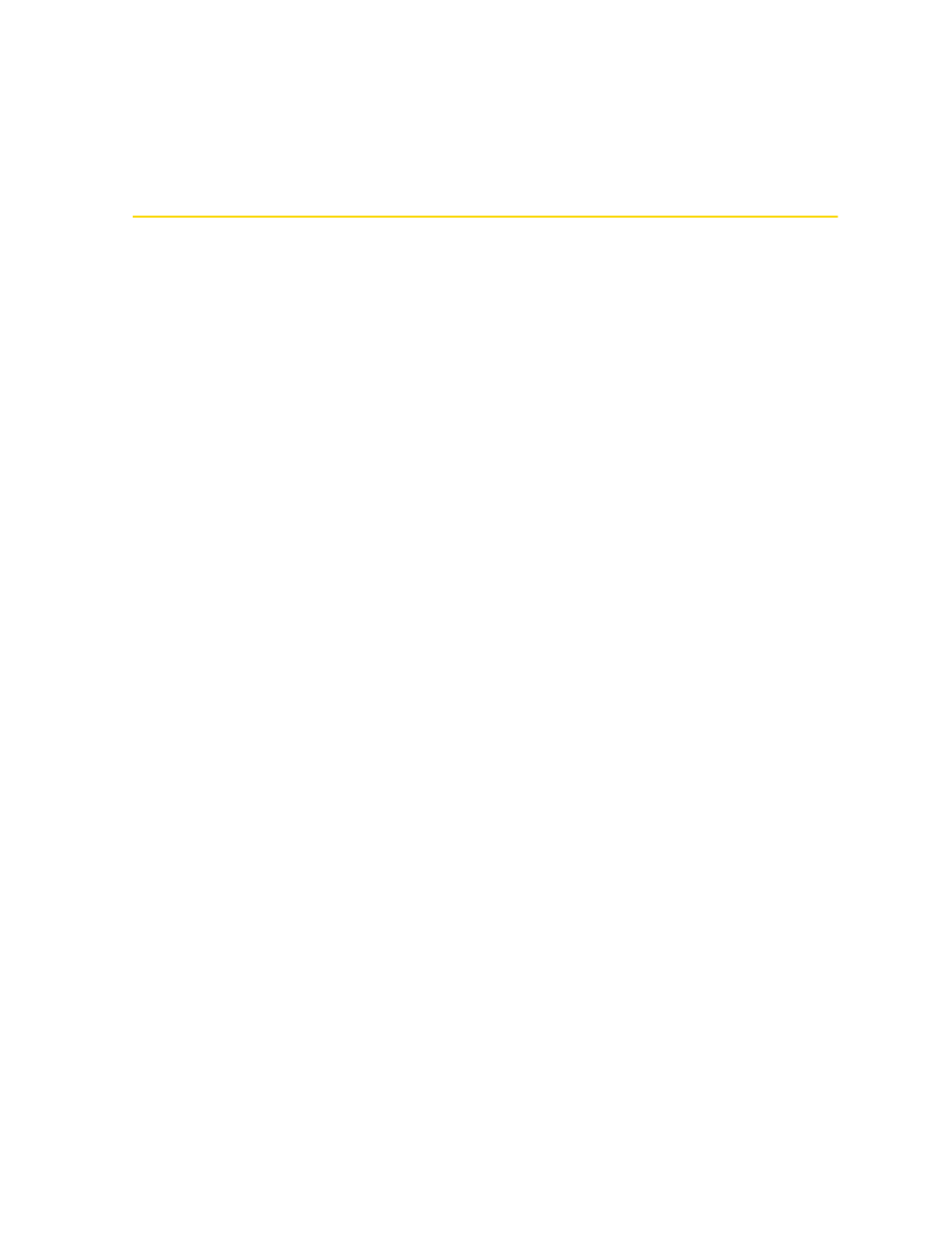
168
Section 3B. Web and Data Services
Ending the Modem Connection
On the Internet Sharing screen, tap
Disconnect
.
Using Remote Desktop Mobile
Remote Desktop Mobile
lets you access your computer remotely from your device through the USB, Bluetooth,
Wi-Fi, or data connection and use programs which are available on your computer.
To configure the remote desktop display:
Before you connect to your remote computer, configure the Remote Desktop Mobile to optimize the remote
computer display on your device.
1.
Tap
Start > All Programs > Remote Desktop Mobile
.
2.
Tap
Options
.
3.
On the
Display
tab, do any of the following:
Ⅲ
In the
Colors
option, select
256 Colors
.
Ⅲ
Select the
Full screen
check box to display the remote desktop in full-screen mode.
Ⅲ
When using programs which are specifically configured for use with your device, select the
Fit remote
desktop to screen
check box to adjust the desktop proportions to fit your device’s screen.
4.
Tap the
Resources
tab, and then do the following:
Ⅲ
In the
Device storage
option, select whether to map device storage to the remote computer or
disable mapping.
Ⅲ
In the
Remote desktop sound
option, select
Mute
to mute audio, select
Play on remote computer
to play
audio on the remote computer, or select
Play on this device
to play audio on your device.
5.
Tap
ok
.
To connect to a remote computer:
1.
Tap
Start > All Programs > Remote Desktop Mobile
.
2.
On the Remote Desktop Mobile screen, enter the computer name (or IP address), user name, password,
and domain of the remote computer, and then select the
Save password
check box.
3.
Tap
Connect
. When connected, you can now access and start using the desktop computer programs on
your device.
To disconnect from the remote computer:
ᮣ
Tap
Disconnect
on your device.
– or –
When in full-screen mode, tap
Start > Shut Down
, tap
Log Off
, and then tap
OK
.
