Windows update – HTC Pro2 User Manual
Page 135
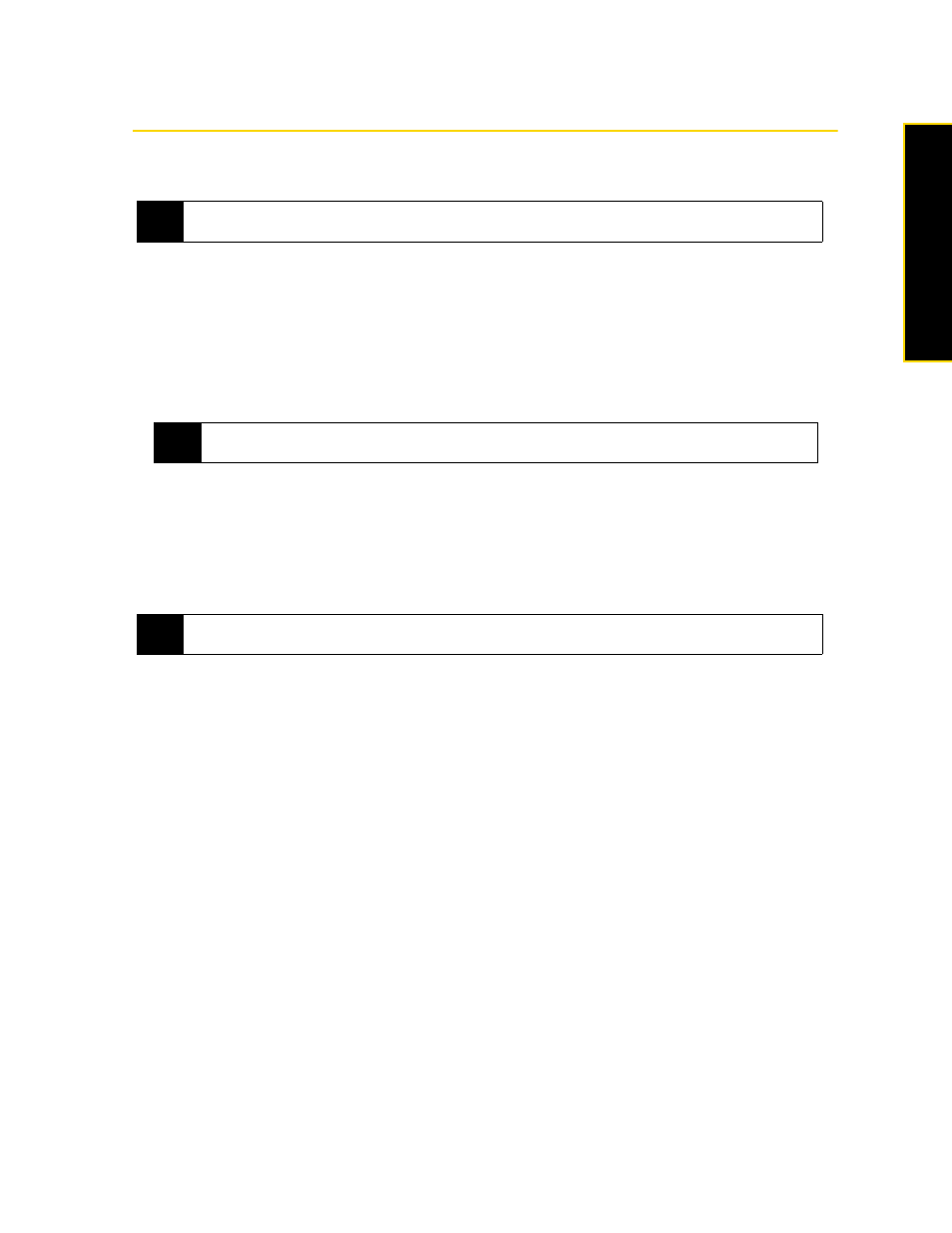
Section 2J. Managing Your Device
125
M
a
na
gin
g
Y
o
ur
De
vice
Windows Update
You can update Windows Mobile on your device with the latest updates, security patches or fixes, if these are
available.
To set up Windows Update:
1.
Tap
Start > Settings > All Settings
.
2.
On the
System
tab, tap
Windows Update
.
3.
On the Update Setup screen, tap
View privacy statement
if you want to find out what types of information
Windows Update checks on your device when updating the Windows Mobile system on your device.
After reading the details, tap
Done
, and then tap
Next
to proceed to the next screen.
4.
Choose how you want to check for updates (
Manual
or
Automatic
) and then tap
Next
.
5.
Tap
Finish
.
To check for updates:
1.
Tap
Start > Settings > All Settings
.
2.
On the
System
tab, tap
Windows Update
.
3.
Tap
Check Now
.
To change Windows Update options:
1.
Tap
Start > Settings > All Settings
.
2.
On the
System
tab, tap
Windows Update
.
3.
Tap
Menu
and then select the option you want to change.
Ⅲ
Tap
Connections
to change how the device connects to the Internet when checking for updates.
Ⅲ
Tap
Change Schedule
to change how Windows Update checks for Windows Mobile updates.
Note
The first time you run Windows Update, you need to set up how you want Windows Update to check for the latest
updates on the Microsoft website.
Note
If you select
Automatic
, you will be asked if you want to use your current data plan to check for updates.
Select or clear the
Use my data plan to check for and download updates
check box and tap
Next
.
Note
Windows Mobile updates may not be available at all times. Check the Windows Mobile website for update
information.
