Printing via bluetooth – HTC Pro2 User Manual
Page 107
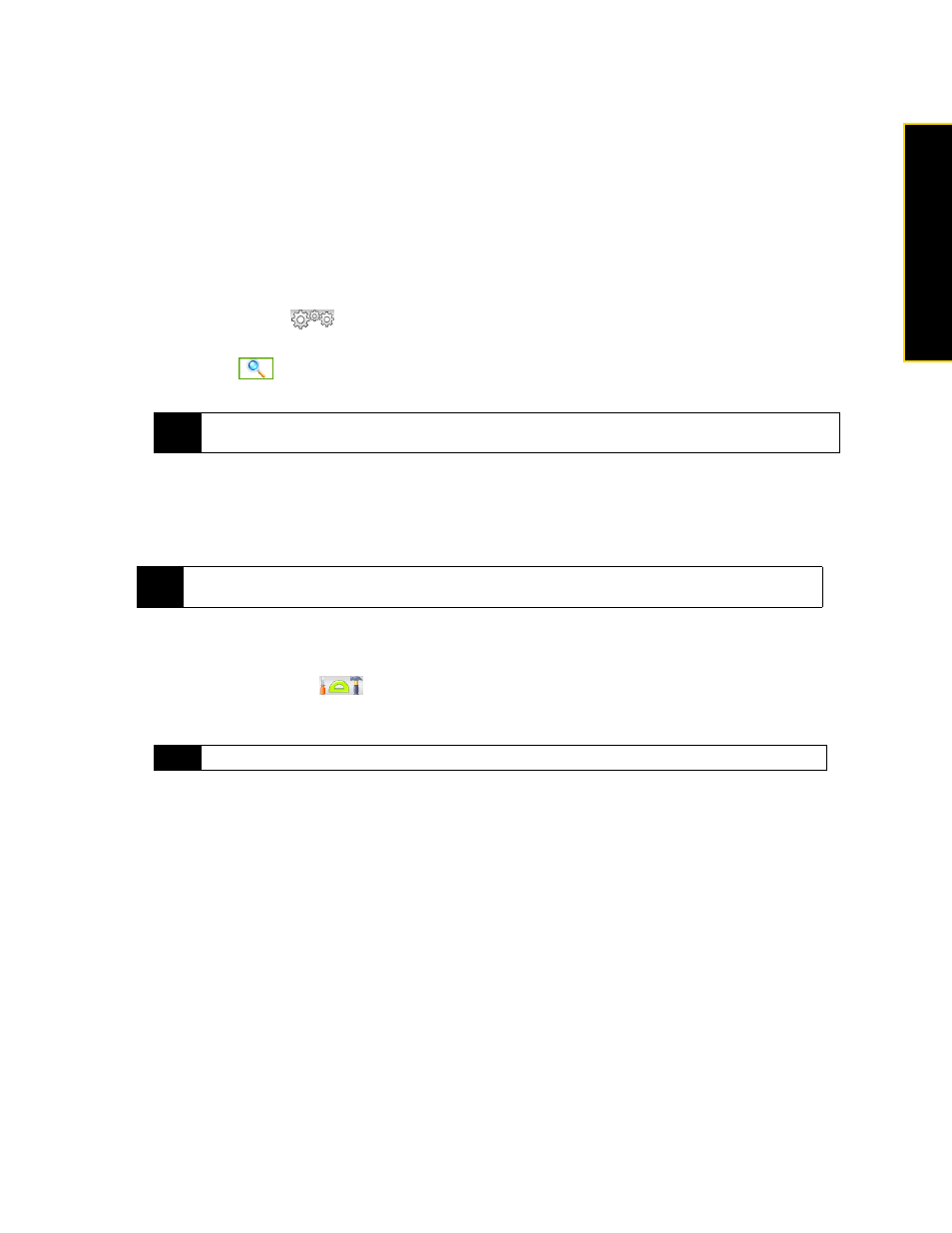
Section 2H. Bluetooth
97
Bluetooth
To receive information from another Bluetooth-enabled device:
1.
When you receive information such as calendar items, tasks, or contacts sent from another Bluetooth-
enabled device, tap
Accept
.
2.
After your device has finished saving the information, tap
Done
.
To change the folder for saving received files:
Files that you receive from another Bluetooth-enabled device are saved in \My Documents on your device.
You can change the destination folder for saving received files:
1.
Tap
Start > Settings > Communications
and then tap
Bluetooth
.
2.
On the
Settings
tab (
), tap
Advanced
.
3.
Scroll down and then tap
File Transfer
.
4.
Tap
Search
(
).
5.
Select the new destination folder, and then tap
Select
.
6.
Tap
Done
.
Printing via Bluetooth
Connect your device to a Bluetooth printer to print your pictures.
To print a picture:
1.
Tap
Start > Settings > Communications
and then tap
Bluetooth
.
2.
Tap the
Accessories
tab (
), and then tap
Print Images
. Your device then searches for pictures that
are stored on your device and storage card.
3.
Tap each picture that you want to select for printing. To select all pictures, tap
Menu > Select All
.
4.
After you have finished selecting pictures, tap
Next
.
5.
Select the name of the Bluetooth printer, and then tap
Select
.
6.
Select the
Print Layout
to use, and then tap
.
Tip
To save received files on your storage card when it is inserted on your device, select Save files to storage card
when present. Files will be saved on the root folder of your storage card.
Note
Before you start printing, make sure to turn on the Bluetooth printer and turn on Bluetooth on your device. For
instructions, see “Turning Bluetooth On and Making Your Device Visible” on page 93.
Tip
To clear a selected picture, tap that picture again.
