Using windows media player mobile, Updating the library, Playing video or audio files – HTC Pro2 User Manual
Page 119: Playback screen
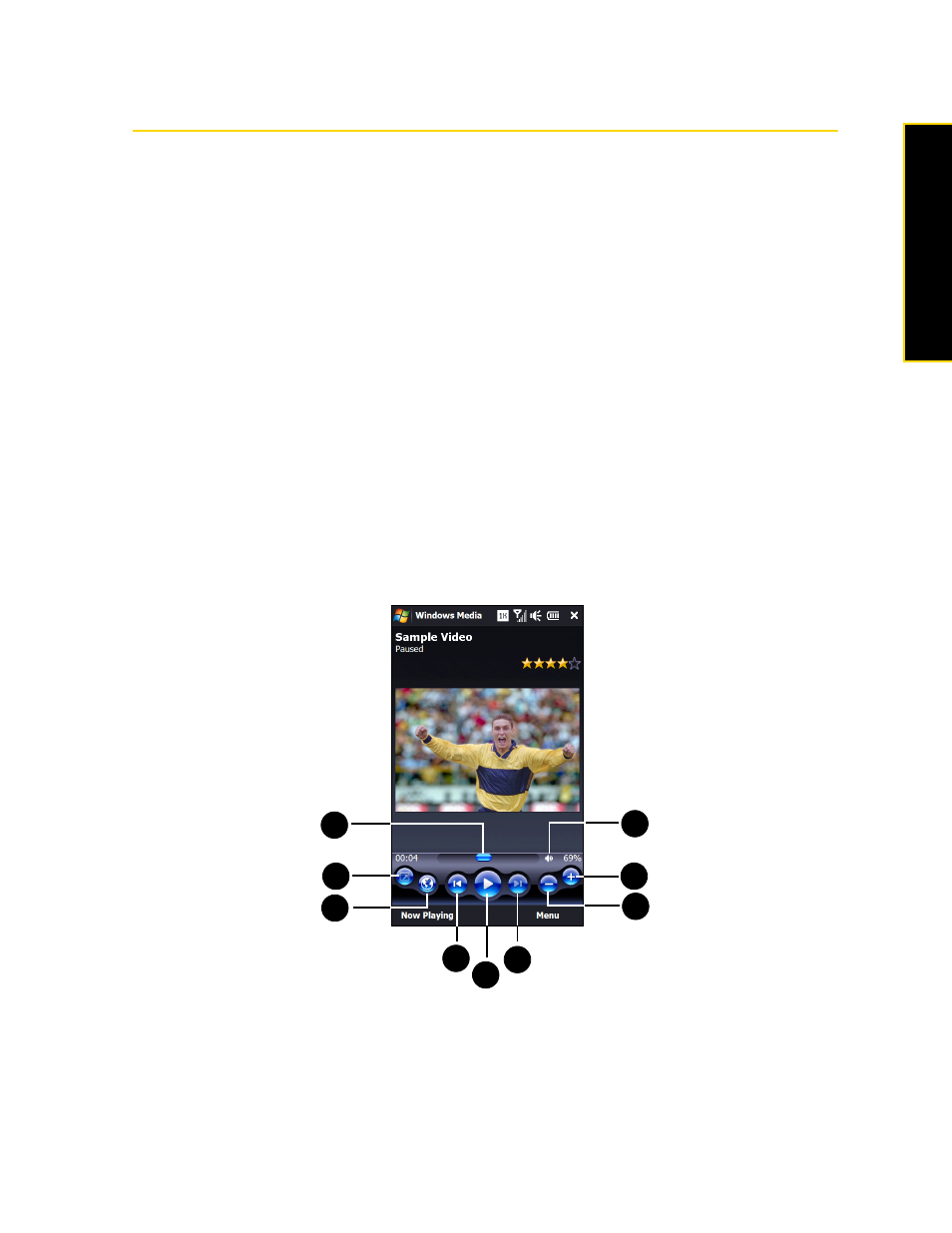
Section 2I. Experiencing Multimedia
109
Experiencing M
u
ltimedia
Using Windows Media Player Mobile
Windows Media® Player Mobile
plays digital audio and video files that are stored on your device or on a
network, such as on a website.
To open Windows Media Player Mobile:
ᮣ
Tap
Start > All Programs > Windows Media
.
Windows Media Player Mobile opens and displays the Library screen.
Updating the Library
In most cases, Windows Media Player Mobile automatically updates the library. However, you can manually
update the library to ensure that it contains new files that you recently copied to your device or to the storage
card. Tap
Menu > Update Library...
to manually update the library list.
Playing Video or Audio Files
1.
On the Library screen, tap the Library arrow (near the top of the screen), and then tap the media storage
that you want use, for example, Storage Card.
2.
Select a category (for example, My Music or My Playlists).
3.
Tap and hold the item that you want to play (such as a song, album, or artist name), and then tap
Play
.
The playback screen opens and plays the audio or video file.
Playback Screen
1.
Drag on the
Slider Bar
to jump to any part of the video or audio.
2.
Tap the
Full Screen
icon to play video in full-screen mode.
3.
Tap the
Internet
icon to launch the Web browser and go to the WindowsMedia.com website.
4.
Tap the
Previous
icon to skip to the beginning of the current file or to the previous file.
1
2
4
3
5
6
7
8
9
