Playlists, Troubleshooting – HTC Pro2 User Manual
Page 121
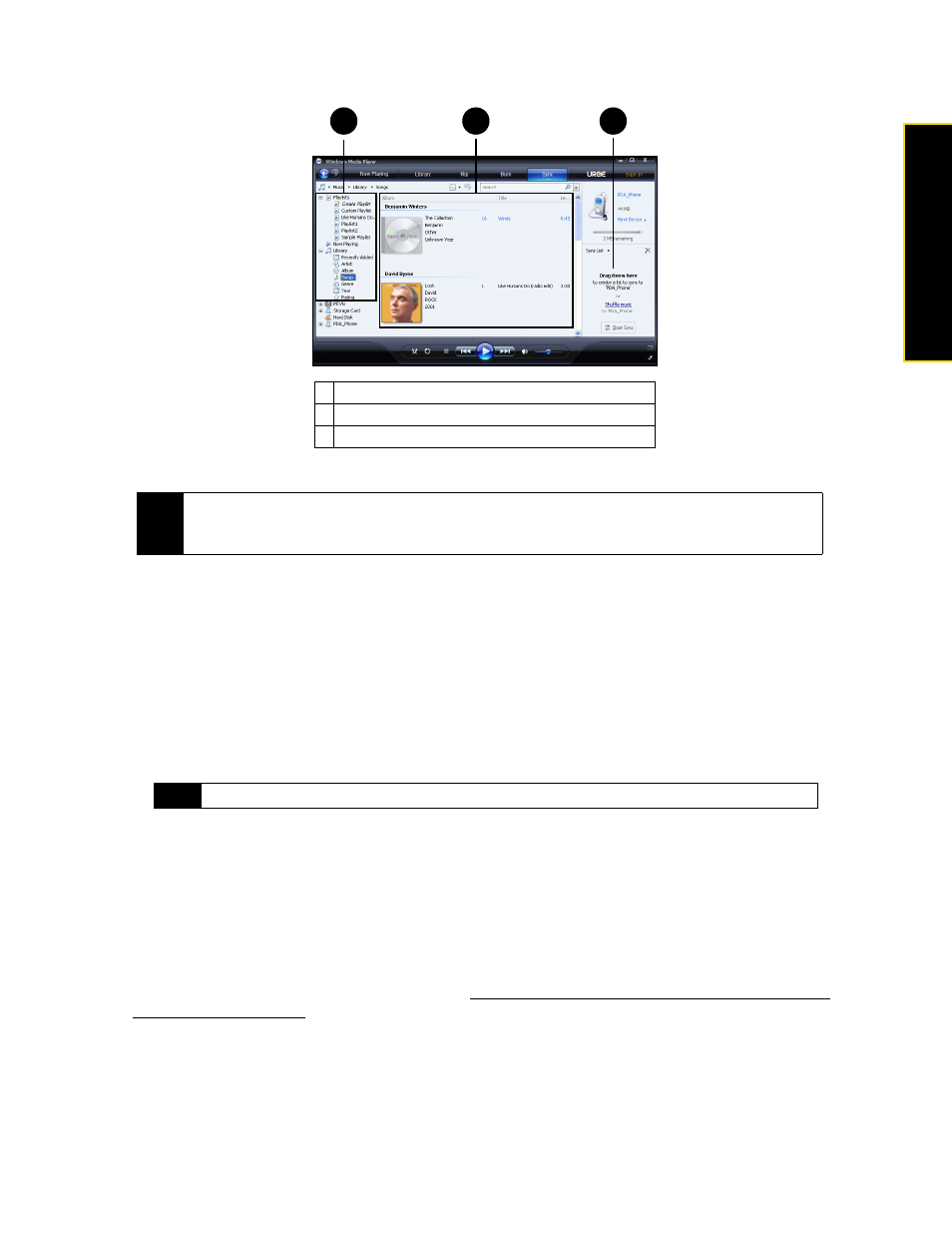
Section 2I. Experiencing Multimedia
111
Experiencing M
u
ltimedia
4.
Click
Start Sync
to start synchronizing the selected files to your device.
Playlists
In Windows Media Player Mobile, you can create a new playlist by saving the current Now Playing playlist
and giving it a new name.
To save a new playlist:
1.
If you are not on the Library screen, tap
Menu > Library
.
2.
Tap to select a category (for example, My Music or My Playlists).
3.
Select a media file that you want, and then tap
Menu > Queue Up
. This adds the file to the Now Playing list.
Repeat this step until you have added all desired media files to the Now Playing list.
4.
After adding the media files, tap
Menu > Now Playing
.
5.
On the Now Playing screen, tap
Menu > Save Playlist
.
6.
Enter the playlist name, and then tap
Done
.
7.
To play back the playlist you created, tap My Playlists in the Library, select your playlist, and then tap
Play
.
Troubleshooting
If you encounter a problem while using the Windows Media Player Mobile, see the Troubleshooting Windows
Media Player Mobile page at the Microsoft website:
(http://www.microsoft.com/windowsmobile/en-us/help/more/
windows-media-player.mspx)
.
1
Playlists and Library List
2
Content List
3
Sync List
Notes
• Use Windows Media Player 11 or higher on your computer to synchronize media files to your device.
• Audio files copy faster if Windows Media Player is configured to automatically set the quality level for audio
files copied to your device. For more information, see the Windows Media Player Help.
Note
You cannot select multiple files at the same time.
1
2
3
