Synchronizing video and audio files – HTC Pro2 User Manual
Page 120
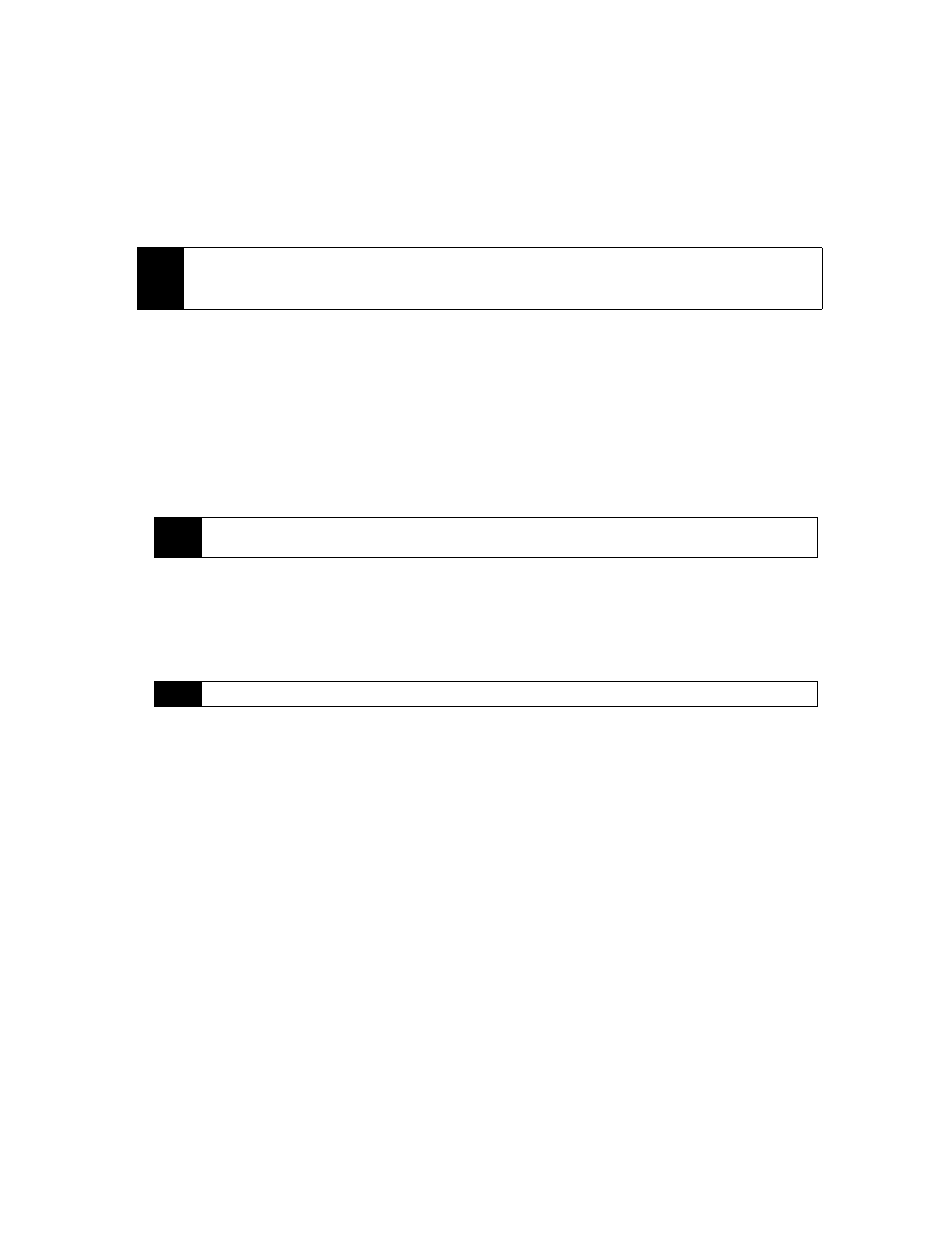
110
Section 2I. Experiencing Multimedia
5.
Tap the
Play/Pause
icon to play or pause the video/audio.
6.
Tap the
Next
icon to skip to the next file.
7.
Tap the
Minus
icon to decrease volume.
8.
Tap the
Plus
icon to increase the volume
9.
Tap the
Sound
icon to mute or unmute sound.
Synchronizing Video and Audio Files
Use the latest version of Windows Media Player on your computer to synchronize digital media files from
your computer to your device. This ensures that protected files and album art (for skins) are copied to your
device correctly.
Synchronizing Content to Your Device Automatically
1.
On your computer, open Windows Media Player, and then connect your device to your computer.
2.
In the Device Setup Wizard, select
Yes, search my computer now
.
3.
On the Device Setup dialog box, enter a name for your device and click
Finish
. Windows Media starts
synchronizing the music files in the computer with the device.
4.
Click
Stop Sync
and then on the left panel of Windows Media Player, right-click the name of your device
and click
Set Up Sync
.
5.
Select the playlist(s) that you want to sync between your computer and device, and then click
Add
.
6.
Click
Finish
.
The files will begin synchronizing to your device. The next time you connect your device to your computer
while Windows Media Player is running, synchronization will start automatically.
Synchronizing Content Manually to Your Device
1.
If you have not set up media synchronization between your device and computer, follow steps 1 to 3 in
“Synchronizing Content to Your Device Automatically.”
2.
Click the
Sync
tab on the Windows Media Player of your computer. Select a Playlist or a Library on the left
panel of the Windows Media Player.
3.
From the Content List, drag the media files that you want to sync to your device and drop them to the
Sync List.
Tips
• To play a media file that is stored on your device but is not in a library, on the Library screen, tap
Menu > Open
File
. Tap and hold the item that you want to play (such as a file or a folder), and then tap
Play
.
• To play a media file from the Internet or a network server, tap
Menu > Library
then tap
Menu > Open URL
.
Note
If you have previously opened Windows Media Player and searched for media on your computer, you will not
be prompted to search your computer.
Note
On the Device Setup dialog box, make sure that the
Sync this device automatically
check box is selected.
