Starting synchronization, Working with company email – HTC Pro2 User Manual
Page 173
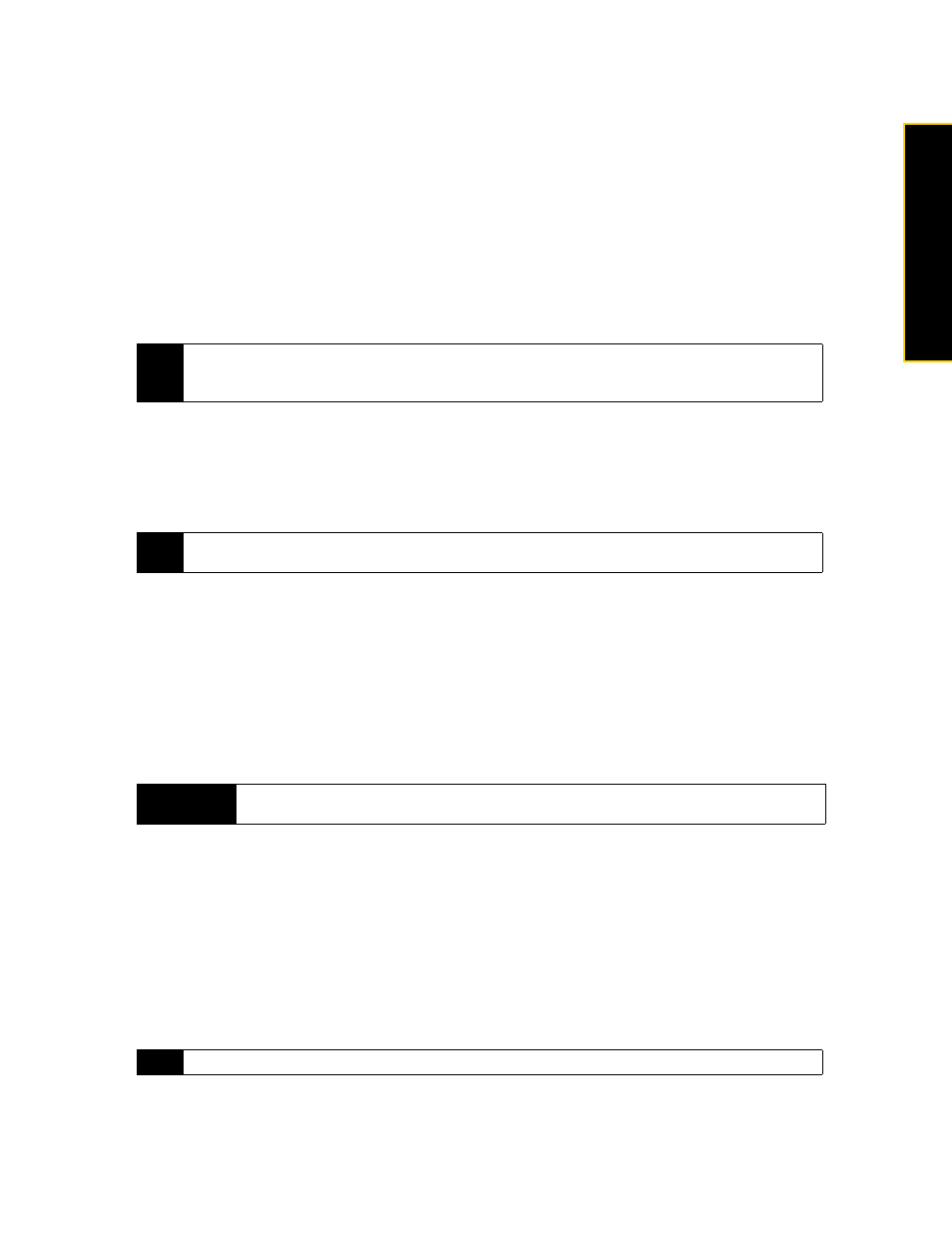
Section 3B. Web and Data Services
163
Web
and Data
Ser
vices
Starting Synchronization
Before you start synchronizing with the Exchange Server, make sure your device has been set up with a
Wi-Fi or data connection to the Internet so that you can synchronize over the air. For more information
about connections, see “Ways of Connecting to the Internet” on page 140.
After you finish setting up an Exchange Server connection, your device automatically starts synchronization.
To manually start synchronization:
ᮣ
Tap
Start > Settings
and then tap
Sync Data
.
- or -
Tap
Start > ActiveSync
and then tap
Sync
.
Working With Company Email
Your device gives you instant access to your company email and lets you manage your messages easier.
Direct Push, Fetch Mail, Remote email search, and email flags are just some of the tools you can use to
manage your emails. This section shows you how to use these tools to manage your email.
Automatic Synchronization Using Direct Push
Direct Push technology (push email feature) enables you to receive new email messages on your device as
soon as they arrive in your Inbox on the Exchange Server. Items such as contacts, calendar, and tasks are also
immediately updated onto your device when these items have been changed or new entries have been added
on the Exchange Server. To make Direct Push work, you need to have a Wi-Fi or data connection on your
device.
You need to perform a full synchronization between your device and the Exchange Server first before Direct
Push can be enabled.
You can turn on Direct Push in the Comm Manager or ActiveSync.
To turn on Direct Push in Comm Manager:
1.
Tap
Start > Settings > Communications
.
2.
On the Comm Manager screen, tap Microsoft Direct Push’s
OFF/ON
switch.
To turn on Direct Push in ActiveSync:
1.
Tap
Start > ActiveSync > Menu > Schedule
.
2.
Select
As items arrive
in the
Peak times
and
Off-peak times
boxes.
Note
If you connect your device to your office computer via a USB or Bluetooth connection, you can use this
connection to the computer to “pass through” to the network and download Outlook email messages and other
information to your device.
Note
Some messaging features depend on the Microsoft Exchange Server version used in your company. Check with
your network administrator for the availability of these features.
Requirement
The Direct Push feature works for your device only if your company is using
Microsoft Exchange Server
2003 Service Pack 2 (SP2) with Exchange ActiveSync or higher version
.
Note
When Direct Push is off, you need to manually retrieve your emails.
