Searching videos, Using the program guide, Watching videos – HTC Pro2 User Manual
Page 185
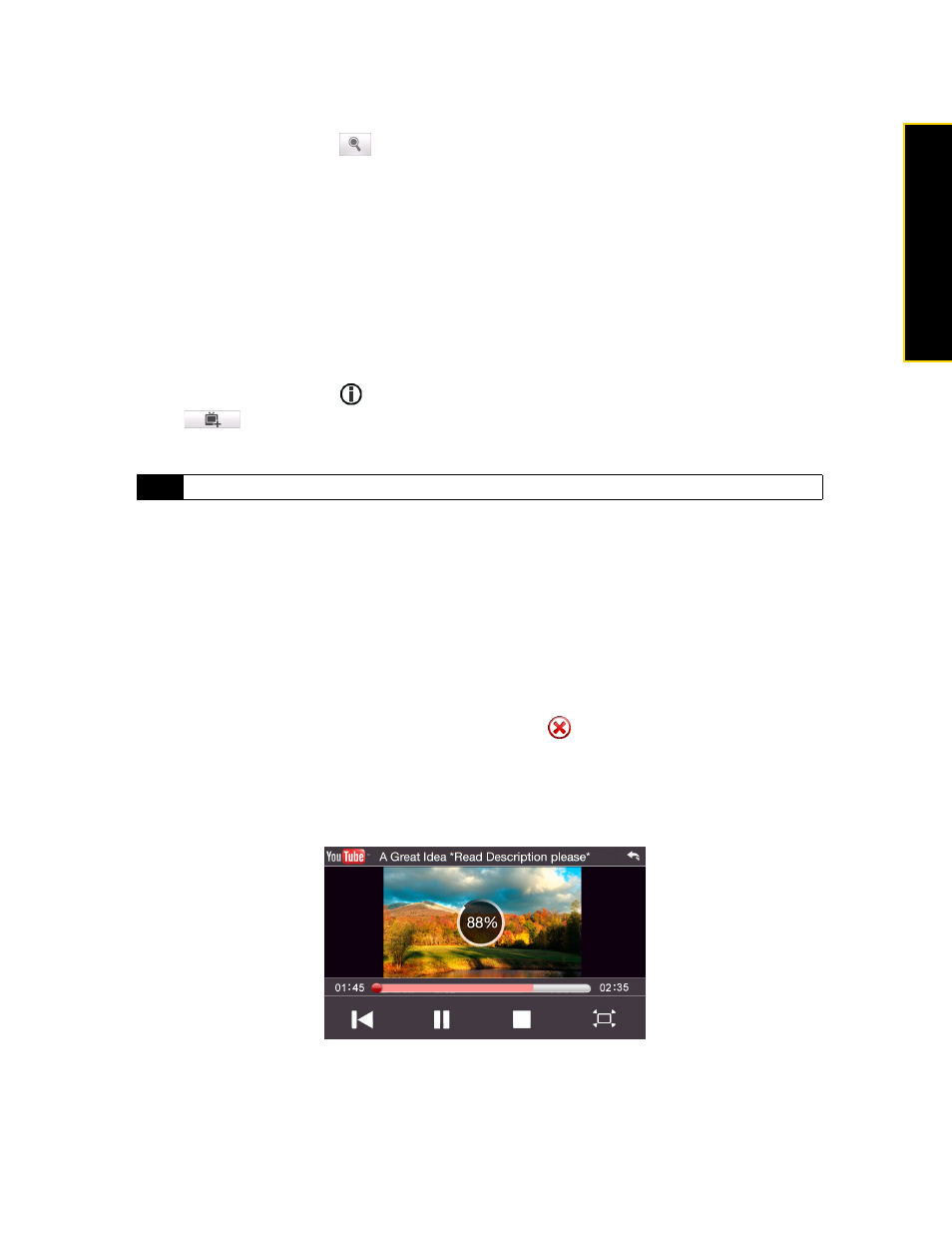
Section 3C. Entertainment: TV and Music
175
TV and Music
Searching Videos
1.
On the YouTube screen, tap
.
2.
On the Search screen, enter the video information and then tap
Search
.
YouTube searches for the video, and then displays all related videos on the screen.
3.
Tap a video to play it.
Using the Program Guide
The Program Guide categorizes videos into channels so you can browse and watch related videos available
on YouTube. You can also add your favorite video channel in the Program Guide.
To add a new channel:
1.
Search the channel or video you want to add to the Program Guide. See “Searching Videos” for details.
2.
In the search results list, tap
at the right side of the video or channel to open the details screen.
3.
Tap
and then tap
OK
on the confirmation screen.
The channel you just subscribed to will now be shown when you tap
Program Guide
.
To change the program channel:
1.
On the Videos screen, tap
Program Guide
at the top of the screen.
2.
On the Program Guide menu, scroll through the available channels and then select a channel.
The video list refreshes to display the available videos for the newly selected channel.
To delete a program channel:
You can only delete program channels that you have added to the Program Guide.
1.
Tap
Program Guide
at the top of the screen.
2.
Scroll down to the channel you want to delete and then tap
.
3.
On the confirmation screen, tap
Yes
.
Watching Videos
Tap a video on any YouTube tab, program guide channel, or search results list to play the video.
To adjust the playback volume, press the
Volume Up
or
Volume Down
button on the left panel of the device.
Tip
You can also add a search information as a program channel.
