Using the full qwerty layout – HTC Pro2 User Manual
Page 37
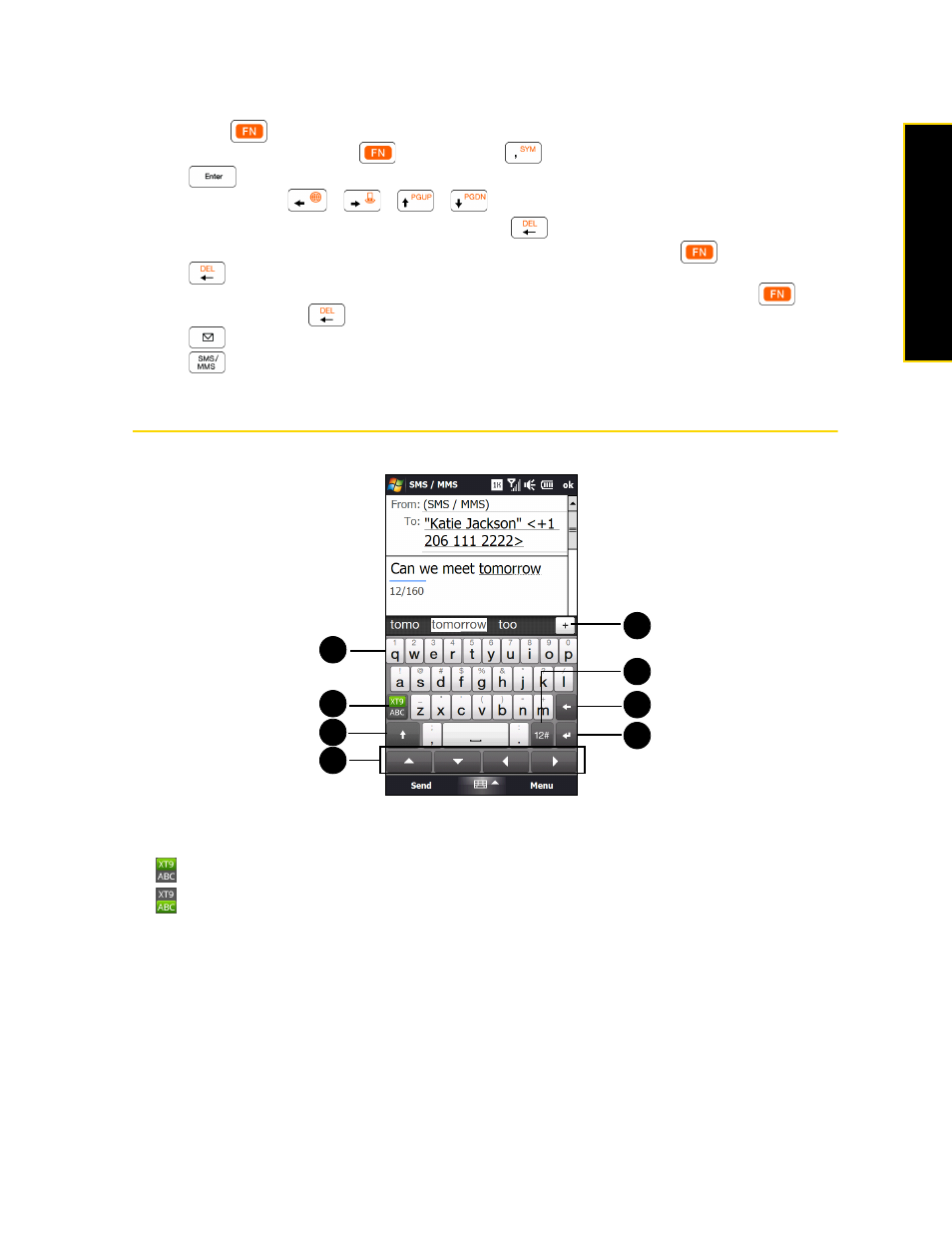
Section 2B. Entering Text
27
En
te
ri
ng
T
e
x
t
ⅷ
To enter a symbol or punctuation mark, or launch the program that is printed on the upper right corner of
a key, press
and then press the corresponding key.
ⅷ
To open the Symbol Pad, press
and then press
.
ⅷ
Press
to insert a hard return while typing.
ⅷ
Press the arrow keys
/
/
/
for directional movement.
ⅷ
To backspace and delete the previous character, press
.
ⅷ
To delete the next character that appears to the right of the blinking cursor, press
first and then
press .
To consecutively delete several characters that appear to the right of the blinking cursor, press
twice
and then keep pressing
until the characters are deleted.
ⅷ
Press
to open the Messaging program.
ⅷ
Press
to open your SMS/MMS messaging account.
Using the Full QWERTY Layout
Full QWERTY
is a full onscreen QWERTY keyboard layout similar to a desktop computer keyboard.
1.
Tap the keys to enter letters or symbols.
Tap and hold a key to enter a punctuation mark, symbol, or number shown on top of a key.
2.
indicates you are in Predictive mode. Tap to change to Normal mode.
indicates you are in Normal mode. Tap to change to Predictive mode.
3.
Tap the
Shift
key to enter an uppercase letter.
Tap the
Shift
key twice to turn on Caps Lock.
4.
Use the four arrow keys for directional movement on the screen.
5.
Tap the
Enter
key to create a new line.
6.
Tap the
Back
key to delete the previous character.
1
2
7
6
5
3
4
8
