Email messaging, Types of email accounts, Synchronizing outlook email with the computer – HTC Pro2 User Manual
Page 168: Setting up an internet email account
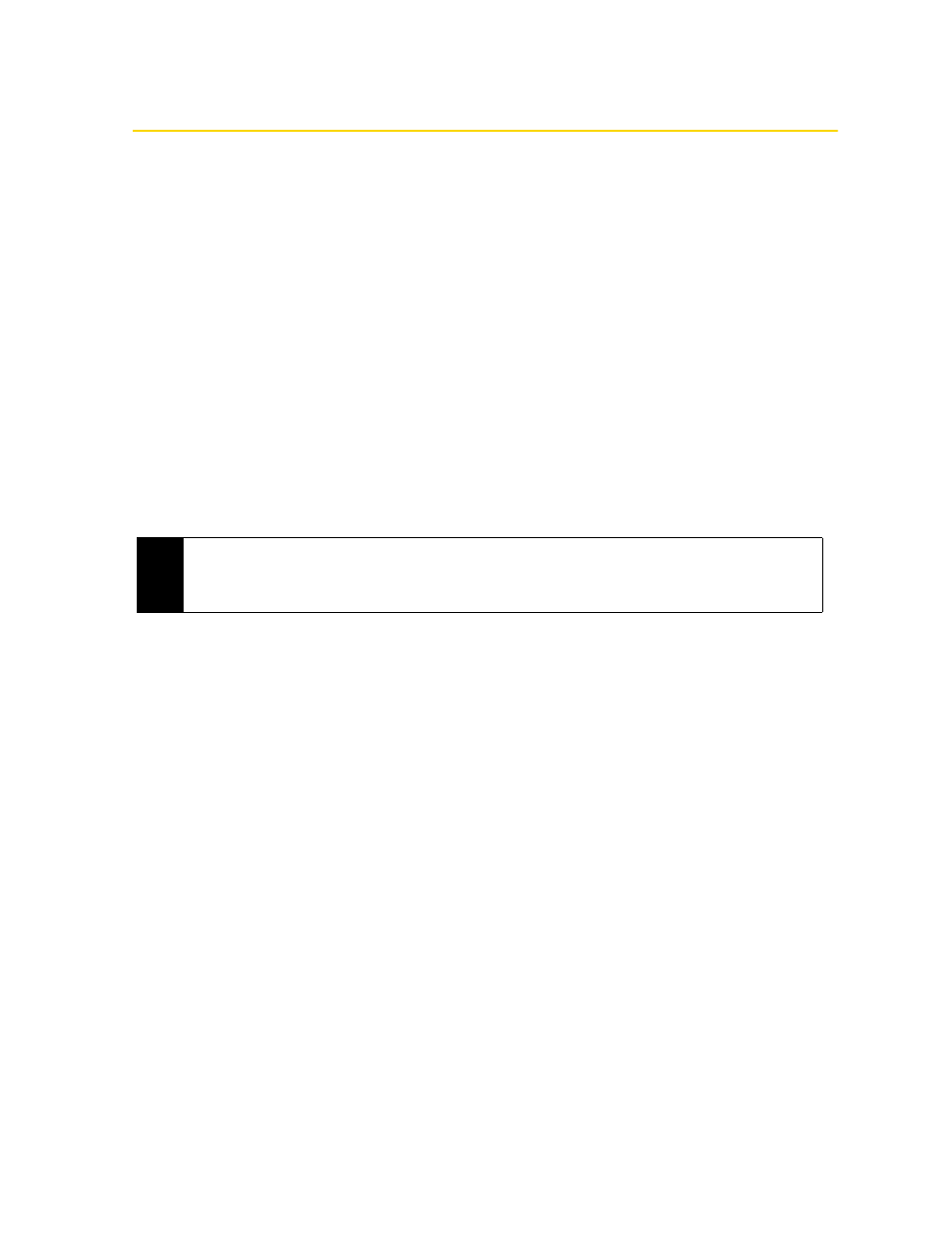
158
Section 3B. Web and Data Services
Email Messaging
Types of Email Accounts
You can set up the following types of email accounts on your device:
ⅷ
Outlook email messages that you sync with your computer or the Exchange Server.
ⅷ
Email accounts that you have with an Internet Service Provider (ISP) or other email provider.
ⅷ
Web-based email accounts such as Yahoo!
®
Mail Plus, AOL
®
, and others.
ⅷ
Work accounts that you access using a VPN connection. See the
Set Up Your Email
guide for details.
ⅷ
Custom domain email accounts. The email domain name is hosted by a different email provider. For more
information, tap
Start > All Programs > Help
and then search for
custom domain e-mail
in Help.
Synchronizing Outlook Email with the Computer
If you have installed the synchronization software on your computer and created a partnership with your
device, and then your device is ready to send and receive Outlook email messages.
If you have not yet installed the synchronization software nor created a partnership, see “Setting Up Windows
Mobile Device Center on Windows Vista” on page 70 or “Setting Up ActiveSync on Windows XP” on page
71 for instructions.
Setting Up an Internet Email Account
Use
Mail Setup
to easily add Web-based email accounts such as Yahoo! Mail Plus, AOL, and more.
1.
From the Home screen, slide to the
tab.
2.
If this is your first time to set up an email account, tap
New Account
. If you are setting up subsequent
accounts, tap
Menu > Accounts > New Account
. The Mail Setup screen then opens, guiding you to set up
your email account.
3.
Enter your email address and password, and then tap
Next
.
4.
Enter your name and the account display name, and then tap
Next
. Mail Setup then searches for the
email provider settings on your device.
If the settings are not found on your device, you will be prompted to enter the email account settings
manually, such as the
Incoming mail server
and
Outgoing mail server
. Obtain the email account settings from
your email provider.
5.
Tap the
Automatic send/receive
box, and then choose how frequent you want email messages to be
automatically sent and downloaded on your device.
6.
Under
Advanced settings
, select the desired preferences.
7.
Tap
Done
.
Tip
To set up your company email account so that you can access Outlook email messages wirelessly, you must set
up your device to synchronize via an over-the-air connection with your company’s Exchange Server. For more
information about synchronizing with your company email server, see “Setting Up an Exchange Server
Connection” on page 162.
