Protecting your device, Managing memory, Adding and removing programs – HTC Pro2 User Manual
Page 132
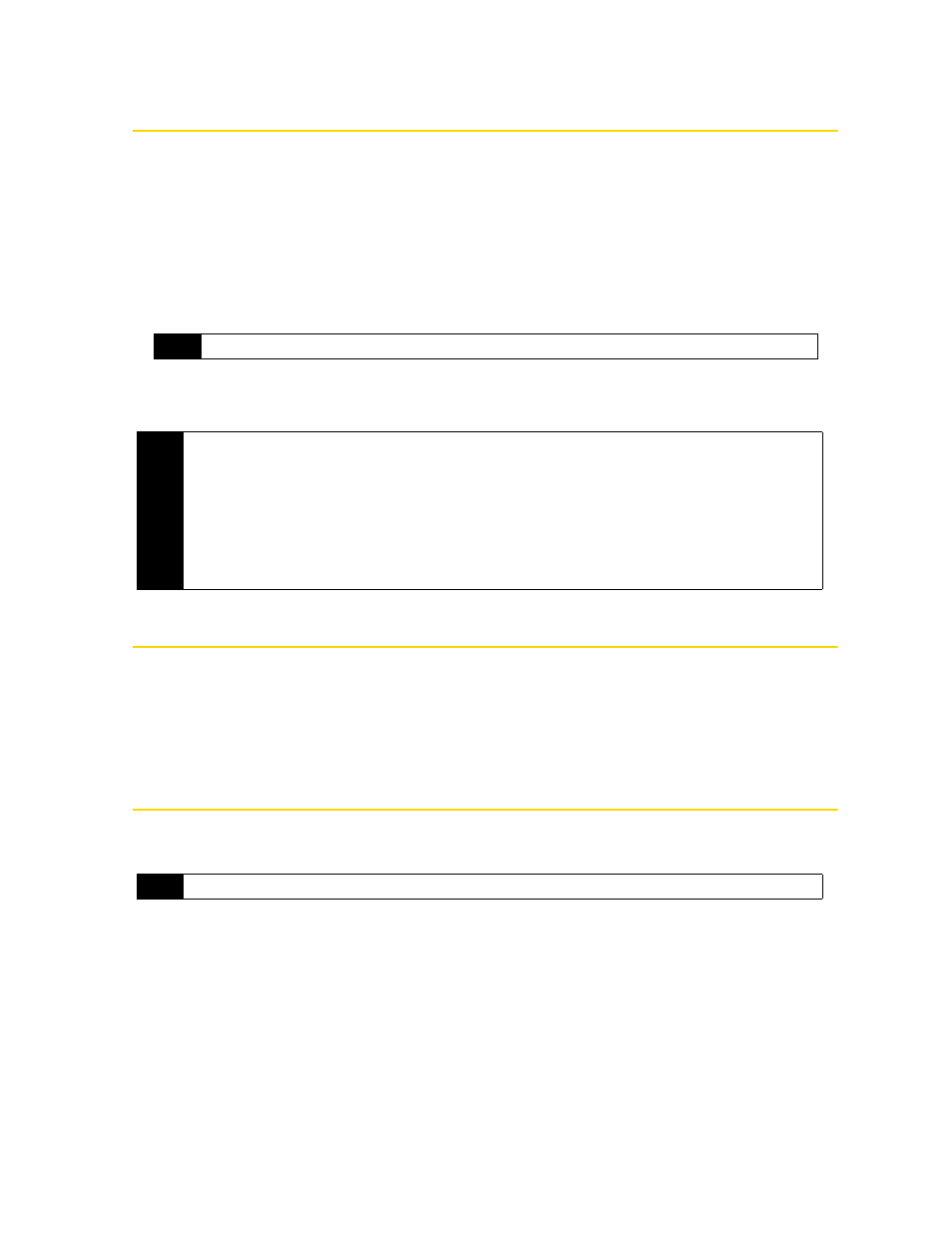
122
Section 2J. Managing Your Device
Protecting Your Device
You can help keep your data more secure by requiring a password every time the device is turned on.
To set a device password:
1.
Tap
Start > Settings > All Settings
.
2.
On the
Personal
tab, tap
Lock
.
3.
Select the
Prompt if device unused for
check box, and then specify the idle time before the device requires a
password.
4.
In the
Password type
box, select the type of password you would like to use.
5.
Enter the password in both the
Password
and
Confirm
boxes.
6.
Tap
ok
. The next time the device is turned on, you will be prompted to enter your password.
Managing Memory
To see how much memory is available for use:
1.
Tap
Start > Settings > All Settings
.
2.
On the
System
tab, tap
Memory > Main
tab. The amount of memory allocated to data storage versus
program storage is displayed, as well as the amount of memory in use versus the available memory.
Adding and Removing Programs
Additional programs that you purchased can be installed and uninstalled on your device. Your device does
not allow you to uninstall most of the preinstalled programs.
Before you launch the program installer, check first whether the installer can directly run on Windows Mobile
or needs to be run on a computer.
To install a program directly on your device:
1.
If the installer is a .cab file, directly download or copy it to your device.
2.
On your device, open
File Explorer
and navigate to the installer file.
3.
Tap the file to launch the installer.
Tip
If your device is configured to connect to a network, use an alphanumeric password for increased security.
Notes
• To ensure that you can always make emergency calls, do not begin your password with the digits of your
local emergency number.
• If you entered a hint, the hint will be displayed after the wrong password is entered five times.
• Each time a wrong password is entered, the device response time gets longer until the device appears to be
not responding.
• If you forget your password, you can hard reset or clear the device memory. Before you do this, make sure
you back up your data and files so that you can restore them back to your device. For more information about
hard resetting the device and clearing the memory, see “Resetting Your Device” on page 123.
Note
Before you purchase additional programs for your device, make sure that they are compatible with your device.
