Phone controls, Control buttons – HTC G1 User Manual
Page 9
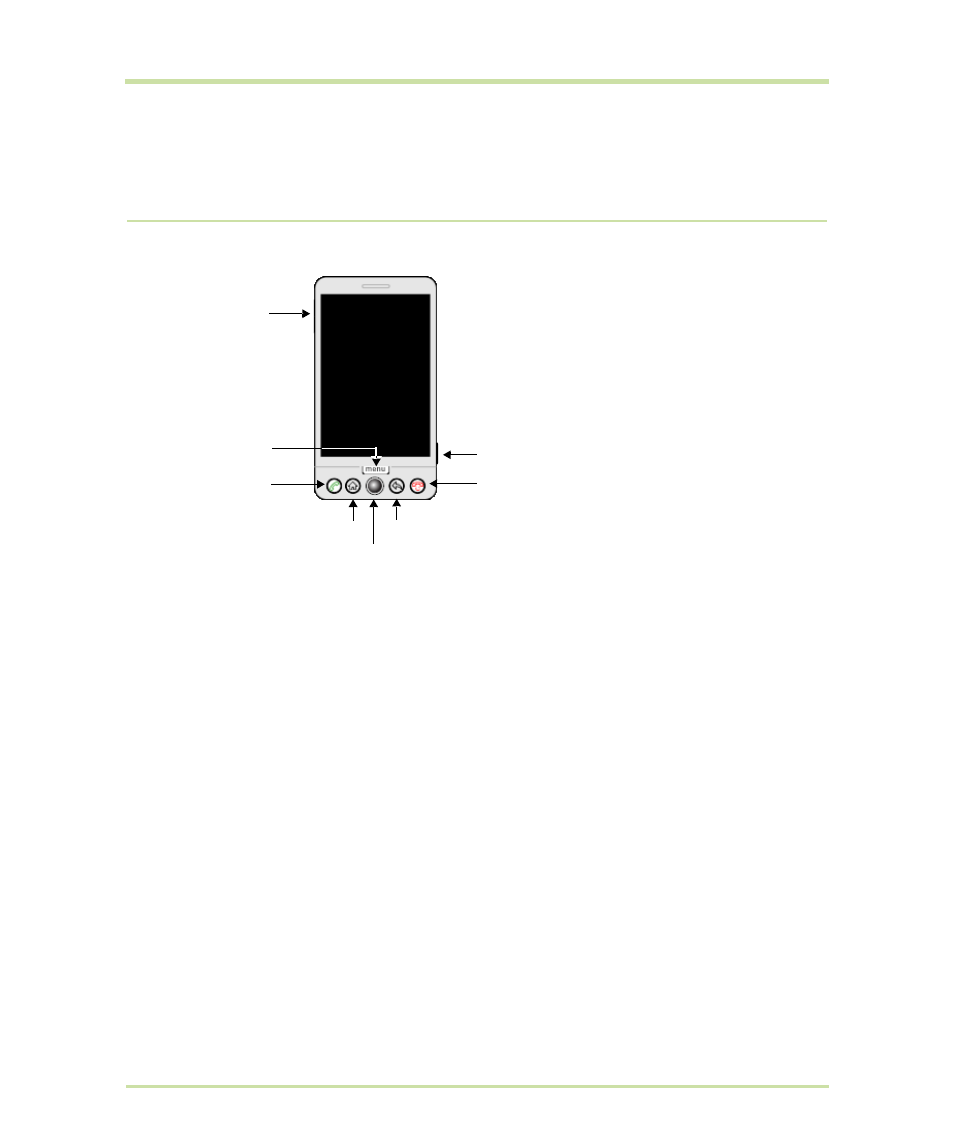
T-Mobile G1 User Guide R1.0
9
September 8, 2008
Phone controls
Control buttons
Use the control buttons on your phone to do the following:
Home button
• Press
HOME
to return to the Home screen from anywhere on your phone.
• Press & hold
HOME
to bring up the recent applications window.
Menu button
• Press
MENU
to open a list of actions you can take on the current screen.
• Press
MENU
once to open the list of actions, then press & hold
MENU
again to see the menu shortcuts for that screen. The shortcuts will blink in
place as long as you hold down the
MENU
button.
• Press & hold
MENU
when using in combination with a keyboard shortcut.
• Press
MENU
to wake up the screen; press
MENU
again to unlock the
screen (you may need to draw you unlock pattern first if you have set one.
(Read more in “Screen lock” on page 18.)
Back button
• Press
BACK
to go back to the previous screen, or to dismiss a dialog box
or menu.
Camera capture
Volume buttons
Home
Call
End call / Power
Trackball
Back
Menu
